Whether you have an aging gaming PC, a laptop that can barely run Windows anymore, or, like me, you’ve upgraded your PC but still have old components from your previous build, it may still have a purpose.
If you have old PC hardware lying around or an aging Windows laptop, you can breathe new life into it by turning it into your own Steam Deck with SteamOS. You can turn almost any PC into a homemade Steam machine, and you don’t need an expensive graphics card or the latest CPU to do it. I did this in just a few hours, and the results were far better than I expected.
SteamOS: The key to making your own Steam Deck
How I built my spare parts PC and installed SteamOS

Aside from its portable form factor, what makes the Steam Deck unique is its Steam operating system. SteamOS is a distribution of Linux that Valve is developing specifically for its handheld gaming PCs, but you may be surprised to learn you can freely download and use SteamOS, too.
SteamOS hasn’t had a full PC release yet, so it isn’t guaranteed to work on all hardware. Generally, it works best with all-AMD builds. If you plan to use any Intel or NVIDIA components, you may encounter issues, as SteamOS is not yet optimized for non-AMD hardware.
I happened to have a used AMD Ryzen 5 5600G CPU lying around from my first custom gaming PC. It isn’t anything fancy, but its integrated graphics are fairly good for a budget processor, and the Steam Deck relies on integrated graphics, anyway. So, I cobbled together a backup PC with parts from old builds and decided to give SteamOS a try.
You don’t need pricey or powerful hardware to do this yourself. My spare parts build is pretty modest. To give you an example:
- AMD Ryzen 5 5600G CPU
- AMD Radeon integrated graphics
- MSI B550 Gaming Plus motherboard
- G.SKILL Trident Z Neo RAM (2 x 16GB)
- TeamGroup 512GB SSD
Throw in a working power supply and CPU cooler, plus a case and a few fans, and you’re good to go. Even if you don’t have old PC components on hand, you can try installing SteamOS on a Windows laptop, which could replicate the portability of the actual Steam Deck.
Regardless of the hardware you choose, the only other thing you need is an empty USB thumb drive. Flash it with the official SteamOS recovery image and use that USB thumb drive as your boot drive to run the SteamOS installation, just as if you were installing Windows on a new PC. Technically, the recovery image is for restoring a damaged Steam Deck, but it’s the full version of the operating system, and you don’t need a Steam Deck to use it for installing SteamOS on any compatible hardware.

Related
5 reasons you shouldn’t install Windows on the Steam Deck
The Steam Deck can install Windows and has drivers for its hardware, but it’s not a great experience.
Gaming on SteamOS: The good, the bad, and the strange
Gaming on my homemade “Steam Deck” was an interesting experiment that impressed me more than I expected, but it did come with a few drawbacks you should be aware of before trying this yourself.
The drawbacks of gaming on SteamOS
SteamOS is still a work in progress, so I was prepared for a messy installation process or a slew of issues getting things to work on my hardware. Surprisingly, installation was easy and bug-free, although it did take a while (about an hour from start to finish). Once SteamOS started up, it launched right into the Steam sign-in window, just as if I was setting up a new Steam Deck for the first time.
Everything works as intended, but the catch is that it’s intended to work on a handheld gaming PC. So, there are occasional oddities, like references to buttons in the intro that your PC doesn’t have (but a Steam Deck would). SteamOS also automatically launches into Steam in Big Picture mode, which is great for a console-like experience but makes a SteamOS PC a bit awkward to use as a regular desktop or laptop.
With that said, you can use a SteamOS-powered PC like any other Linux PC. There’s a regular desktop environment outside of Steam that will look fairly familiar to Windows users. Plus, as far as Linux installations go, getting SteamOS up and running was easier than most other distributions I’ve tried. If it weren’t for inconsistent hardware compatibility, this would make a great introduction to Linux.

Unfortunately, Linux is also one of the shortcomings of SteamOS. The trade-offs are worth it for me, but it’s important to note that some games can’t run on SteamOS, even with Valve’s Proton compatibility layer. Most can, but with the major exception of games that require kernel-level anti-cheat, such as Valorant or Fortnite. Even if you manage to download these games on SteamOS, they may not launch or display an error message if you attempt to play online. There are still some competitive online multiplayer games that run on Linux, like Marvel Rivals or SMITE, but support isn’t usually guaranteed.
What I loved about gaming on SteamOS

Luckily, I’m not much of a fan of competitive online multiplayer games. Giving up most of them was a worthy trade-off for arguably the biggest benefit of SteamOS, which is drastically less bloatware compared to Windows, which usually translates into stronger performance.
Despite running on fairly low-power hardware, I had a great gaming experience on my “homemade Steam Deck.” Games that I could barely launch back on Windows, with nearly the same hardware specs, were finally playable or performed better, like Death’s Door or Jedi: Fallen Order. There are even side-by-side comparisons of SteamOS and Windows 11 on identical hardware that demonstrate just how significant a performance boost you can achieve.

SteamOS really shines as an operating system that can make your PC feel like a console. It’s designed for navigating with a controller, although you can also use a keyboard and mouse. It also automatically manages the Proton compatibility layer in the background, which allows Windows games to run on SteamOS. All you need to do is switch on your PC and dive into whatever game you want to play.
Additionally, SteamOS is more streamlined and user-friendly than most other Linux distributions, and it even offers automatic updates. So, you can get the convenience of a console with the game library of a PC. Sure, you could replicate that with almost any Linux distribution, but having it pre-packaged with automatic updates like this makes SteamOS much more accessible for people coming from Windows or console gaming, especially if you’re working with older hardware like I was.
Should you install SteamOS on your old PC?
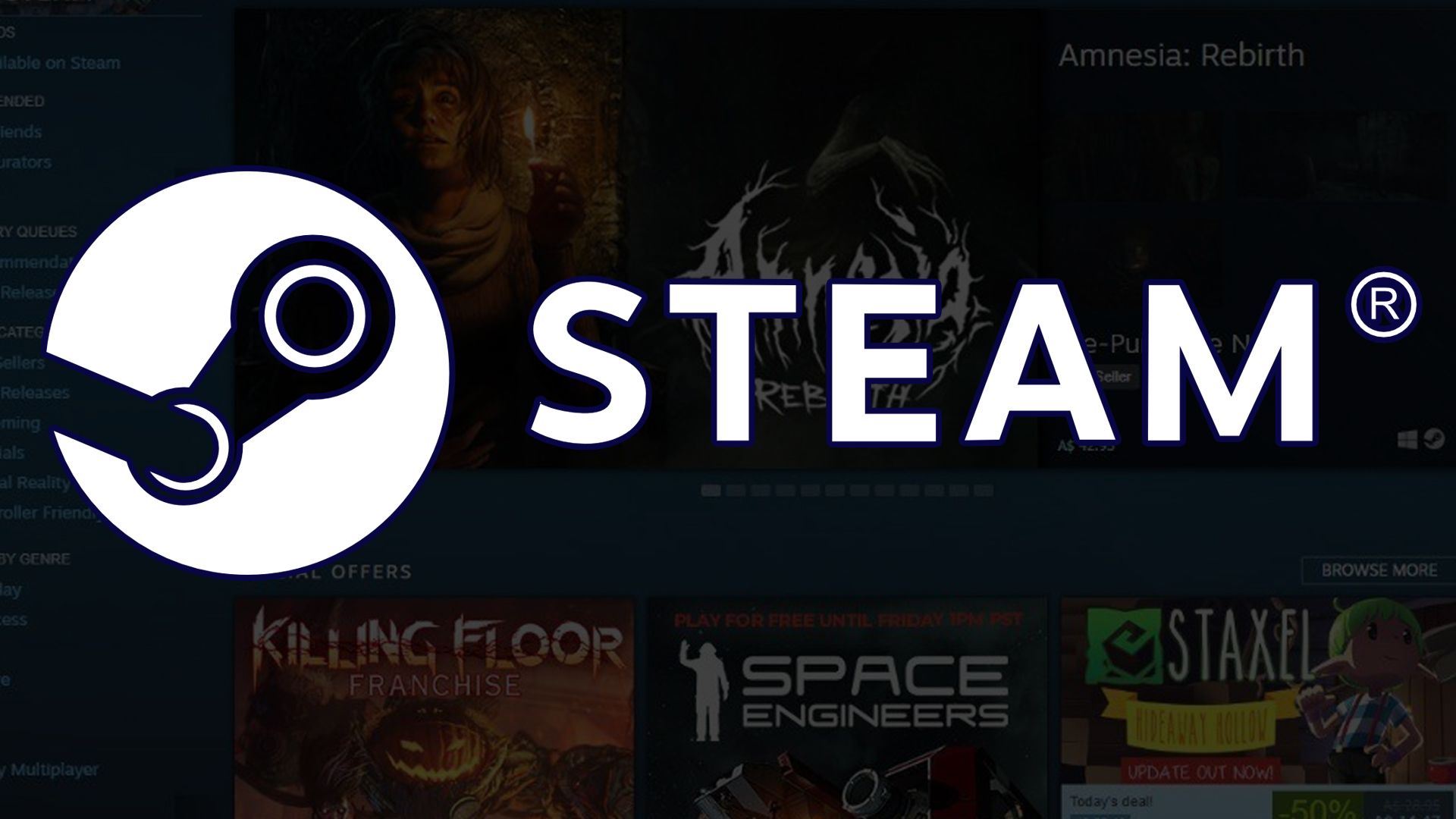
I had a surprisingly good time using SteamOS, and now my pile of spare PC parts gets a second life as a sort of DIY Steam Machine. Whenever I want to step away and get completely immersed in a game without distractions from Discord or the internet, I switch over to my SteamOS PC, and it’s like using a console.
While I’ve been enjoying SteamOS, it’s not for everyone. If competitive online multiplayer games like Fortnite are your bread and butter, switching to Linux may not be the best approach. On the other hand, if you’re a console gamer who wants to get into PC gaming or if you just want to get a little extra life out of some old PC components (especially AMD hardware), I’d suggest giving SteamOS a try.
If SteamOS sounds intriguing but you have Intel or Nvidia hardware, I also recommend taking a look at Bazzite, another gaming-focused version of Linux that offers broader hardware support than SteamOS. Either operating system is great for giving old PC hardware a second life, so try installing Linux before tossing those aging PC parts.


