Quick Links
Did you know that popular games like Cyberpunk 2077, Elden Ring, and GTA 5 can all run on Linux? Curious how to set up your Linux system for gaming? Here’s everything you need to know to start playing games on Linux!
What Games Can You Play on Linux?
Contrary to popular belief, Linux supports plenty of popular games and has become a legitimate platform for desktop gamers. Of course, just like Windows can’t run first-party Nintendo Switch titles or brand-new PS5 exclusives (until their Steam port is released), Linux can’t run every game either. So, which games can you actually play on Linux?
Many Popular Games Have a Linux-Native Port
Thanks to the popularity of the Steam Deck—which runs on Linux—more and more developers are actually shipping their games with native Linux support. Popular titles like Sid Meier’s Civilization VII, Hollow Knight, DOTA 2, and Stardew Valley—all have native ports for Linux. Furthermore, indie developers in particular often release their games for Linux alongside Windows and macOS. If you like pixel-art platformers, roguelikes, or management sims, you’ll find Linux support is more common than you think.
Now, to find titles that natively support Linux, you can use Steam. Simply go to the Steam Store page, click on Categories, and go to the “SteamOS + Linux” page. It lists all titles that are natively compatible with Linux. Alternatively, when checking out a game, you can scroll down to the System Requirements section. If you see SteamOS + Linux listed as an option, then it has native support for Linux.
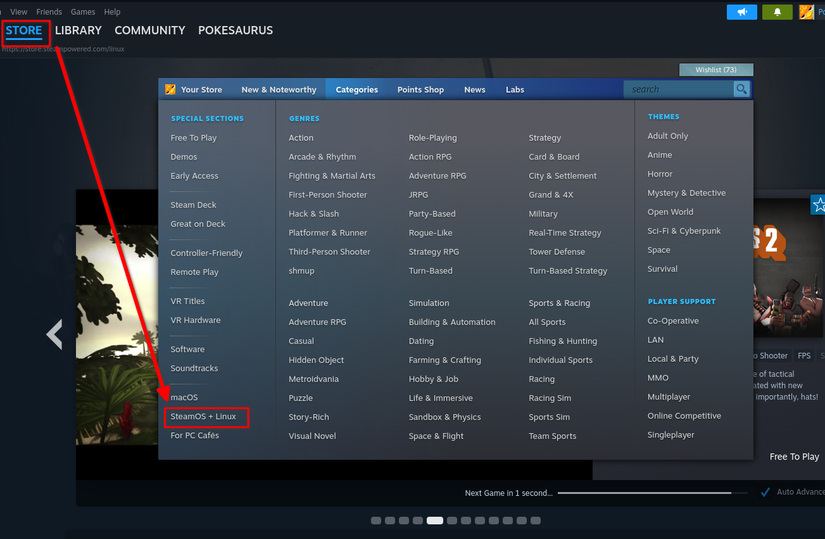
Windows Games Using a Compatibility Layer
Even if a game is not natively supported on Linux, but runs on Windows, you can potentially run it using the Proton compatibility layer. It’s developed by Valve, the company behind Steam, and is the same technology powering the Steam Deck. This means any and all games that run on the Steam Deck will also run on your Linux PC.
To check the compatibility of a game, you can visit ProtonDB, a community-driven site where gamers report their experience running a particular title using Proton. Of the top 100 games on Steam, 30% are rated Platinum (runs perfectly without any tweaks), and 49% are rated Gold (runs perfectly after some minor tweaks). Popular titles like GTA 5, God of War, Marvel’s Spiderman (1 & 2), Cyberpunk 2077, Elden Ring Nightreign, Wukong, all run flawlessly or with minimal tweaks.
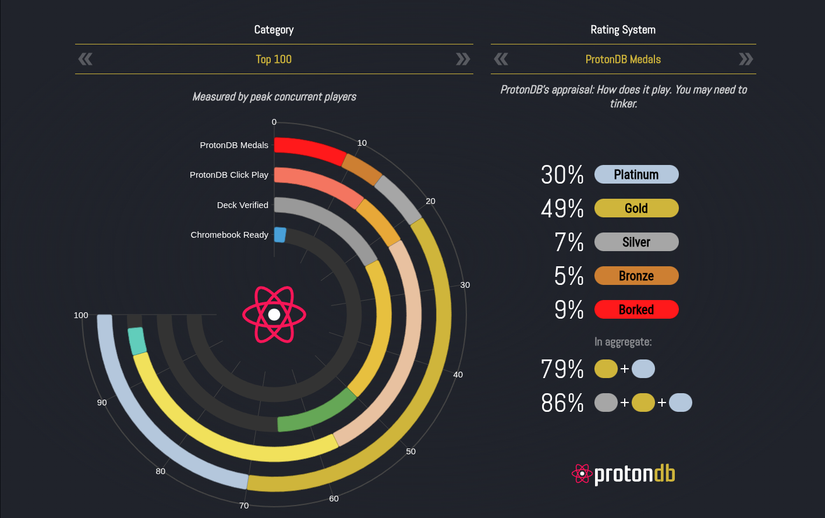
The majority of single-player games run without major hiccups. If you’re a fan of RPGs or Action-Adventure titles, you should have no trouble gaming on Linux. The main problem comes when playing newer multiplayer titles, because the developers use kernel-level anti-cheat like Easy Anti-Cheat (EAC) and BattlEye or DRM systems like Denuvo. This is not an issue Linux can solve alone without proper cooperation from game developers. For example, titles like Halo: The Master Chief Collection, Call of Duty 4, and Battlefield 4 all support anti-cheat, but they also work on Linux because the developers added Proton support.
Overall, don’t follow some generic rule and just refer to ProtonDB before buying a game to play on Linux. You don’t want to invest your hard-earned money just to learn later that the game doesn’t run on your system.
Open-Source and Community Games
If you’ve used your Linux distro’s graphical software installer, you might have noticed there are a bunch of games already available inside your distro’s official repo. You can also install Snap and Flatpak to further expand the game selection. Most of these titles are reimaginings of beloved classics, offering familiar gameplay with new characters, levels, and art styles. Some standout titles include:
- SuperTux: An open-source reimagining of Super Mario Bros.
- SuperTuxKart: Think Mario Kart, but starring penguins and Linux mascots.
- 0 A.D.: A historical real-time strategy game reminiscent of Age of Empires.
You can find more games like these in this list of open-source ports of classic games. These titles won’t compete with the latest AAA blockbusters, but they’re fun, lightweight, and show the creative spirit of the Linux community. It’s definitely worth considering if you’re not a heavy gamer, and just want something fun and casual on your PC for those lazy afternoons when you just can’t seem to kill time.
Emulating Classic Consoles
If retro gaming is your thing, Linux is actually one of the best environments! Almost all popular gaming emulators are natively supported on Linux. Most of them are available in the official repos, though some might require you to use Snap or Flatpak. To help you get started, install the following emulators on your system:
- RetroArch: A powerful all-in-one frontend that lets you run multiple console emulators (called Cores) from a single, unified interface.
- RPCS3: The leading PlayStation 3 emulator, capable of running many AAA titles with Vulkan support.
- Dolphin: A highly polished emulator for Nintendo GameCube and Wii games, with enhancements like HD upscaling and netplay.
- Citron: A Nintendo Switch homebrew emulator (a fork of Yuzu) optimized for Linux and other platforms, designed for performance and compatibility.
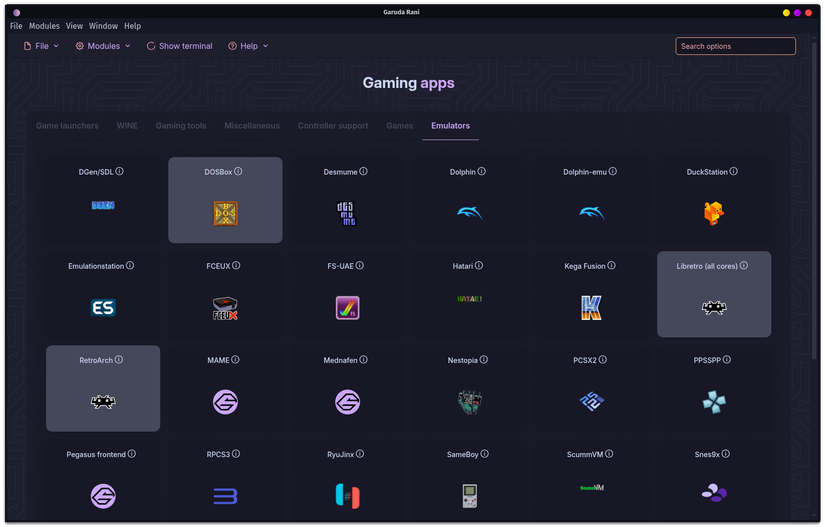
Through emulation, potentially thousands of games released across beloved consoles and platforms are all playable on your Linux PC. So, as long as you have a legal copy of the games you want to emulate, you’re good to go!
Preparing Linux for Gaming
Now that you know the game you want to play runs on Linux, it’s time to set up the necessary tools and settings to start gaming.
Install Proprietary Drivers, if You Own an NVIDIA GPU

Depending on the type of game you want to play, you may need a graphics card. Now, if you have an AMD graphics card, you’re in the clear. AMD offers excellent open-source support, and their drivers work without any hiccups, giving you the same performance you’d expect if you were using Windows.
However, if you have an NVIDIA GPU, then things get the NVIDIA driver situation is more complex. While there are open-source drivers for GTX and RTX graphics cards, they perform really poorly. You want to use the proprietary NVIDIA drivers. Now, a few distros come with the proprietary drivers preinstalled, but most don’t. In that case, you’ll need to manually install them.
Thankfully, this isn’t difficult, but the exact process will differ based on which distro you’re running. So, for example, on Ubuntu, you open the Software & Updates app, head into Additional Drivers, and install the NVIDIA driver marked as Proprietary and Tested.
However, on Fedora, the process is a bit more complicated, as you need to enable a third-party repo: RPM Fusion. For reference, here’s a YouTube video to help you with the driver installation.
Setup Steam for Linux Gaming
Steam is your best friend when it comes to gaming on Linux. That said, while you should be able to find the Steam app on your distro’s software center (via the official repo), I’d strongly recommend getting the Flatpak version of Steam—since I’ve found it most stable and reliable in my testing. With Steam installed, open it, go to Settings > Compatibility, and check “Enable Steam Play For Support Titles” and “Enable Steam Play For All Other Titles.” Once done, restart Steam, and you’ll now be able to install every single game on Steam onto your Linux PC.
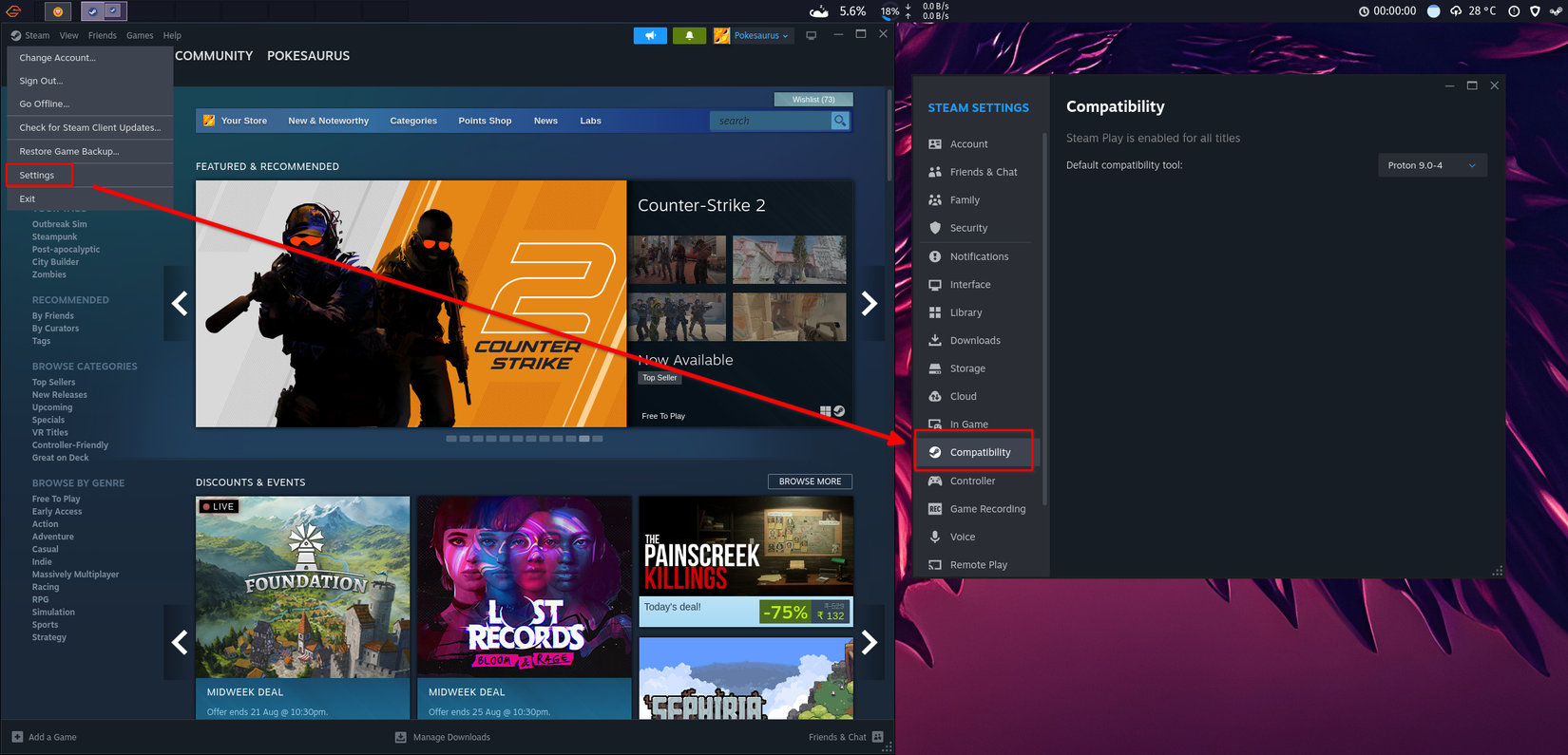
Just remember to consult ProtonDB beforehand and only buy and install Native and Platinum-rated games—especially if you’re new to Linux. If you’re comfortable troubleshooting, you can consider Gold-rated games. That said, I personally avoid games rated Silver or below, and recommend you do the same.
Also, some games will require specific Proton versions to run, which you can find explained on ProtonDB. To change the version of Proton you’re using, open Steam Settings > Compatibility and select the specific Proton version from the drop-down menu.
Install Lutris and Heroic Game Launcher to Play Non-Steam Games
Not every game you want to play lives on Steam. Maybe you’ve been grabbing free weekly games from the Epic Games Store, buying DRM-free classics from GOG, or still hopping into World of Warcraft now and then. On Windows, that means juggling a half-dozen launchers. On Linux, you have two community-built tools that cover your bases: Lutris and Heroic Games Launcher.
Lutris functions like an all-in-one launcher—a meta-platform that brings together Battle.net, Ubisoft Connect, Epic Game Store, and GOG. Let’s say you want to install World of Warcraft, you can use Lutris to launch Battle.net, sign in with your account, find the game, click install, and you’re good to go! Lutris will set up everything behind the scenes—Wine, DXVK, configurations—so you don’t have to tinker.
Heroic, on the other hand, focuses specifically on Epic Games Store and GOG. It gives you a polished, native-looking interface to log into your accounts, claim or download games, and launch them directly. You can even choose different Proton or Wine versions if needed. Compared to Lutris, Heroic feels closer to a real game store app, making it a better choice if Epic and GOG are your main gaming platforms.
I’d suggest having both installed on your system. Prioritize using Heroic when you want to buy or play games from Epic or GOG. And for everything else, you can fall back on Lutris. Once you add these to your setup alongside Steam, you’ll have nearly full coverage of all the major PC game platforms.

Framework Laptop 13
- Price
- Starting at $799
- Brand
- Framework
Build your laptop yourself and get exactly what you want—and replace parts as they become outdated.
Do You Need a Gaming-Focused Linux Distribution?
You don’t technically need a gaming-focused Linux distro, but it’s definitely worth considering. Distros like Garuda (which I use), Nobara, and Bazzite are specifically designed for gaming and come with all the necessary tools, system configurations, and proprietary drivers, out-of-the-box. This significantly reduces the setup process, allowing you to jump into your games much more quickly!
That said, I should also mention that preparing your distro for gaming is a one-time process and will barely take you more than 30 minutes, or one to two hours if you’re a beginner and following a guide. Furthermore, personally setting up your PC means you know precisely what configurations are enabled (or disabled)—which makes troubleshooting easier later.
My personal recommendation is that you should start with a gaming-optimized distro but then slowly learn the ins and outs of how it works so you can troubleshoot it—if and when something breaks or a particular game requires some manual tweaking on your part.
If you believe that Linux gaming means writing terminal commands or editing config files, you can clearly see that’s one of many Linux myths! Sure, it might not be as seamless as it is on Windows, but it’s not as bad as most people make it out to be. As long as you can look up game compatibility ratings and check a box inside the Steam app, hundreds of games become as playable and smooth as they are on Windows.
