Performance rules the roost when it comes to a gaming PC, despite the fact that it only contributes to one part of your overall gaming experience. Performance is extremely important, no doubt, but you can still level-up your gaming experience overall with a few upgrades under $100, even if they don’t increase your frame rate in games.
I’m constantly on the hunt for new ways to improve my setup overall, and I’ve stumbled on a lot of small, inexpensive tweaks that, collectively, have transformed how I use my gaming PC.
7 Adding a second (or third) SSD
More space — or an entirely new OS
I know you already know it. One of the easiest upgrades you can make to your PC is adding another SSD. No one can argue with more storage, and as games continue to get larger — Final Fantasy VII Rebirth is over 150GB by itself — you need more space to keep everything installed. If you don’t already have a second SSD, do yourself a favor and pick one up. Not only will you have space for more games, you’ll also be able to move your library off your OS drive and hopefully improve performance by a bit.
That’s not why I added another SSD to my PC, though. I actually picked up a third SSD, not to store more games, but to experiment with different operating systems. I recently put together a dual-boot setup, running Windows 11 on my main machine and the Arch-based CachyOS on the additional SSD I picked up. Extra storage space isn’t transformative, but being able to try out a new OS has been — I’ve quickly learned how much I dislike Windows 11, and how great Linux gaming has become. If that’s not a transformation, I don’t know what is.

Kingston NV2 2280 NVMe SSD

Related
7 worst purchase decisions to avoid when building a gaming PC
Some mistakes are minor, but these PC building purchase decisions are anything but
6 Upgrading to 32GB of DDR5
Quickly becoming the new baseline
RAM is tricky when it comes to PC gaming because, for the most part, it either works or it doesn’t. Or, more accurately, you either have enough, or you don’t. There are minor performance differences when it comes to speed, but rarely capacity. What happens when you run out of memory is usually a crash. The memory fills up, and without anywhere to handle data, your CPU is forced to exit the program. A few years back, a crash was unheard of if you had at least 16GB of memory installed, but that’s quickly moved up to 32GB.
Games like Marvel’s Spider-Man 2, Microsoft Flight Simulator, and Returnal — to name just a few — can crash with 16GB of memory. It was hard to justify upgrading to 32GB a few years ago when these games were releasing and pushing the RAM boundary forward, but that’s changed. You can pick up 32GB of high-speed DDR5 for about $85 now. The particular kit I swapped to, the G.Skill Flare X5 DDR5-6000, is actually a bit cheaper.
Even if you haven’t encountered a game that crashes on 16GB of memory, upgrading to 32GB is worth it. Windows 11 increasingly hogs memory, and inevitably, you’ll come across a new game that struggles with 16GB of memory.

Crucial Pro 32GB Kit (2x16GB) DDR5-5600 Pro Series
Crucial’s Pro series of DDr5 RAM is more affordable than its other kits and this DDR5-5600 32GB bundle of two 16GB modules is excellent for gaming and running software.
5 Switching to a quality air cooler
Liquid cooling isn’t always the right choice

I’ve used all-in-one (AIO) liquid coolers for over a decade, but earlier this year, I finally switched to a high-quality air cooler. And it’s easily one of the best upgrades I’ve made to my PC. Yes, I realize switching from liquid cooling to air cooling wouldn’t be considered an “upgrade” by most, but I’m able to get just as much cooling performance out of a high-quality air cooler as I was with liquid cooling, all while taking up much less space and exposing my PC to far less risk of a pump or tubing failure down the line.
I have a small form factor PC, which is what pushed me to an air cooler in the first place. I’m using the Noctua NH-L9x65 inside the Fractal Terra with a Ryzen 7 9800X3D underneath. Ambient temperatures aren’t the best at around 50 degrees Celsius, and under load, I can climb up to 80 degrees quickly. But for a single-fan air cooler stuffed in a tiny case with the most performant gaming processor on the market? I’ll take it.

be quiet! Dark Rock 5
The be quiet! Dark Rock 5 is the more affordable of the three new CPU coolers from the German brand. It’s powerful, easy to install, and runs like a dream even with more power-hungry AMD and Intel processors.
4 Swapping to nicer key switches
The switch makes the difference
As a self-proclaimed keyboard snob, one of the best shifts I’ve seen in peripherals over the past few years has been hot-swappable switches. It was normally a feature that only showed up on niche keyboards, but mainstream brands like Corsair, Razer, and Glorious have jumped on the hot-swappable train. If you’re fortunate enough to have a keyboard with a hot-swappable PCB, a new set of switches can do wonders for typing and gaming. And new switches are cheap enough that you could pick up multiple kits and still come in under $100.
I went all-out for my keyboard with a set of Gateron Oil Kings, which come in around $70 for a full-size keyboard and $50 for smaller sizes. Oil Kings are the cream of the crop, with a smooth linear feel and heavy weight that feels excellent. If you’re looking for something lighter and cheaper, the Akko Dracula switches are solid, and for fans of a heavier linear switch, I’d point you in the direction of the WS Morandis, which are around half the price of the Oil Kings while providing a surprisingly similar feel and sound.

Gateron Oil King switches
These are 5-pin mechanical switches that can be easily installed on keyboards with PCB that accept MX-style switches. These linear switches have 55g springs, and they’re pre-lubed for a smooth experience.

Related
7 vital but inexpensive PC upgrades that you should stop ignoring
You might be overlooking critical PC upgrades in favor of expensive and flashy components
3 Upgrading to Wi-Fi 6E
Faster network, faster devices

About a year ago, I upgraded to an Eero 6+ mesh system for my local network, and I quickly realized how many Wi-Fi 5 devices I have — and how slow Wi-Fi 5 is. The result was a process of slowly upgrading just about every device I own in some capacity to enable a faster Wi-Fi standard. For my main PC, that came from a new motherboard, which I needed anyway at the time, as I was transitioning my build into the Terra. You don’t need to shell out for a new motherboard to unlock a faster Wi-Fi standard, though.
The best upgrade you can make is an internal PCIe card. You can pick up a Wi-Fi 6E model with a huge amount of range for about $30, and even in the face of Wi-Fi 7, that adapter will last you a long time. If you don’t have a spare PCIe slot, or you don’t want to add more internals to your build, you can opt for a USB adapter, as well. They’re quite a bit more expensive at around $60 to $100 depending on the model you go with, but that’s the price you pay for convenience.

Related
5 ways a mini PC might be the best gaming machine for you
A mini PC might not beat a desktop, but for some gamers, it might prove to be the better gaming device
2 Picking up a quality desk mat
It’s more important than you think

Call me crazy, but I never paid much attention to my mouse pad. I’ve always used whatever I had lying around, from cheap, add-in mouse pads that come with a GPU to playmats for Magic: the Gathering. I didn’t give my mouse pad enough credit, and I’ve since upgraded to a SteelSeries QcK Performance XL desk mat with the speed finish. It’s been like a revelation. Not only is it way more comfortable to play games with a seamless glide across the surface, it also hasn’t frayed or worn where I’m dragging my sweaty palm around.
I’m not just talking about picking up a new mouse pad or desk mat. I’m talking about spending a little extra on something nice. The SteelSeries pad I’m using is great, but there are other brands making excellent mouse pads, such as Artisan, Zowie, and Razer.
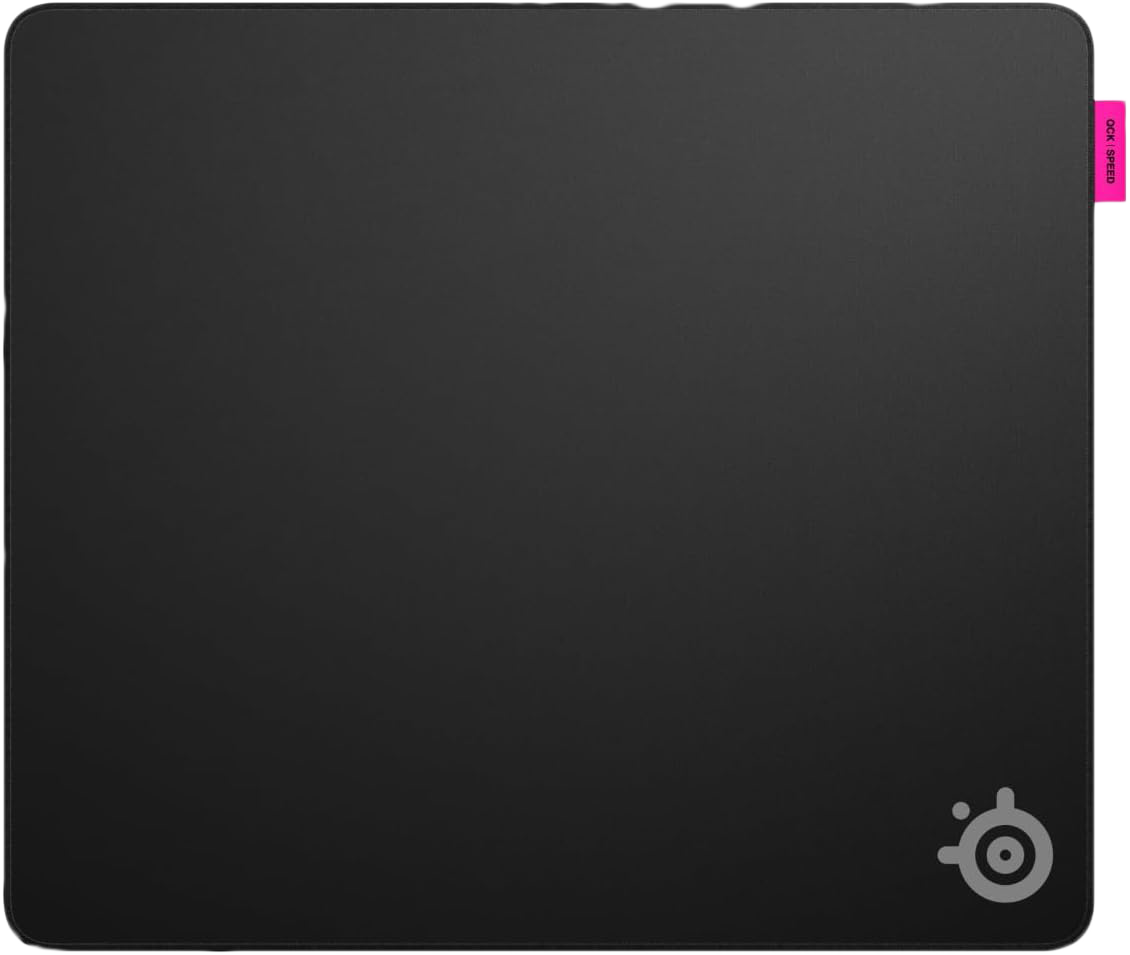
SteelSeries QcK Performance Speed
- Brand
- SteelSeries
- Material
- Nylon
- Color
- Black
- Wristpad
- No
The QCK Performance series is a range of mousepads that come in three different surface types — Speed, Balance, or Control — to give you a personalized feel depending on the games you play and how you like to play them. Each version comes in two different sizes: either Large or Extra Large.

Related
4 PC gaming myths many people still believe
As someone new to PC gaming, it’s far simpler than I have believed.
1 Adding mouse grip tape
A little grip goes a long way

Although I dabble in Marvel Rivals and Fortnite from time-to-time, I’m not really a competitive gamer; something you can probably deduce from the fact that I’m pointing to Rivals and Fortnite as “competitive” games. But I digress. Without a clean competitive focus, I always stuck my nose up at mouse grip tape. I figured it was a worthless accessory that no-name Amazon brands could peddle to unsuspecting teenagers who have aspirations of going pro. I’m happy to report that I was completely wrong.
Mouse grip tape is awesome, and even without a clear focus on competitive play, I’m happy I’ve slapped a few pieces onto my mouse. It’s much more comfortable holding my mouse, for starters, and the textured surface helps with grip, too. What I really appreciate about grip tape, though, is that it protects my mouse. At least in the areas where I’m mostly likely to wear down the plastic over time, the grip tape adds an extra layer of protection that I can cheaply replace to keep my mouse looking fresh.

Related
5 upgrades to spend on instead of PC components in 2025
Instead of buying a CPU or GPU, invest in these essential upgrades to elevate your PC setup
You don’t have to spend a lot
Although it’s easy to get tunnel-visioned on components and performance, there are a ton of inexpensive upgrades you can make to your gaming PC that’ll enhance your overall gaming experience, even if they don’t lead to more frames on your monitor.


