The selection of good gaming mice has never been better. From budget models by lesser-known brands equipped with top-tier sensors and switches, to the latest releases from big names offering high-end features, a lot has improved in recent years.
However, if you’re not ready to buy a new mouse or just want to make your current one feel and perform better, you’ve come to the right place. Here’s a list of the best mods that’ll make your old mouse feel better than new.
1 Upgrade Your Mouse Switches

One of the most impactful upgrades for the vast majority of gaming mice is replacing the switches. Similar to mechanical keyboards, a mouse uses individual microswitches for each button, with the left and right buttons being the most important.
If your mouse switches are worn out, you’ll notice they don’t feel as crisp as before, and you might even experience the notorious double-clicking issue that eventually affects many mice.
While you can technically upgrade most switches (I even replaced the side scroll wheel buttons on my G502 with silent switches), you don’t really need to do more than just the two main buttons if you don’t feel like it.

Logitech G502 Lightspeed Wireless Gaming Mouse
The fantastic Logitech G502 gaming mouse features a responsive 25K sensor, 11 programmable buttons, customizable RGB, and a wireless design with adjustable weight.
All you need is a soldering iron, a few high-quality microswitches (usually just a few dollars each), and about an hour of your time. These switches typically have three pins (sometimes only two are soldered), so replacement is fairly straightforward. Even a beginner like me can do it!
If you don’t want to solder, check if there’s a hot-swappable PCB for your mouse on sites like AliExpress. I bought one for my Logitech G502 Lightspeed for just around $10.
My current favorites are the TTC Gold 80M and the Huano V2 Transparent Shell White Dot switches, but there are many other high-performance options, depending on whether you prefer a clickier or quieter switch, lighter or heavier, and so on.

TTC Gold 80M Microswitch
The TTC Gold 80M switches are among the most satisfying and durable microswitches available for computer mice. Featuring gold contacts rated for 80 million clicks, these crisp switches deliver strong tactile feedback and a robust rebound, allowing for rapid-fire clicking with ease.
If you’ve only ever used Omron switches, which are extremely common, you’re missing out. Even Japanese Omrons don’t come close to some of the stuff from Kalih, TTC, Huano, and others. These high-end switches are not only more satisfying to use but also tend to last significantly longer.

Japanese Omrons with the plunger mod.
It’s also worth pointing out here that if your mouse uses optical switches instead of mechanical ones, there’s a good chance you can’t upgrade them. The good news is that optical switches are superior in terms of latency and durability, so the only real downside is that you can’t customize how they feel.
2 Add Grip Tape for Better Control

High-quality mouse grip tape is one of the easiest yet most important mods that you can do to your mouse if you play a lot of competitive FPS. It does exactly what it says on the tin—it helps you lock in your grip, even when your hands get sweaty during long gaming sessions. Sure, it might look kind of ugly, but this mod is all about performance!
It’s especially useful if you use a claw or fingertip grip, as the smaller contact area means you need maximum dry grip to handle your mouse precisely.
Grip tapes come either pre-cut for specific mouse models or in universal sheets that you can make your own shapes from. The key is to choose good-quality tape. I’ve used grip tape on my G502 before, but gave up because the cheap rubber didn’t feel great, nor did it provide me with a better grip.
3 Reduce Pre-Travel with the Aluminum Tape Mod

This mod requires some patience, but trust me, it’s worth it. You know that loose, spongy feeling some mice have in the left and right buttons between pressing and the actual click? That’s called pre-travel, and it happens because there’s a gap between the click’s plunger (the square piece shown in the image above) and the microswitch.
So, the solution is to add tape between the plunger and the switch to reduce the gap, which in turn makes the mouse clicks feel more deliberate, precise, quicker, reliable, and snappy. Aluminum tape is the easiest one to use, but I’ve also had success with electrical tape. Check out this video for a more in-depth explanation:
Just note that with most mice, it’s better to add aluminum tape underneath the plunger rather than on top of it. This is because the tape compresses over time, leading to a mushy feel.

Feel free to experiment with multiple layers of tape, but remember, less is more.
4 Cut the Weight with a Dremel Mod

So many ultralight gaming mice have holes all over them, which makes them look like a cheese grater, but it’s all done in order to save weight. But did you know that you can shave off a lot of excess weight yourself with a simple Dremel tool?
Admittedly, this is a rather extreme mod that could permanently ruin your mouse, so only try it on a cheaper unit you don’t mind risking.
Before you start drilling holes, it’s a good idea to disassemble the mouse and focus only on non-functional areas. Avoid creating weak points near the sides where the buttons meet the shell. If you’re lucky, you might even find videos or photos of someone who has done this mod on your exact mouse model.
5 Swap Out Your Skates for Smoother Glide

While replacing switches or modding plunges is a significant improvement that requires some effort, only the first half of that sentence applies to skates. They’re one of the cheapest and easiest yet most impactful upgrades you can do to any mouse that doesn’t already have virgin-grade PTFE skates (which are usually white).
High-end skates from brands like ESPTiger and Corepad reduce friction between the mouse and your mousepad, allowing for quicker, drag-free mouse flicks. This is especially beneficial if you play with low sensitivity, but any gamer will notice the improvement.
6 Move or Replace the Battery for Better Balance
One of the first mods I did when I got my Ajazz AJ179 Pro was to move the battery further to the front. While the mouse itself is relatively light, its weird battery placement in the back of the mouse made it feel hefty in the palm of my hand. Fortunately, reviews online pointed this out and said that removing the battery to the center is extremely simple, so that’s exactly what I did.
Depending on your mouse’s design, you may or may not be able (or need) to do this, but on most mice, you can replace the battery itself.
While a large battery is great if you tend to forget to charge often, a smaller, lighter one can significantly reduce weight. Just make sure to get a compatible Li-ion battery with the same pin layout, and you shouldn’t have any trouble swapping it out.
Using the wrong battery can cause overheating and fire risk. Always use the recommended battery voltage and type.
7 Tweak Your Sensor Settings and Software Features
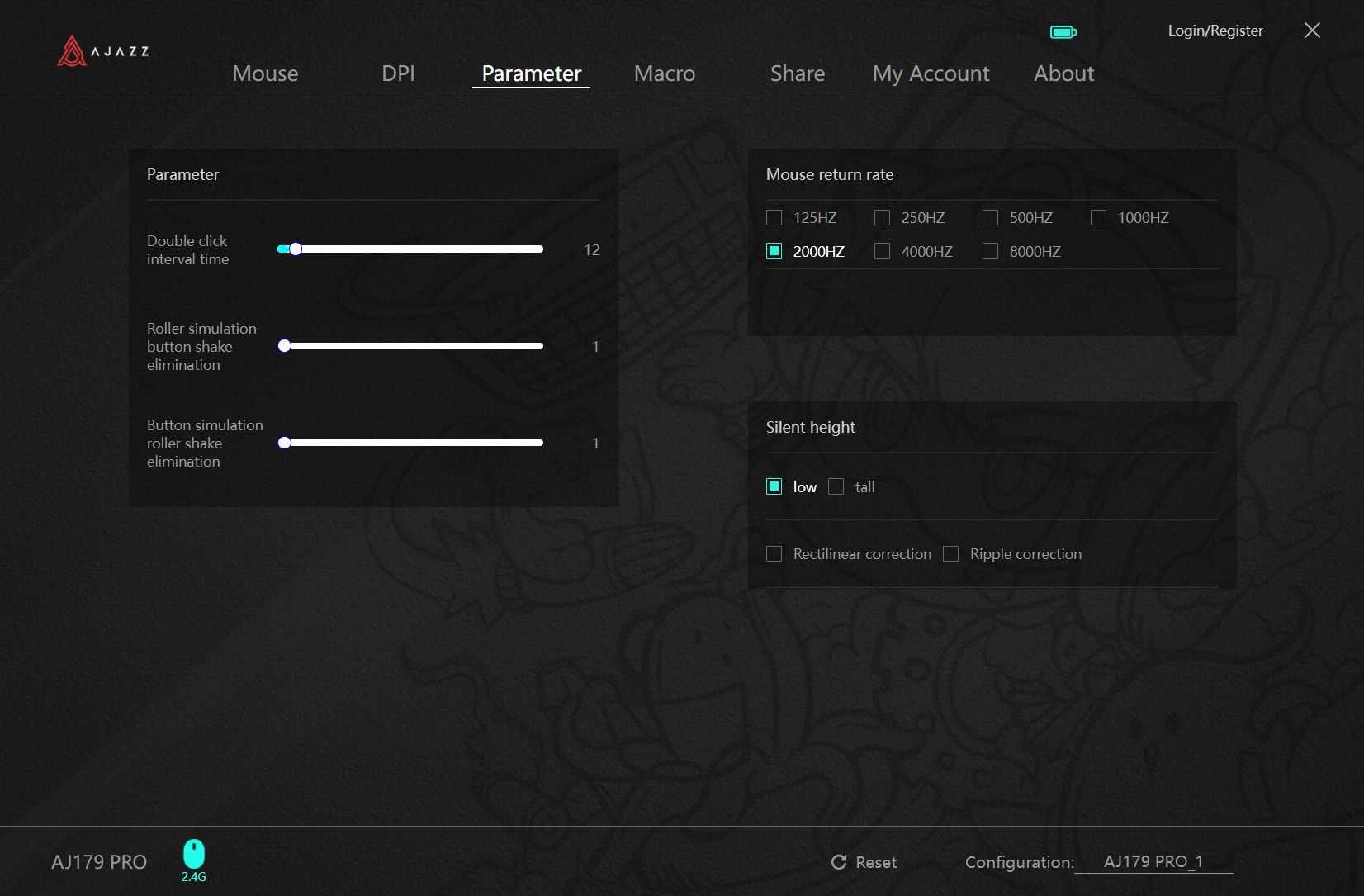
While this isn’t a physical modification to your mouse, it can still significantly change how the mouse behaves in games, which is why I’m including it.
Depending on what mouse you have, you might have some awesome software support with significant tweaks. The most important one is the polling rate, which refers to how many times per second the mouse reports its position. A higher polling rate can feel smoother to use, especially if you have a high refresh rate display—though you probably don’t need to go for 8,000Hz (and there’s a good chance your game won’t support it, either).
Beyond polling rate, you may also have the option to adjust the lift-off distance (LOD), which is how high you can lift your mouse before it stops tracking. Some prefer having a high LOD that continues tracking when the mouse is in the air, while others prefer a low LOD that stops the second you lift the mouse.
That said, it’s worth noting that you might want to play with this setting depending on your mousepad to see which one tracks more reliably—glass mousepads, in particular, can work better with a high LOD.
Debounce time is another option you might want to tweak. It refers to how much time has to pass between clicks. A lower debounce time allows you to spam clicks more quickly, but if you go too low, your mouse can start registering double inputs.
Another couple of options you might see in some mice are rectilinear correction (angle snapping) and ripple correction. Rectilinear correction smooths out your mouse movements by reducing shakes and jitters, essentially turning shaky waves into perfectly straight lines. Ripple correction also smooths movements, especially at higher sensitivities, but its effect is less pronounced than rectilinear correction.
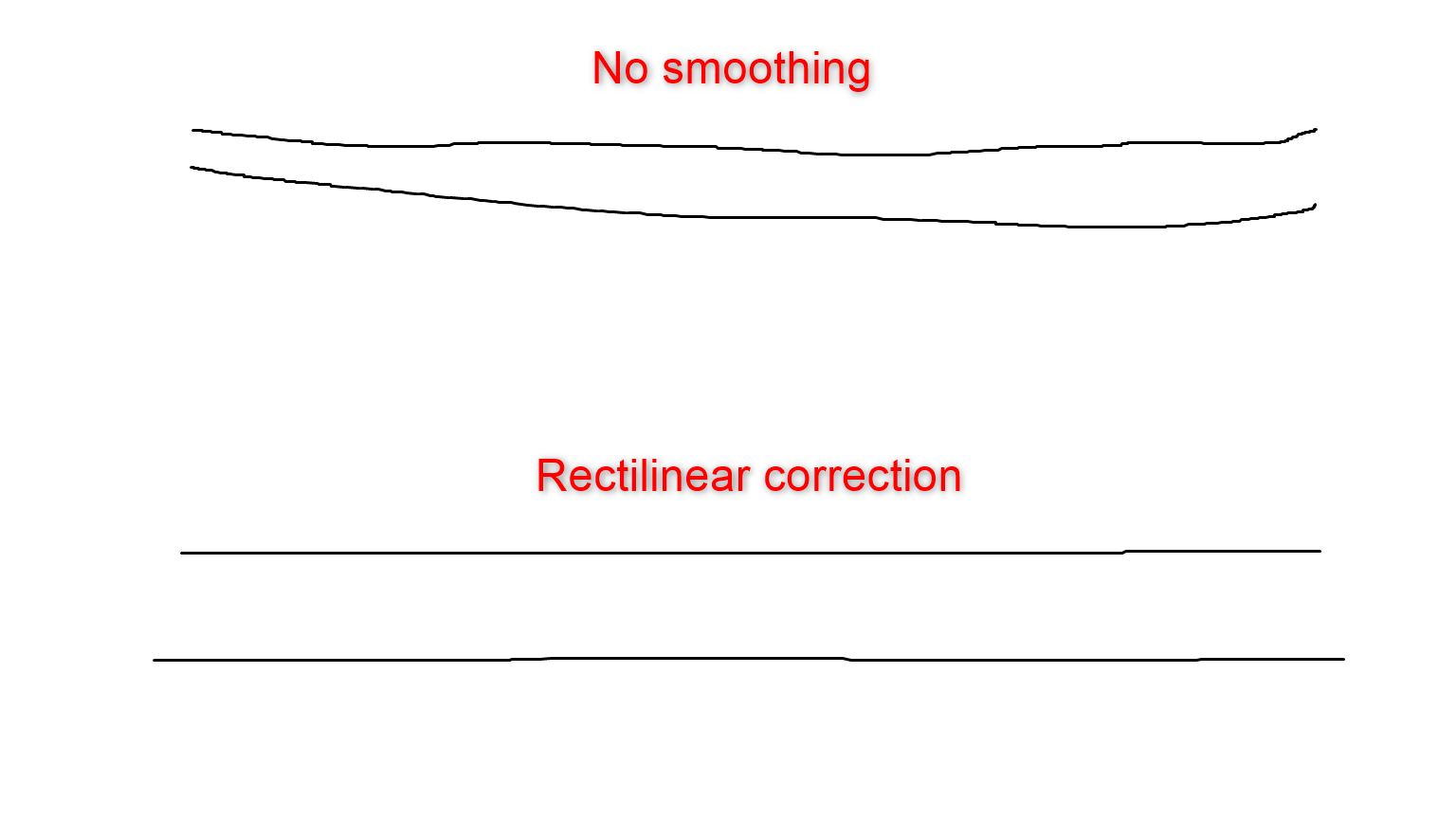
These features can help if you have shaky hands or struggle with precision, and they can be useful in some games. However, they also add input lag and make mouse movements somewhat unpredictable, which is why pros turn it off.
With these mouse mods and tweaks, you can transform any old gaming mouse into a true powerhouse that’s more reliable, glides smoothly, and feels far more satisfying to use, all without breaking the bank. Just like with mechanical keyboards, a little modding can go a long way!



