I’m not much for modding games on PC. I’ve dabbled with plenty in the past, adding in crazy weapons and costumes to Skyrim and going through near-full campaigns in Portal 2. But most of my game modding these days is done out of necessity to get old games working on modern platforms. Despite my hands-off approach to most titles, there’s one mod I use for almost every PC game I play.
It’s called Special K, and if you’ve heard of it, there’s a good chance you already know how powerful it is. Lovingly dubbed the “Swiss Army Knife” of PC gaming, there’s precious little that Special K can’t do. Even with all the words in this article, I won’t be able to cover everything that Special K is capable of. At a high level, though, Special K is a utility that fixes, enhances, and expands your PC games. Short of online games — this is still a mod, after all — I use Special K in just about every title I play.

Related
6 free apps that will level up your gaming PC
I couldn’t imagine my gaming PC without these apps.
One utility to do it all
It’ll take you a while to see everything
You don’t need Special K to solve a specific problem in a single game. It’s a tool that you can find an application for in just about any PC game. It’s perhaps best known for its frame rate limiter, and for good reason. Although a frame rate limiter seems like a straightforward tool, it’s surprisingly complex. Different fps limiters look at frames from different perspectives. Some limit it based on the frames the engine is outputting, while others look at the frames that are flipped on screen. Special K not only gives you a ton of options with its frame rate limiter, it also improves the consistency of your games.
To showcase this, I ran through the first benchmark map in Doom: The Dark Ages using the Special K limiter and the limiter built into the Nvidia app, both set at 90 frames per second (fps). I was running with DLSS Balanced without path tracing on the RTX 5090, ensuring that I would consistently hit the fps cap regardless of what was going on in the scene. Given the modest cap and how little the benchmark scene required of the hardware, you would expect to see identical results. The only thing that changed between passes was the frame rate limiter I used.
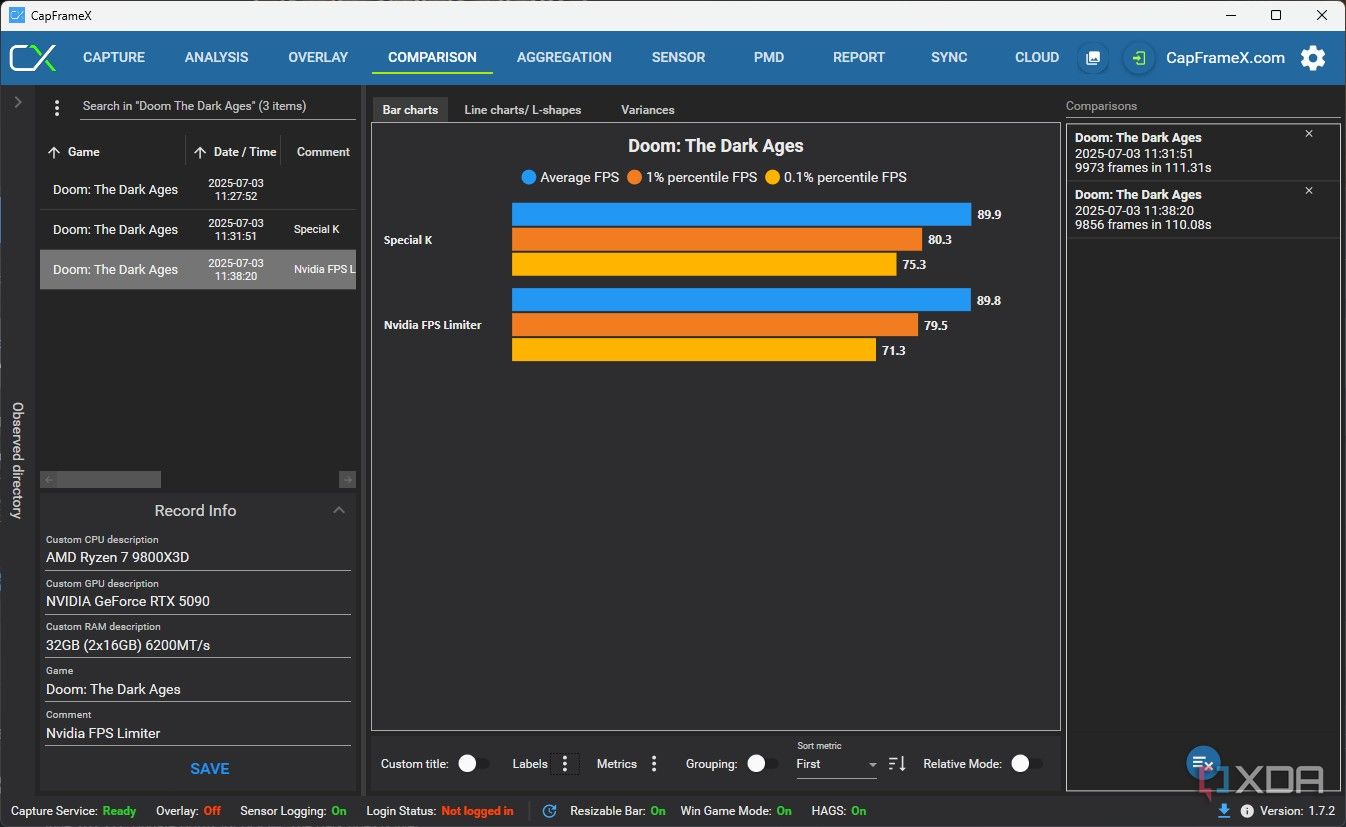
Above, you can see the results captured through CapFrameX. The average was the same as expected, but you start to see a widening gap between the two when looking at the 1% percentile and 0.1% percentile. The differences are minor, no doubt, but this shows how Special K’s frame rate limiter produces better consistency. This discrepancy even showed up in the game’s official results. The minimum frame rate for the Nvidia limiter was 68.57 fps, while Special K had a minimum of 74.94 fps.
That’s impressive enough, and reason enough to download Special K alone. But there’s so much more. You can force games to run in borderless or exclusive fullscreen mode, force Nvidia Reflex on, change DLSS modes and use custom resolution scales, and even tie your input devices to applications, allowing you to tie a controller to a game and your keyboard/mouse to a different application, for example. For me, though, there’s one tool that makes Special K an indispensable tool — HDR injection and settings.
Fixing the HDR problem in PC games
Finally, useful HDR in PC games
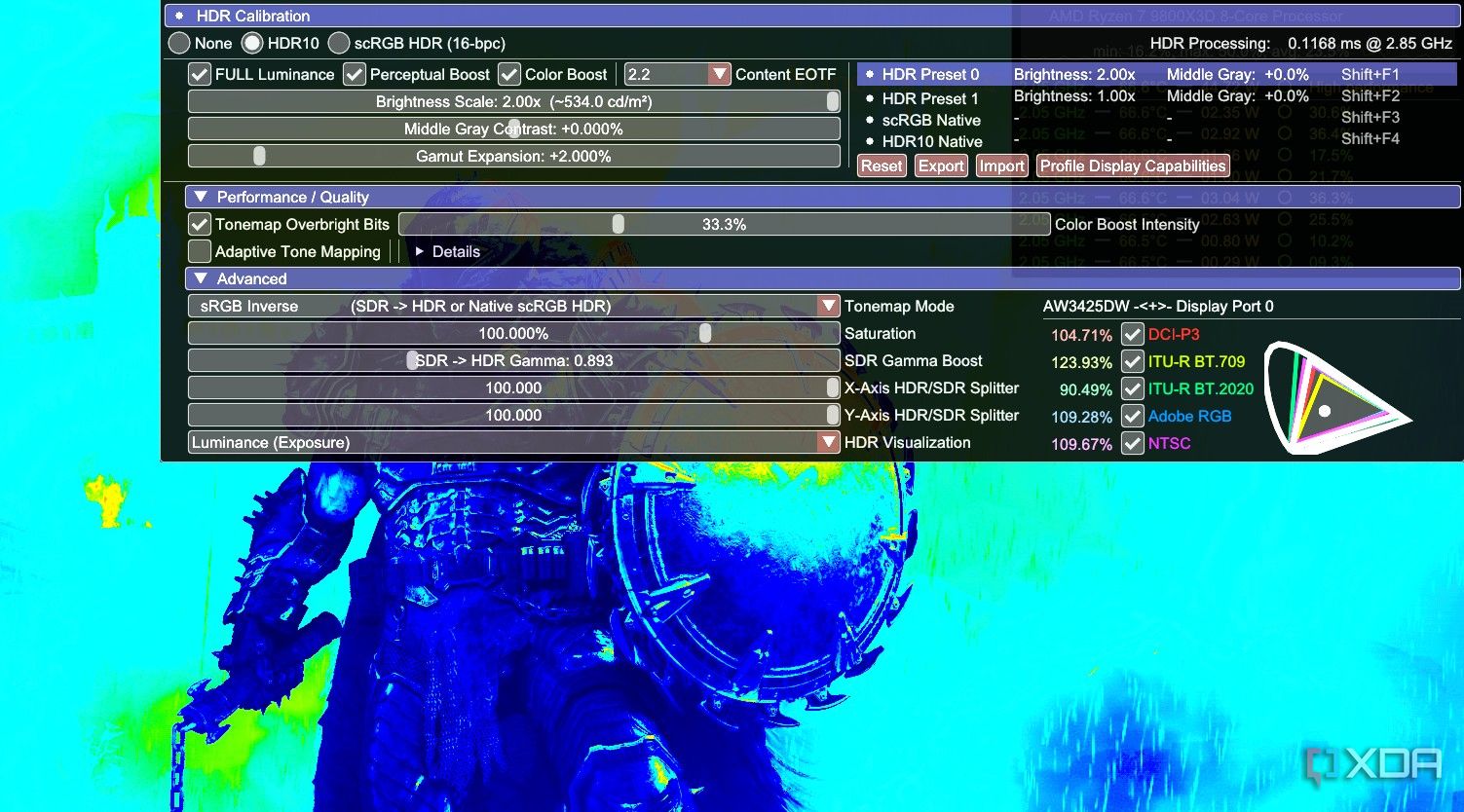
HDR support in PC games is terrible, and it’s been that way for years. Windows is decent now, monitors can produce the requisite contrast for a decent HDR image, and more games include at least an HDR toggle. And yet, the problem hasn’t been fixed. You still find new releases without any HDR support, as well as limited HDR settings in games that support it. That’s where Special K comes in. If I’m using HDR in a PC game — and I usually do — it’s always running through Special K.
For starters, you can inject HDR into games that don’t natively support the feature. You may not get a great image right away, but thankfully, Special K includes a ton of tools to fix HDR images. You get both HDR10 and scRGB formats — slightly different in quality and overhead — as well as settings for saturation, gamma curve, midpoint, and much more. Special K even includes more than a dozen visualization overlays so you can dial in an HDR image that looks right on your screen.
I’d already be using Special K if it could just inject HDR into the games, but the fact that you have so many customization settings really makes it an indispensable tool. Even among games that support HDR, the vast majority of them come with little more than a brightness and/or midpoint slider. Some games, like Cyberpunk 2077, give you multiple HDR modes, midpoint settings, and maximum luminance, but that’s the exception, not the rule. If you’ve fiddled with HDR in games before, you’ve probably had to turn it off more than once because it simply looked bad. That’s the game’s fault, not the fault of HDR.
Special K gives you back that control, and you’ll end up with a far better image as a result. Not only are you able to tweak games that don’t expose the proper settings; you’re also able to create an image that works for your display. HDR is highly variable depending on your source and display, and Special K gives you the tools you need to produce an HDR image that’s usable.
Specific game fixes for dozens of titles
Patching up problematic ports

Special K has a ton of utility on its own, but it didn’t start that way. It was first introduced a decade ago as a tool that could fix problematic PC ports, namely Fallout 4 and Batman: Arkham Knight. That’s never gone away, even as new features like DLSS overrides and HDR support have been added to the app. There are several dozen games with specific optimizations that are accessible through Special K, mainly focusing on improving frame time consistency and reducing stuttering.
It’s hard to get a full list of games that have specific fixes. There’s technically a list on the Special K GitHub, but it’s missing games like Metaphor: ReFantazio, which has a specific patch through Special K. Still, there are a ton of patches. You have optimizations for Elden Ring, Monster Hunter: World, Nioh 2, Final Fantasy VII Remake, and far more. There are even patches for Switch emulators, as well as bigger mods that you can access through Special K. For instance, you can install the popular Project X mod for Final Fantasy X and X-2.
These game-specific tweaks were what originally turned me onto Special K. I wanted to fix the stuttering in Elden Ring, but I found a lot more features. Not only was Special K able to inject HDR and minorly improve stuttering, the Elden Ring patch also allowed me to unlock my frame rate and run the game on a 21:9 monitor. It’s these minor additions that add up to make Special K so, well, special. It doesn’t just do one thing, and you rarely find that level of utility out of an app.

Related
4 monitor settings that can improve your game’s performance
Changing these settings can give your gaming skills the boost you need to get out of bronze.
Every PC gamer should have Special K installed
Special K has limitations, most notably in online games where anti-cheat software can throw up a flag. But in just about every other game you play, you can probably find a use for the app. Now, it’s easier than ever to use, too. You previously needed to install Special K manually for each game you wanted to use it in, but the SKIF GUI now lets you launch games with Special K automatically, as well as turn on global injection.



