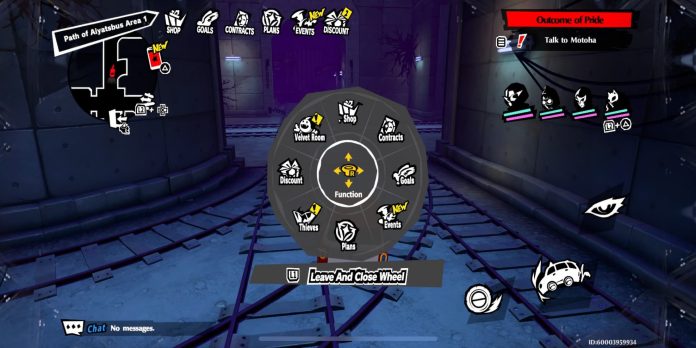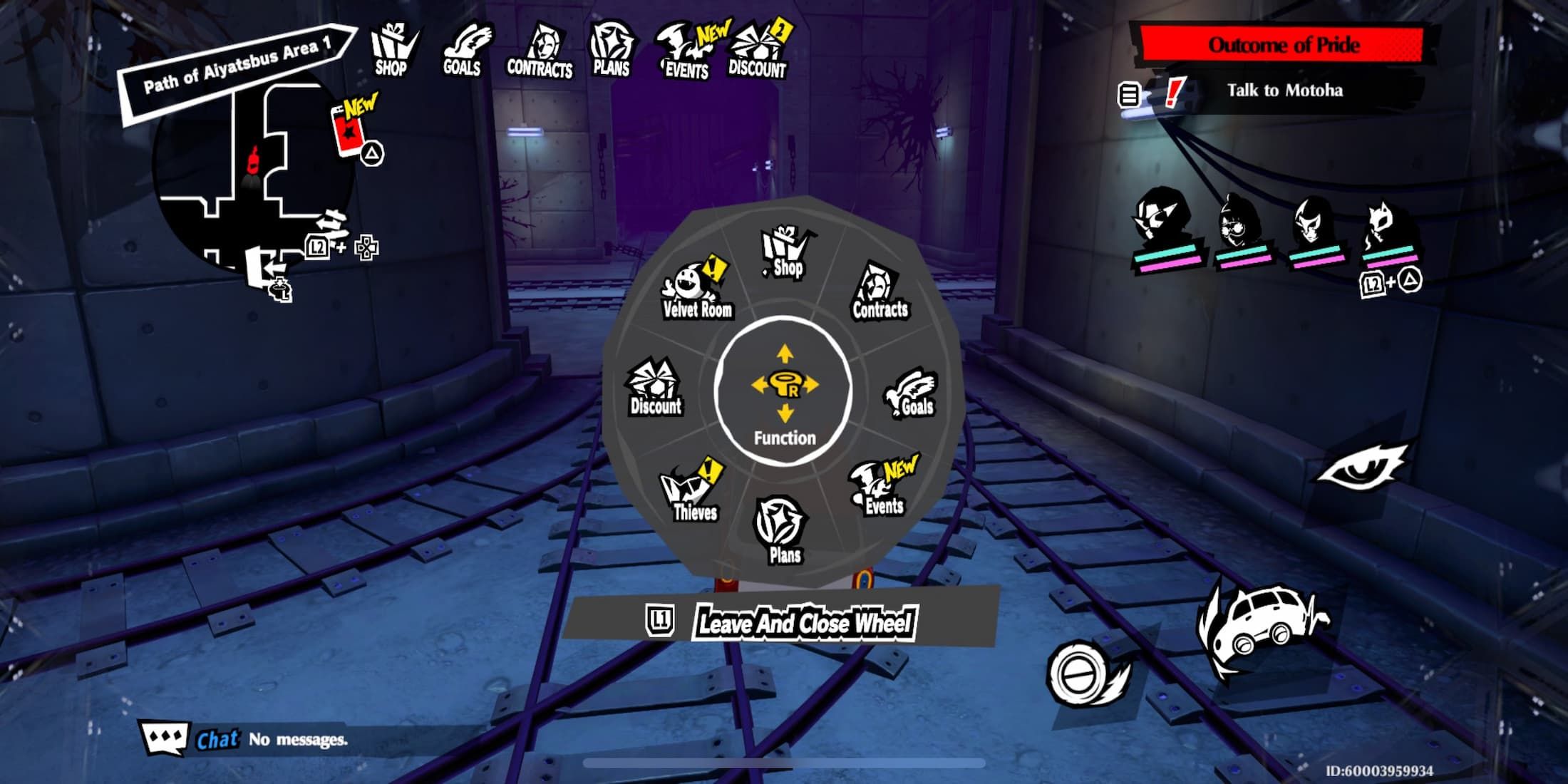
Persona5: The Phantom X has a lot more systems to juggle than any of the mainline Persona games. There is a lot more to see on the player’s UI, and your smartphone now houses an entire menu of different things that you can do in the game.
While there is a lot more to Persona 5 Phantom X technically, many players may be wondering if they can play the game with a controller, even though it’s not available on any consoles at the time of writing this article. Here’s if Persona5: The Phantom X has controller support and how to connect your controller to the game.

Related
Classroom Answers in Persona 5 The Phantom X
Ace all of your classroom questions in P5: The Phantom X by using our helpful strategy guide.
How to Connect Controllers to P5X
Persona 5 Phantom X does have full controller support for both mobile and PC. If you do choose to play with a controller and connect it to your system while Persona 5 Phantom X is turned on, it will automatically detect the controller and switch over to Controller Mode, which has its own controller inputs and a wheel menu to help you navigate additional systems.
How to Connect Controllers to Using a Cable
If you have a USB cord that also connects to your controller of choice, simply plug it into your PC, and the controller will turn the controller on and have the game switch over to controller mode. If your controller needs a USB-C plug, make sure it is a cord for that controller, as some USB-C cables won’t allow the controller to connect to the PC.
You can also connect a controller to your mobile device directly by using a cable, though you’ll need to make sure you have one that works for this situation, such as a USB-C to a USB-C if you’re trying a PlayStation Controller. As long as you have the right cable and connect the controller to your phone, the game should detect the device and let you start playing with it.
How to Connect Via Bluetooth
You can also choose to connect controllers to a PC using Bluetooth:
- PlayStation controller – Hold the PlayStation button in the bottom center of the controller and the Share button in the upper left corner until the lights on the controller flash, then look for the device in your computer or phone’s Bluetooth menu.
- Xbox – Hold down the central, “X” button until the light starts flashing, then find the controller in your computer or Phone’s Bluetooth menu.

Related
How to Equip/Change New Personas in Persona 5 Phantom X
Wonder has the wild card ability and can change his Personas at will in Persona5: The Phantom X; here’s how to do it.
How Well Do Controllers Work in Persona 5 X
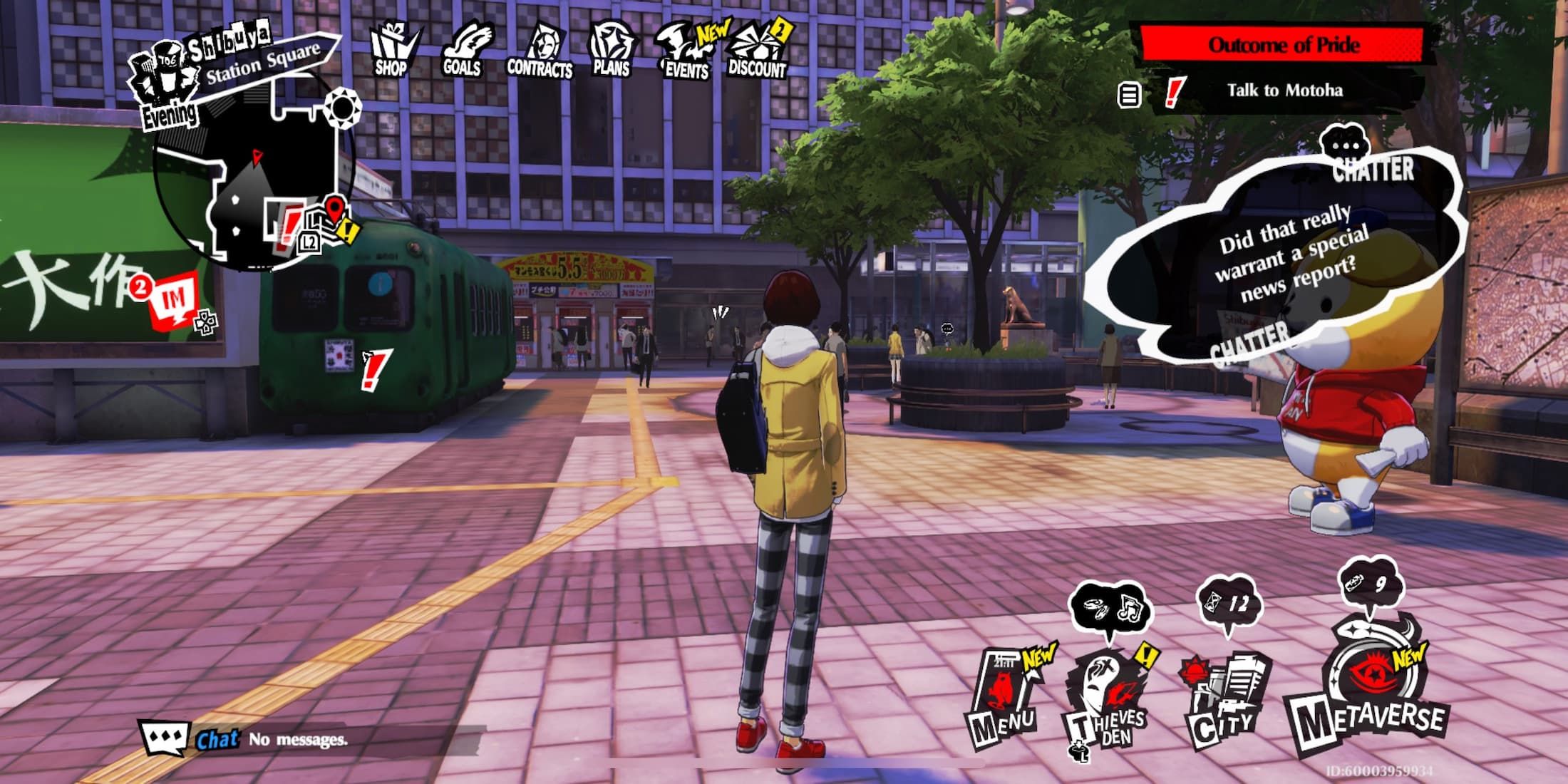
Overall, controllers work a lot better when playing on PC than when on Mobile. Both devices get a menu wheel to help you navigate the many menus, though when playing on Mobile, the inputs won’t appear like when playing on PC. When playing on mobile, you’ll still be expected to manually select things on screen or guess the input of certain things, such as opening the shop.
PC offers much better controls and displays all necessary inputs, though, depending on how crowded you already thought the UI was, this can make it seem worse. When playing on PC, you can also switch between mouse and Keyboard and controller in an instant, as the game will switch you between each mode based on the last button you pressed. If you do want to play with a controller, it’s highly recommended you do so on a PC.