I’ve been using Linux for over 25 years, and I love it! From Corel Linux, Mandrake, OpenSuse, Ubuntu, Debian, Linux Mint, MX Linux, Manjaro and finally back to Ubuntu. I’ve created content, watched videos, coded microcontrollers and even attempted to game on Linux.
In the past, gaming was limited to Neverball, Neverputt and Super Tux Kart. Sure I could play some games, but the triple-A titles were beyond my grasp, and so I dual-booted with Windows in order to get my game on. It wasn’t until Valve’s Steam Deck arrived that Linux gaming became “easy” thanks in part to the Proton compatibility layer and a growing community of gamers reporting their successes and failures.
This got me thinking. Could I use Steam OS on a desktop PC? And so, for the next few days I’ll be building a Linux gaming PC using the Khadas Mind and the Khadas Mind Graphics. Essentially a small form factor Intel 13th Gen Core i7 1360P with 32GB of LPDDR5 6400 MHz RAM and a full (not laptop) Nvidia 4060 Ti with 8GB of RAM. This should be enough to get a modest gaming rig built for the living room without running a full-size PC case.
The Khadas Mind is tiny, and made from an aluminum chassis that oozes quality. How Khadas has managed to pack the spec into this machine is a wonder, but you do pay a premium price for this. The Khadas Mind has a slot interface that connects to breakouts that sit underneath. There are Microsoft Surface laptop chassis, an extended dock, and the focus of this live blog, an external GPU.
The Khadas Mind Graphics give us a full Nvidia 4060 Ti GPU, not a laptop card, the full desktop spec card and with that we should get some decent performance. The Khadas Mind Graphics provides power to the Khadas Mind, so we only need one plug.
With the kit in hand, I now move on to installing a Linux gaming OS. But which one? ChimeraOS or Bazzite?
Refresh
Installing a Linux Gaming OS
So, what Linux have I chosen? Well my first thought was ChimeraOS, which is based on the Steam OS recovery image. Alas, because of Steam Deck favoring AMD hardware, my mix of Intel and Nvidia kit would not offer the best performance. The alternative? Bazzite.
Bazzite is based on Fedora Linux, and works across a plethora of platforms, including the Framework laptops and a myriad of gaming handhelds. Bazzite claims good support for Nvidia cards, so lets download the ISO image and write it to a spare USB 3 drive.
Downloading Bazzite is a breeze, but how do we get the ISO image onto a USB drive? By using Rufus of course. I just point Rufus to the drive and to the ISO image and off it goes.
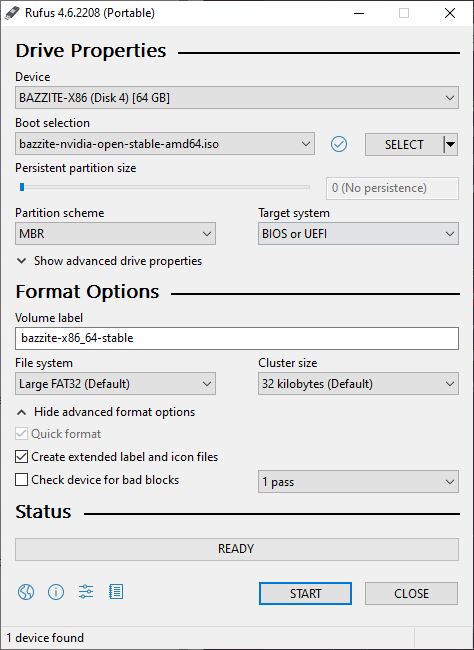
Then all I needed to do was insert the drive into the Khadas Mind, and boot for the first time.
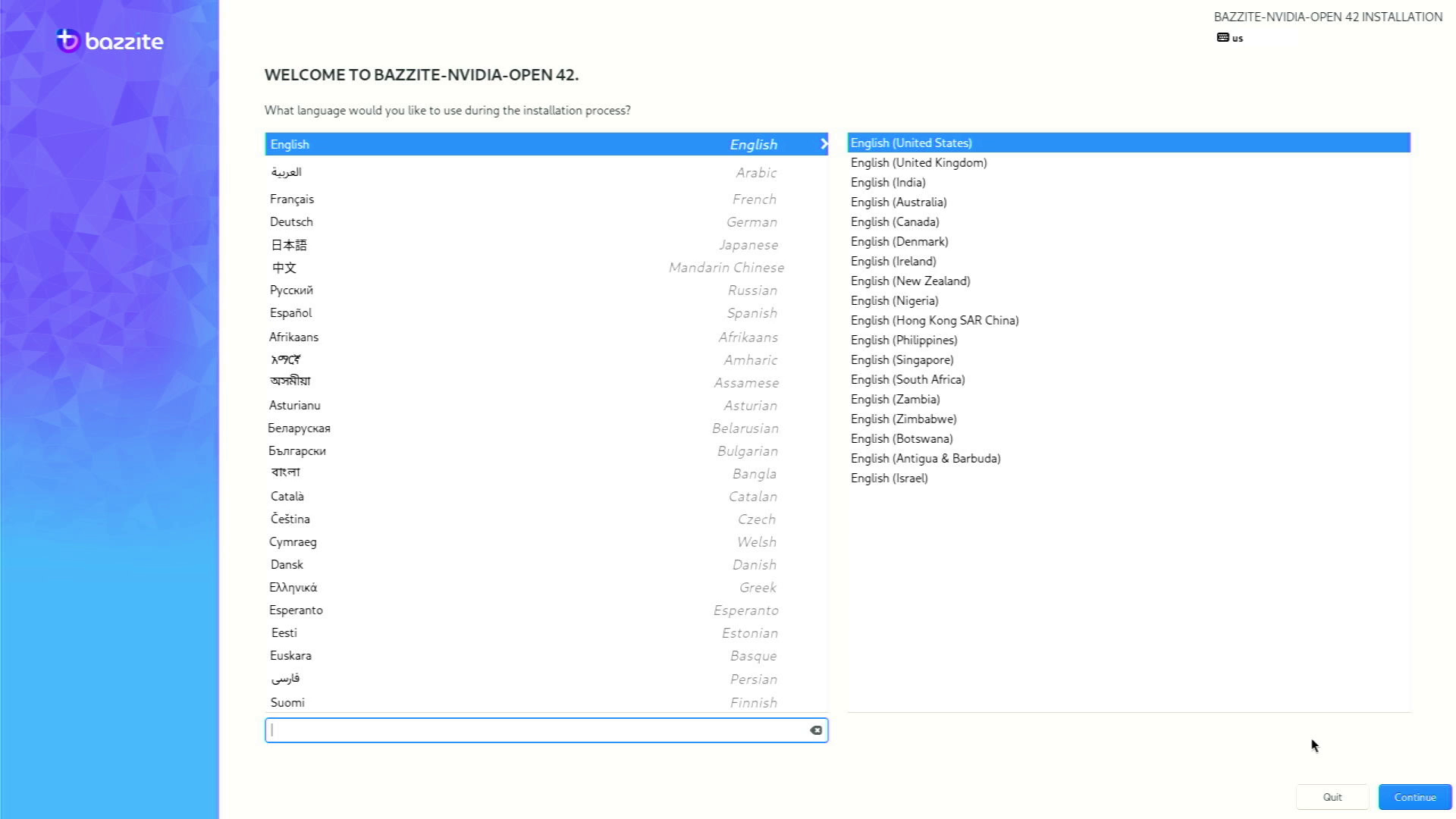
Even for a seasoned Linux user like myself, the install process was a little confusing. Most of the setup was pre-populated, I just had to specify my language and then tell the installer where to install the OS. I chose to install onto a second drive, chiefly because I didn’t want to harm the Windows 11 install on the Khadas Mind, and also because the partition tool didn’t inspire confidence. I managed to install and the first boot happened with no issues. It wasn’t until the login screen appeared that I realized, I didn’t set up a user, I relied on Bazzite setting up a user for me. After Googling the default Bazzite user password (it was bazzite by the way), I set up Steam, already pre-installed in Bazzite, but it needed a 400MB download in order to be truly up to date.
Building up some Steam
Linking my Steam account using the Steam apps Steam Guard made short work of getting setup. It was frictionless and I was soon scrolling through my game library to pick the game that I would use for testing. But, I found that many of the games showed a Windows only logo.
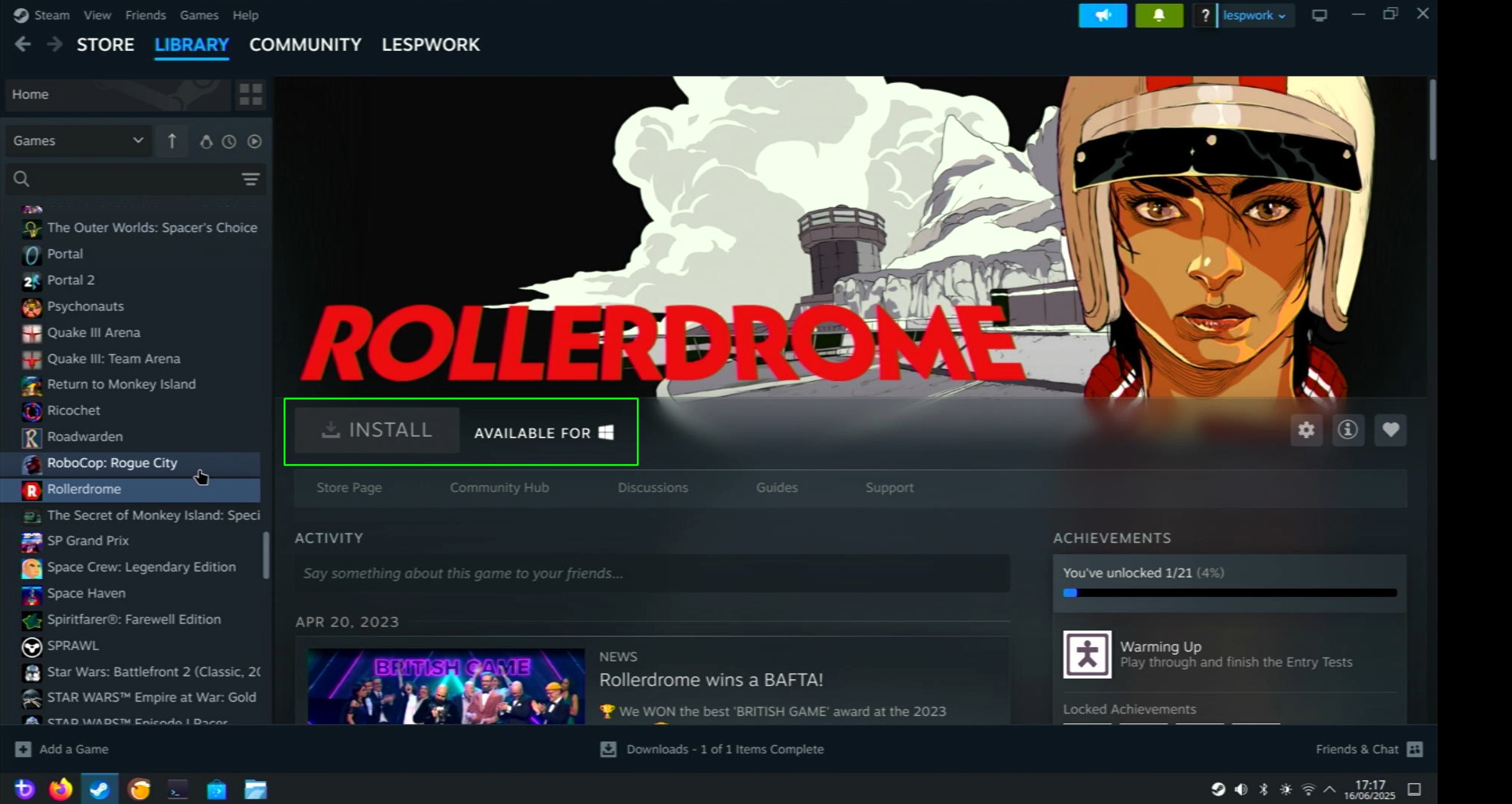
How can I get past this issue? It seems that by going to the cog icon and clicking Manage >> Properties, I have access to extra functionality.
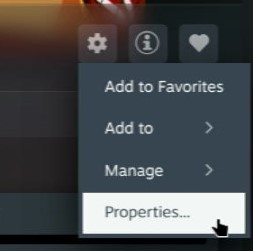
Clicking on Compatibility and forcing the use of a Steam Play compatibility tool, in this case Proton Experimental, means that I can install and play the games on Bazzite. But how do I know what games will work? I need to find out!
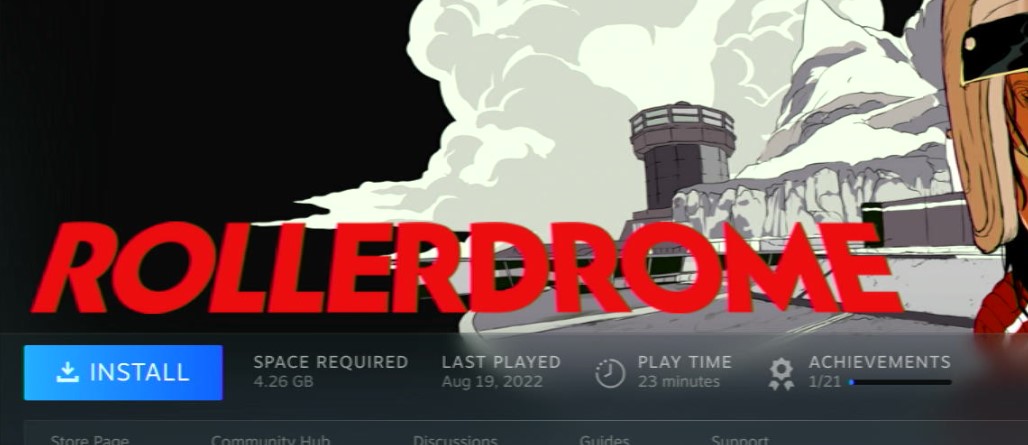
What games work with Linux?
Valve’s Steam Deck has done many great things, and the most important has been Linux compatibility. But as we have already seen, Steam doesn’t exactly advertise that games work with Linux. We had to actively select the game and then force compatibility, but we don’t truly know if a game works with Linux until we install and play it. That takes time, so what can we do to speed up the process?
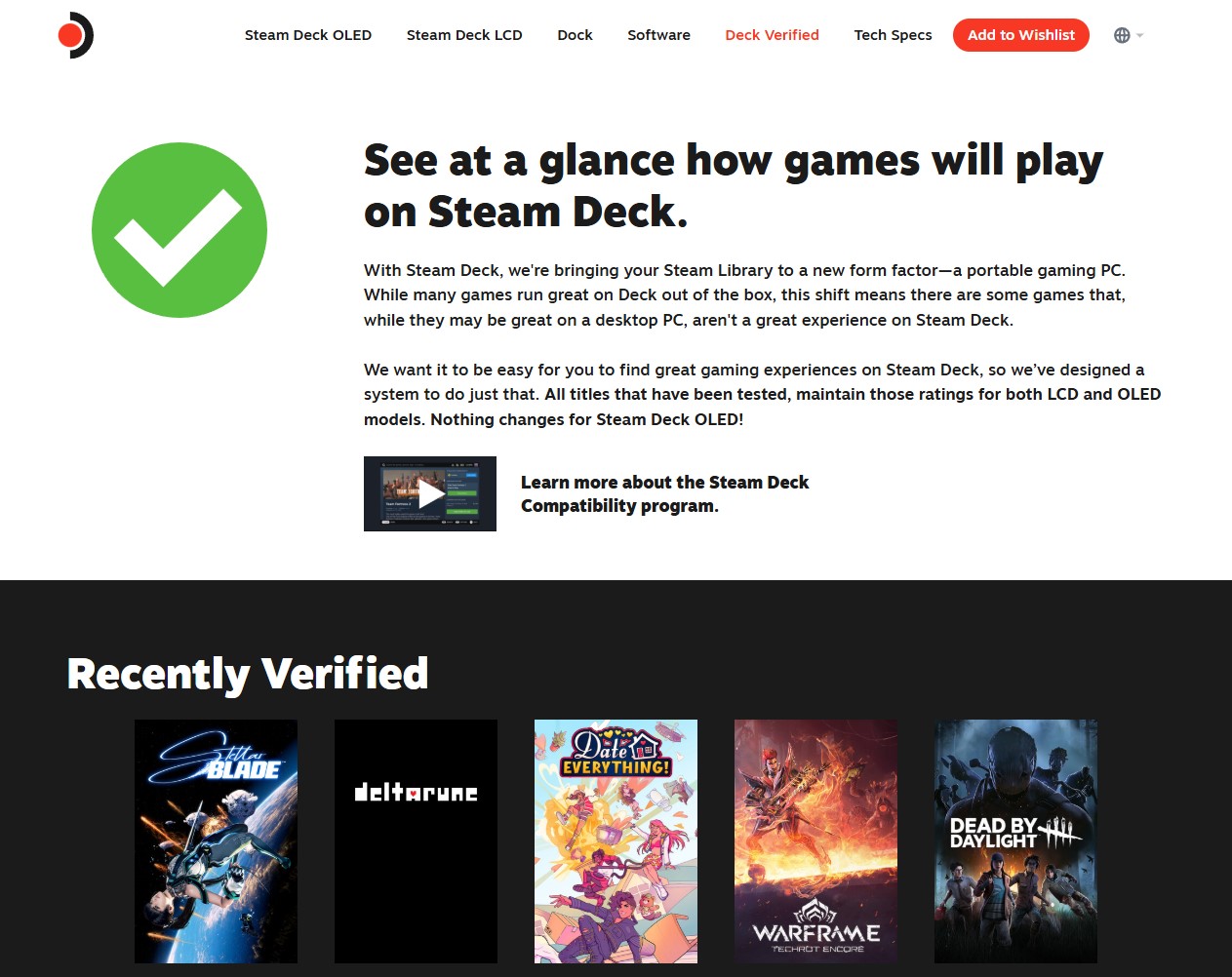
Steam has Steam Deck Verified, which gives us an overview of what games work with Steam Deck, and if they work with that, they should work with my Linux gaming PC. This database is collected and maintained by Valve and games publishers. It receives updates, but if we want the latest information, we need a bigger pool of testers and reporters, and for that we have protondb.
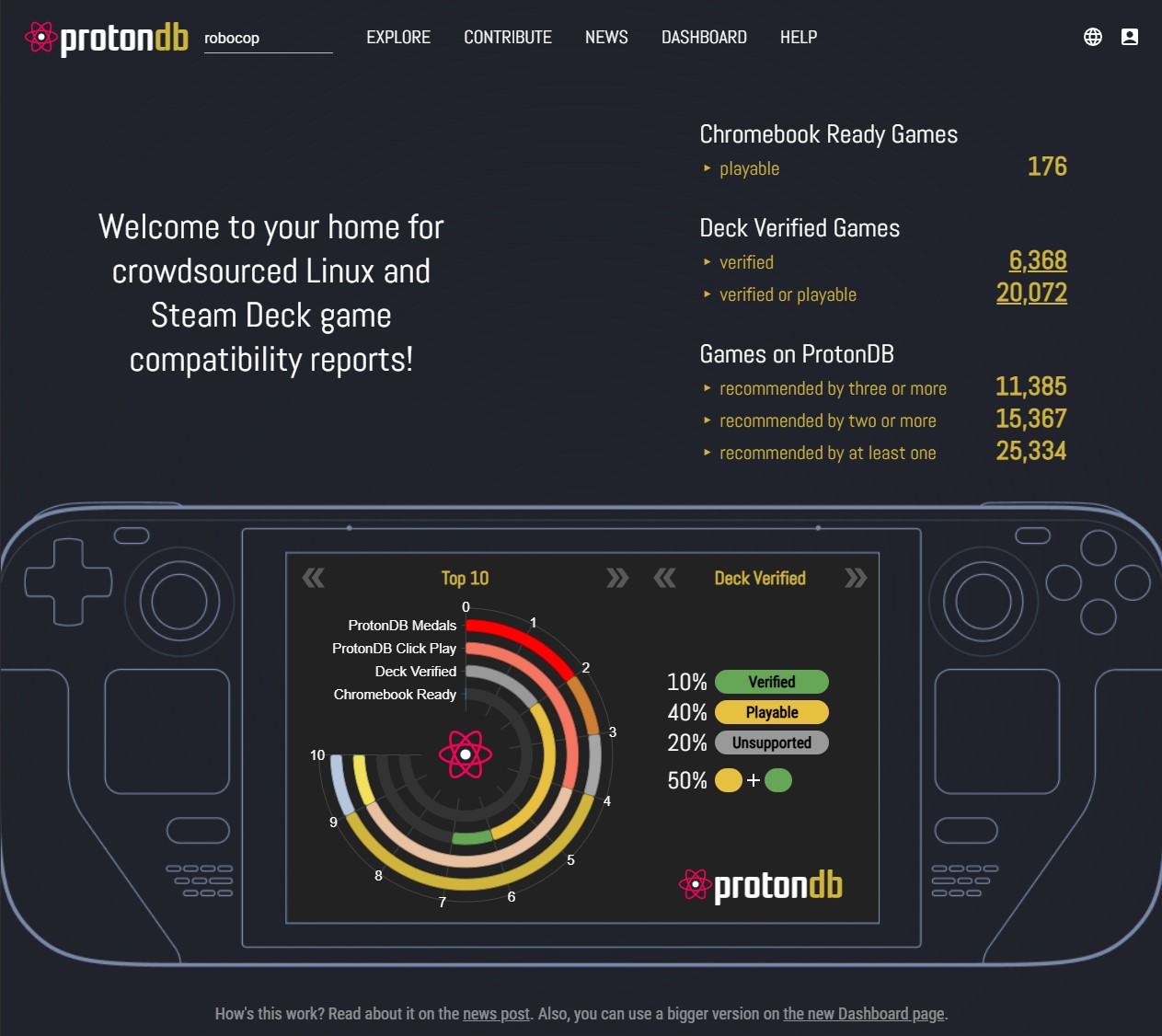
Protondb uses crowdsourced information to rate Steam Deck and Linux compatibility for games. You can browse the lists of games, or search directly for your game. Games are rated as Native (to Linux), Platinum, Gold, Silver, Bronze and Borked. The higher the rating, the better the experience. Games can be marked down based on issues such as multiplayer not working, weird screen issues and more.
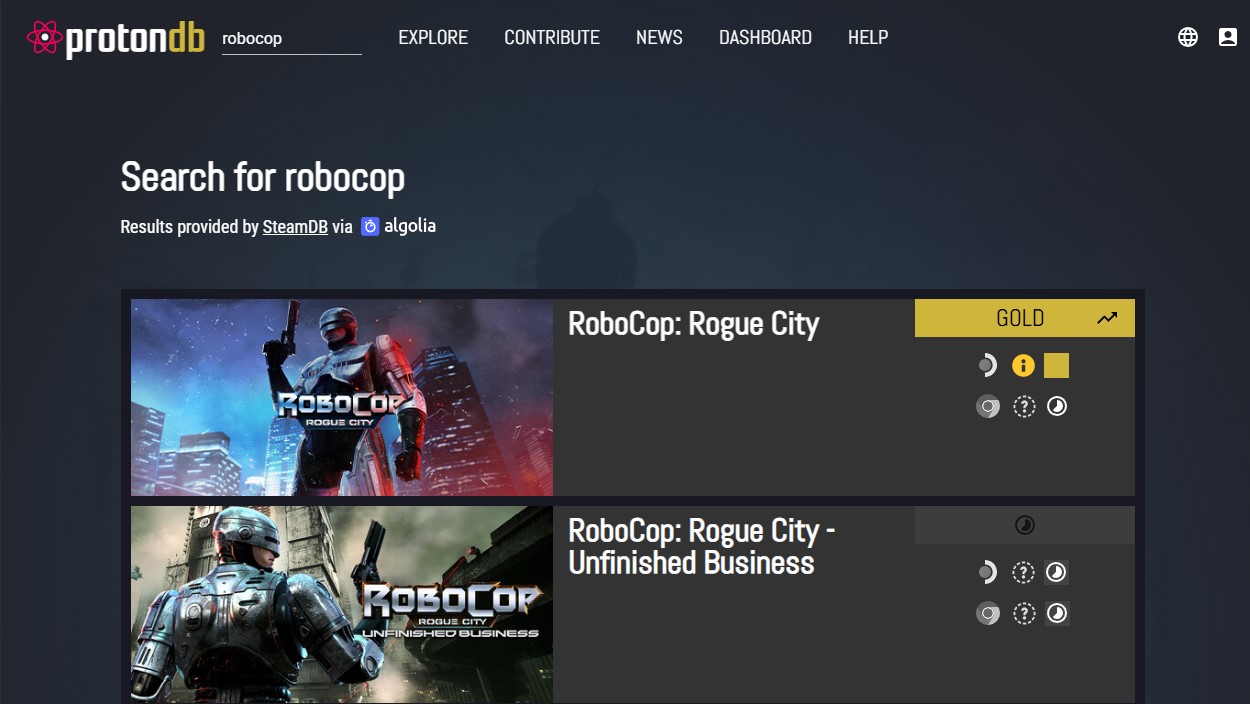
I searched for Robocop: Rogue City and found that it had a gold rating, and it showed that it can run on Linux machines with Nvidia GPUs, just like me! So lets use it to get Robocop cleaning up the streets of Detroit!
Got a Linux gaming question or query? Want me to try something out? Drop an email to les.pounder@futurenet.com and I’ll see what I can do!
Externally capturing game output

I don’t want to stress the Linux gaming system by capturing footage directly to the machine.
Why? Well it will skew the FPS enough to make any tests invalid and it is a convoluted workflow to get the video off the machine for use on my work PC.
So, how am I capturing the video? Using a USB 3 to HDMI video capture device called a Mirabox. I’ve been using this box for nearly six years and it has proven a reliable piece of kit. I just connect the output of the Linux gaming machine to the input of the Mirabox, then connect the output to the monitor. Lastly I connect the USB to my work PC and use OBS to capture the output.
The output is good, my old version is limited to 1080P but it is just the thing for this project. I did have an issue though, and that was Steam’s built-in FPS counter. It was too small. So I Googled how to zoom in and found my own Tom’s Hardware guide showing exactly how to do this, with the same capture setup!

So now I can finally do some gaming, I mean testing of course!
Robocop: Rogue City First Impressions

I was eight when Robocop was released. And like any kid of the VHS era, we wanted to watch the cool movies, and Robocop was one of them.
I received a VHS copy of Robocop for my 10th birthday, remember the movie had a BBFC rating for viewers 18 years and older. In the U.S. the nearest rating would be a Restricted / NC-17.
I loved the special effects used in the movie. From matte paintings on glass used to show the futuristic Delta City in Detroit, which in reality it was Dallas, Texas, to what really caught my eye, the props and miniatures! Created largely by Phil Tippett (yes the dinosaur supervisor meme from Jurassic Park), using stop motion techniques and puppetry from a time when computer graphics were ultra expensive and hard to produce in quality.
So what about the game? Robocop: Rogue City is an FPS with a narrative that sees Robocop cleaning up the streets as a new gang tries to take over the city. Installation, after forcing Linux compatibility, was a breeze. First boot saw Vulkan shader pre-compilation, which took some time, but the game started and I was greeted with the Intel Arc jingle, but I’m using the Nvidia RTX 4060 Ti, right?

The title screen loaded and the FPS showed 1 to 14 FPS, not great! This is at 1080P remember! It seems that Robocop found the Intel Arc and not the 4060 Ti. I went into the settings and looked around, being careful not to make any changes. I then started a game and I saw around 48 FPS in the videos. Better but not 60!
Out of the videos and into the game, Robocop was running around 50FPS, until it had to load in a new part of the game, then I saw a drop to 35FPS.
Clearly I need to get the 4060 Ti working, and perhaps I should play with DLSS and frame generation?
The 4060 Ti works and so does DLSS and frame generation!

How did I get the 4060 Ti to work? I truly have no idea. I just quit Robocop, then reloaded and it seems to have found the card. So now lets see what it can do!
DLSS (Deep Learning Super Sampling) is Nvidia’s AI upscaling technology that works by rendering an image at a lower resolution and the upscales the image a higher resolution using AI. This gives us improved frame rates, but for esports gaming, it introduces a slight amount of lag which could lose you a few rounds! For single player games such as Robocop though, the lag is worth it as we get improved FPS.
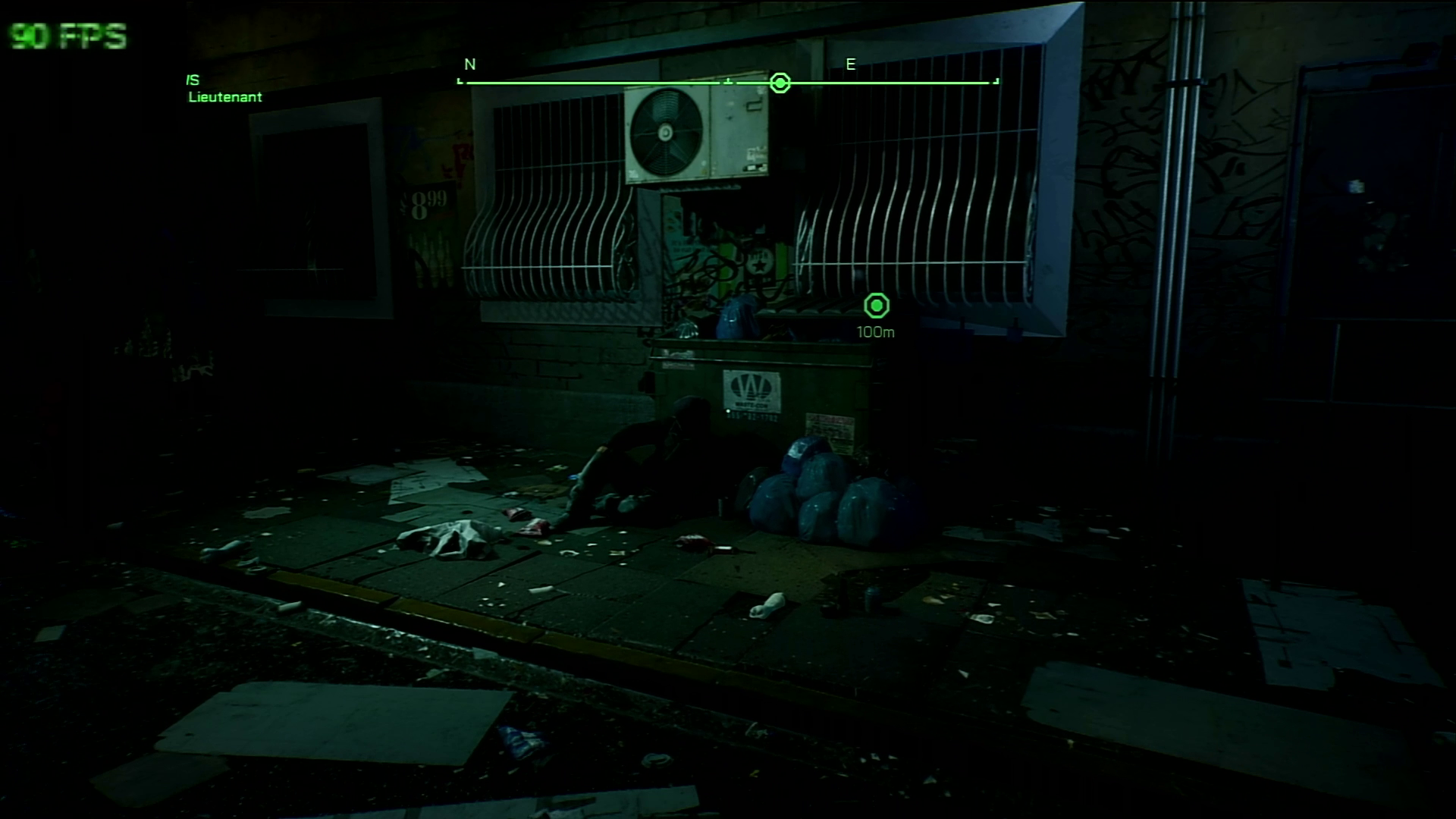
So how did I test the difference between no DLSS and DLSS? I walked Robocop across the same path and monitored the FPS at key points.
Point 1: “The ground is shaking”. A person is lying on the ground as Robocop walks down a dark alley.
Point 2: “Hey hansome”. Two females greet Robocop as he makes his way to the active crime.
Point 3: Medical examiners. Robocop stops to listen in on a conversation.
Swipe to scroll horizontally
| Row 0 – Cell 0 |
No DLSS FPS |
DLSS FPS |
|
Point 1 |
42 |
90 |
|
Point 2 |
50 |
96 |
|
Point 3 |
40 |
78 |
The boost provided by DLSS is fantastic for a single player game like Robocop. Now lets get into some 1980s inspired visceral combat with Robocop’s Auto 9 handgun.
I really suck at playing Robocop

The first level of Robocop: Rogue City is one long tutorial showing exactly how to play the game. And, it appears that I suck or my keyboard and mouse choices are poor.
Instead of using the best gaming keyboard or the best gaming mouse, I chose my trusty Logitech K400+ with integrated mouse pad. No, I didn’t use the mousepad for the game (though my aim suggests that I did), instead I used a Raspberry Pi mouse, to compliment the official Raspberry Pi monitor that I reviewed back in late 2024.
The keyboard and mouse combo works, but I much prefer my Logitech MX Master 3 and Keychron K2 for long gaming sessions.
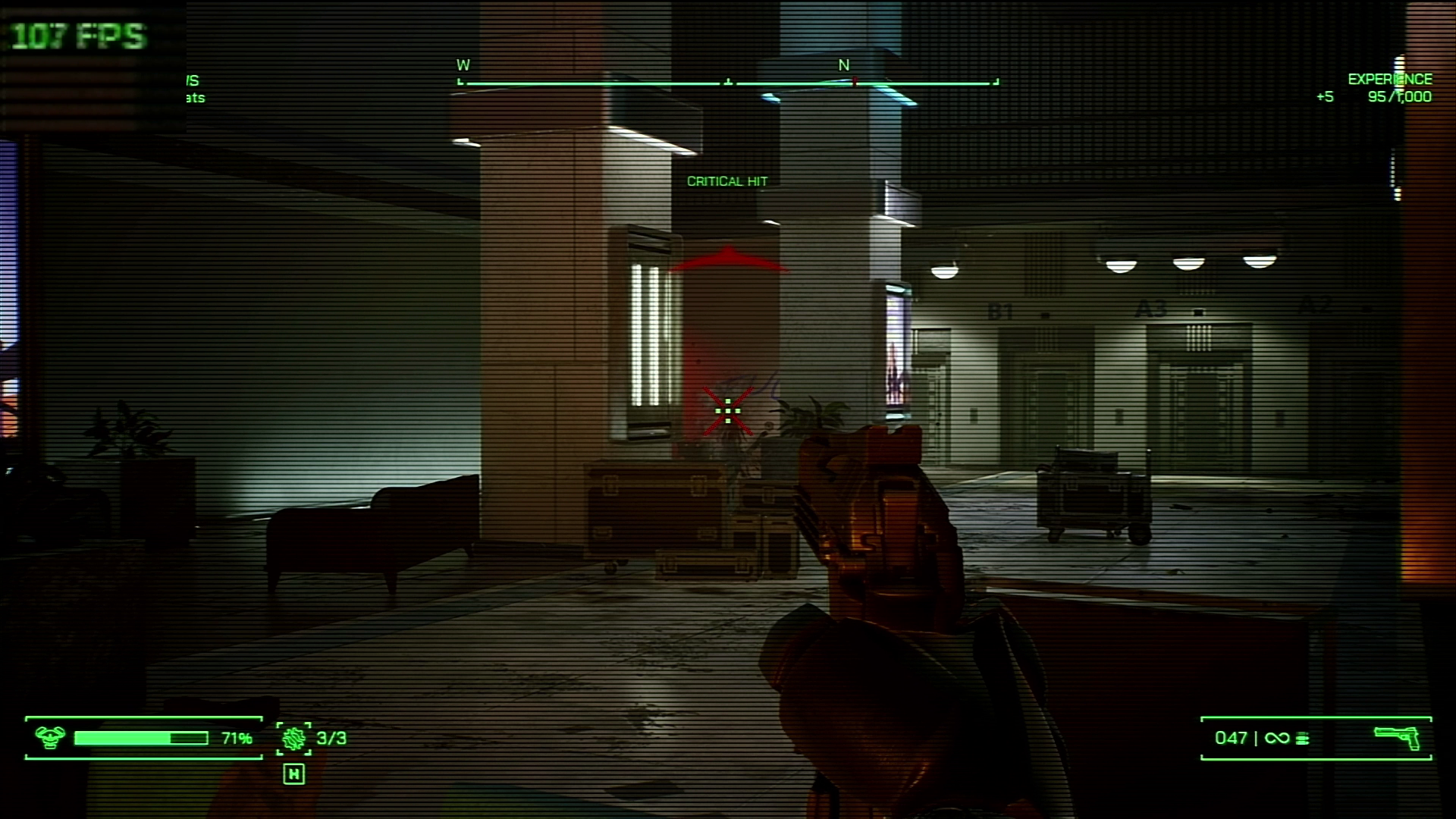
Level one plays perfectly on Bazzite. No glitches or issues. I was soon liberating hostages and eliminating threats with Robocop’s trusty Auto 9 (originally based on a Beretta 93R) and using the right mouse button to show targets in the dark, smoky corridors of Channel 9’s building.
I played with DLSS on and at no time did it feel laggy or a poorer experience than without. Perhaps this is the way to go for future Linux gaming sessions?
With that in mind, lets take a look at another game. I’ll scroll through my Steam Library.
From one sci-fi super hero, to another!
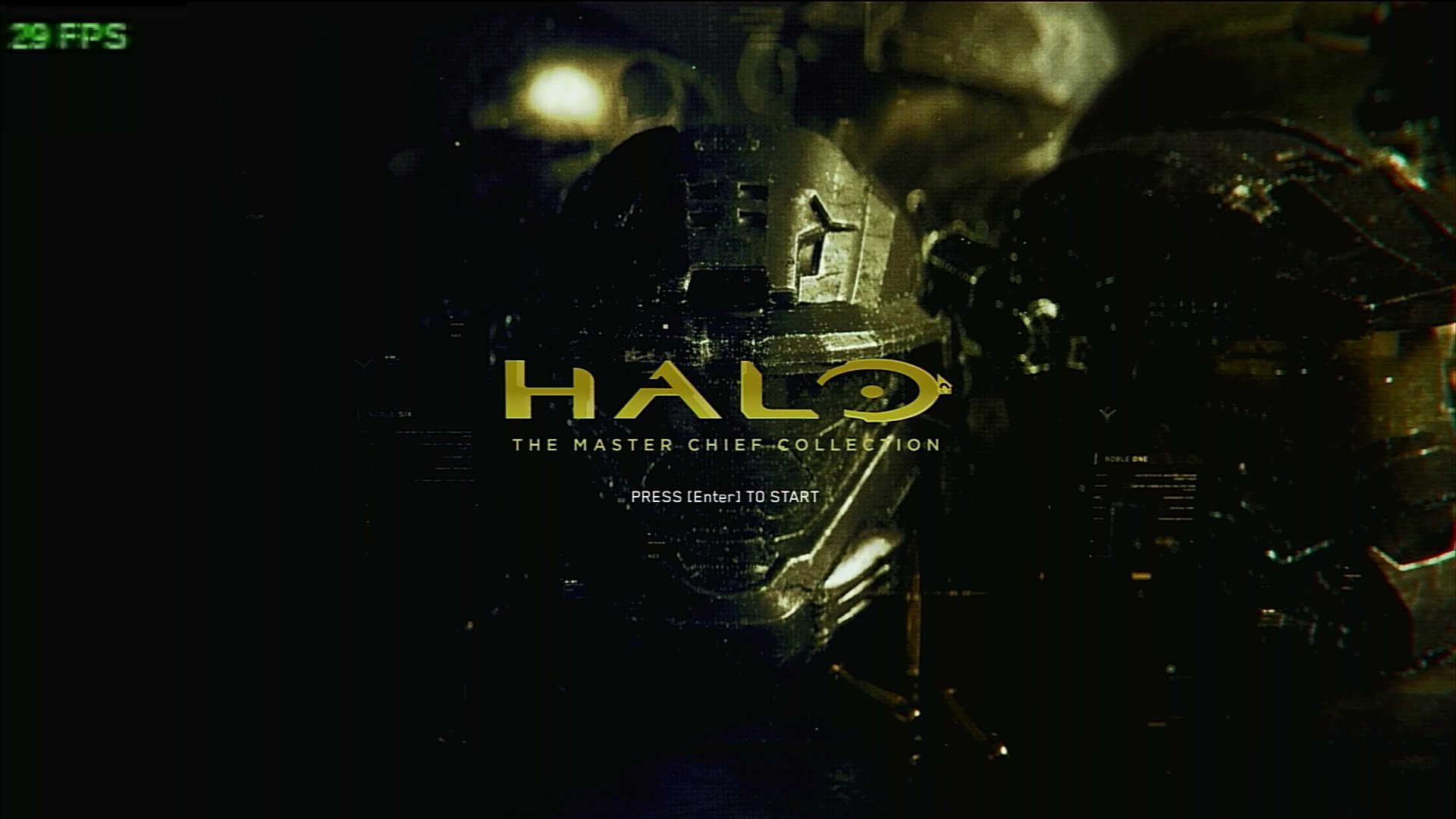
I’m installing Halo: The Master Chief Collection. I used to play this on a 4th Gen Intel I7 with a GTX 1050 Ti and it ran great at 1080P. I am hopeful that Bazzite, running on the Khadas Mind will far exceed the performance that I saw back then!
Over 300 FPS in Halo: The Master Chief Collection

After saving Detroit from criminals, its time to save the galaxy with Spartan 117, The Master Chief.
Halo: The Master Chief Collection brings together
- Halo Combat Evolved
- Halo 2
- Halo 3
- Halo 3 ODST
- Halo 4
- Halo Reach
That is a lot of classic gaming for a bundle that is often on sale. I play this a lot on my Steam Deck, so I know that it works well with Steam OS, but how does it perform on Bazzite?

It turns out, really well! With over 300 FPS in Halo 4. So lock it to your monitor’s refresh rate, and enjoy the heck out of saving the galaxy.
The installation required me to force compatibility, but after that it installed just like on my Windows machine.
I think I need to take a look at Bazzite OS before I carry on my testing!
Bazzite – The Next Generation of Linux Gaming has captured my heart
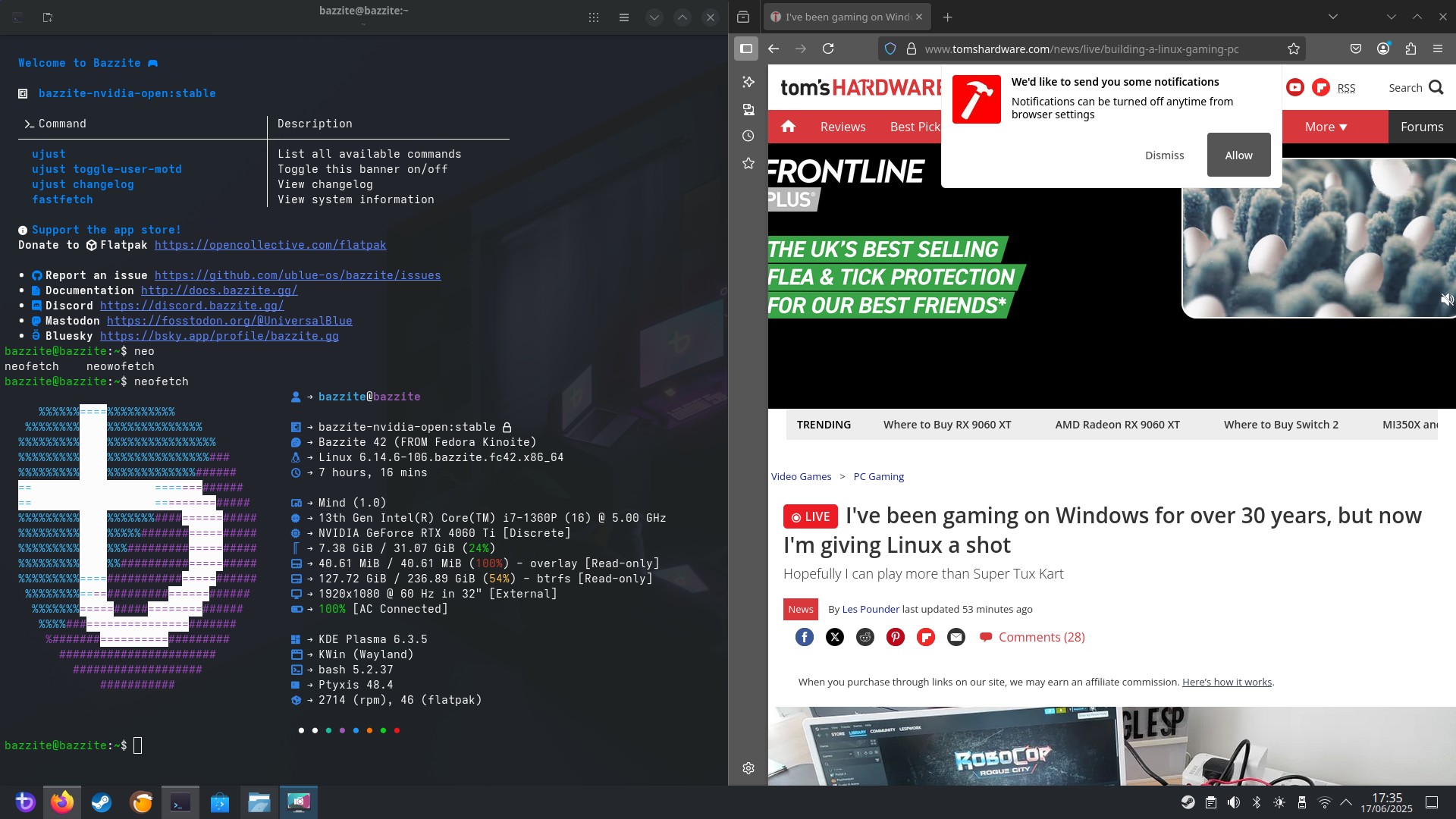
Before this experiment, I had heard of Bazzite, but never used it. Based on Fedora Linux, Bazzite was originally developed for Steam Deck users wanting to use their gaming handheld as their primary PC. The name “Bazzite” comes from Fedora Linux Atomic Desktops, which followed a naming scheme based on minerals, of which Bazzite is one.
Bazzite can be used with typical desktop PCs, handhelds such as Steam Deck, Asus ROG Ally, MSI Claw and laptops. The list also shows that there will be a future version for Apple silicon.

The desktop is glorious! Rich, vibrant and easy to use. What is is based on? KDE Plasma, a desktop environment that I favor on my work desktop. The desktop is clean, with application quick launch icons on the bottom left, and the Bazzite menu containing a plethora of applications for web browsing, image creation and office software.
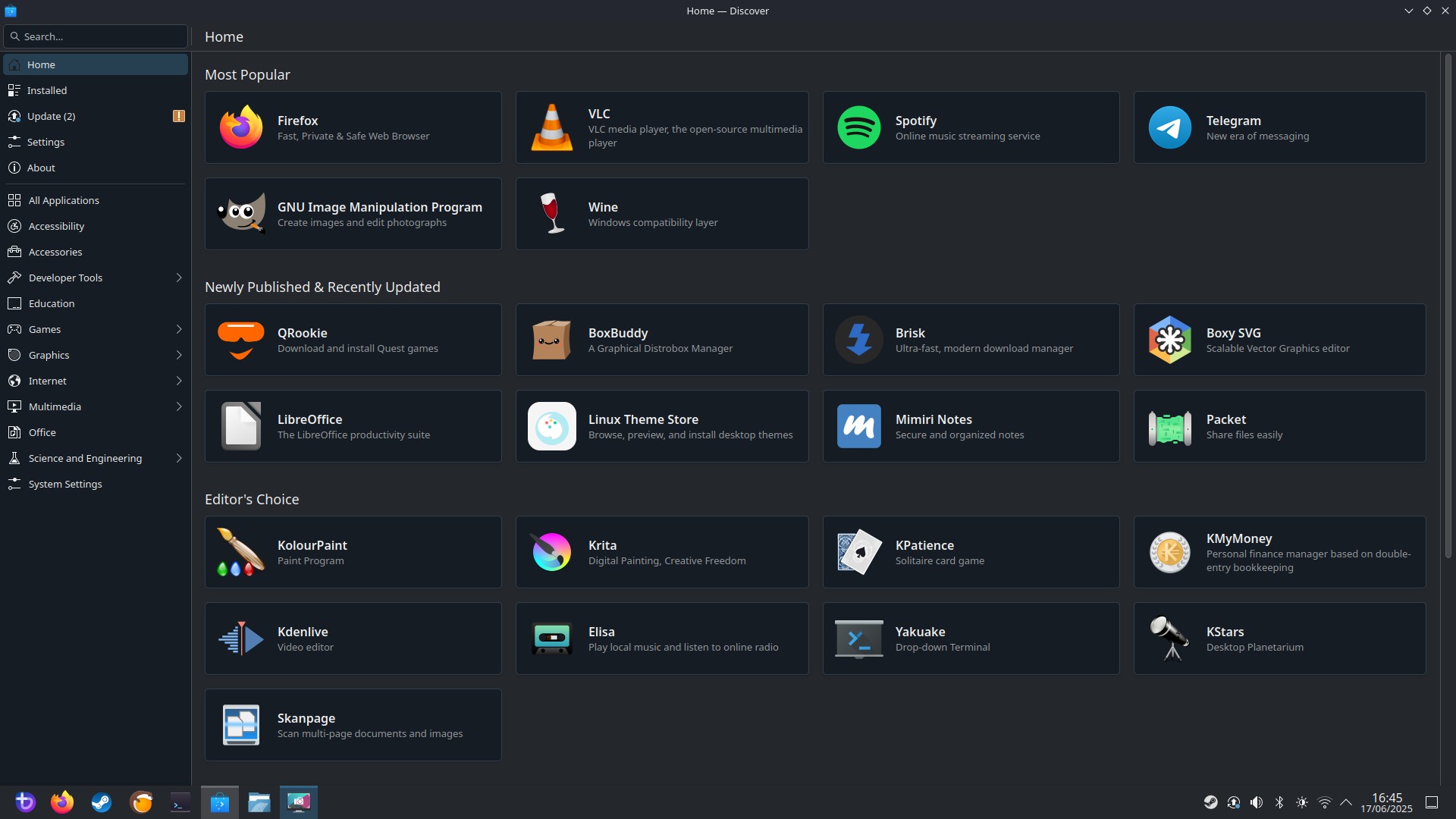
If you need more apps then the Discover software center has all the apps that you need. I test installed GIMP, the image editor, and it downloaded and installed the Flatpak version in next to no time.
Connection management, for Wi-Fi and Ethernet is handled via an icon in the bottom right of the desktop. I used it to connect to my home Wi-Fi and it was frictionless!
It seems that Bazzite can also use Android applications using Waydroid. This tool will create containers for Android OS installs, enabling you to install Android apps via the official store. I need to look into this!
Being a firm fan of Ubuntu, Bazzite has grabbed my attention, offering a solid gaming platform and somewhere that I can do my daily work tasks. I may just have to install it on my main machine after these tests are concluded.
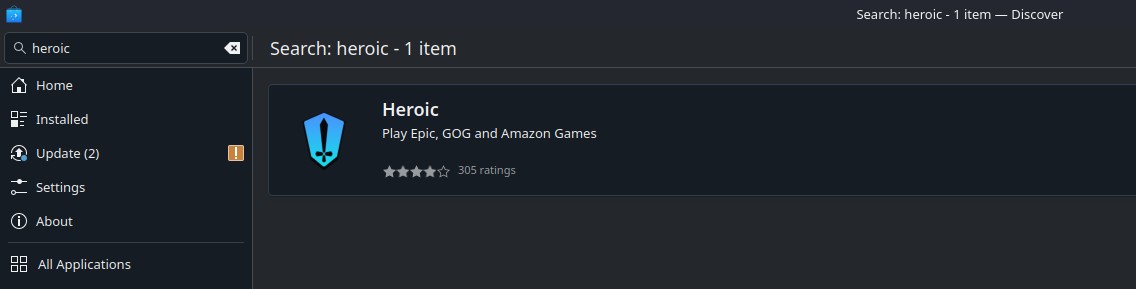
Finally, it seems that we are not limited to just Steam games. The Heroic games launcher, available via Discover, can play Epic, GoG and Amazon games. Now this could be useful, as I have a load more games on other stores, including Cyberpunk 2077 on GOG. So I shall be installing this for a future test.
Heroic Games Launcher – Amazon, Epic and GoG Games on your Linux Gaming Rig!
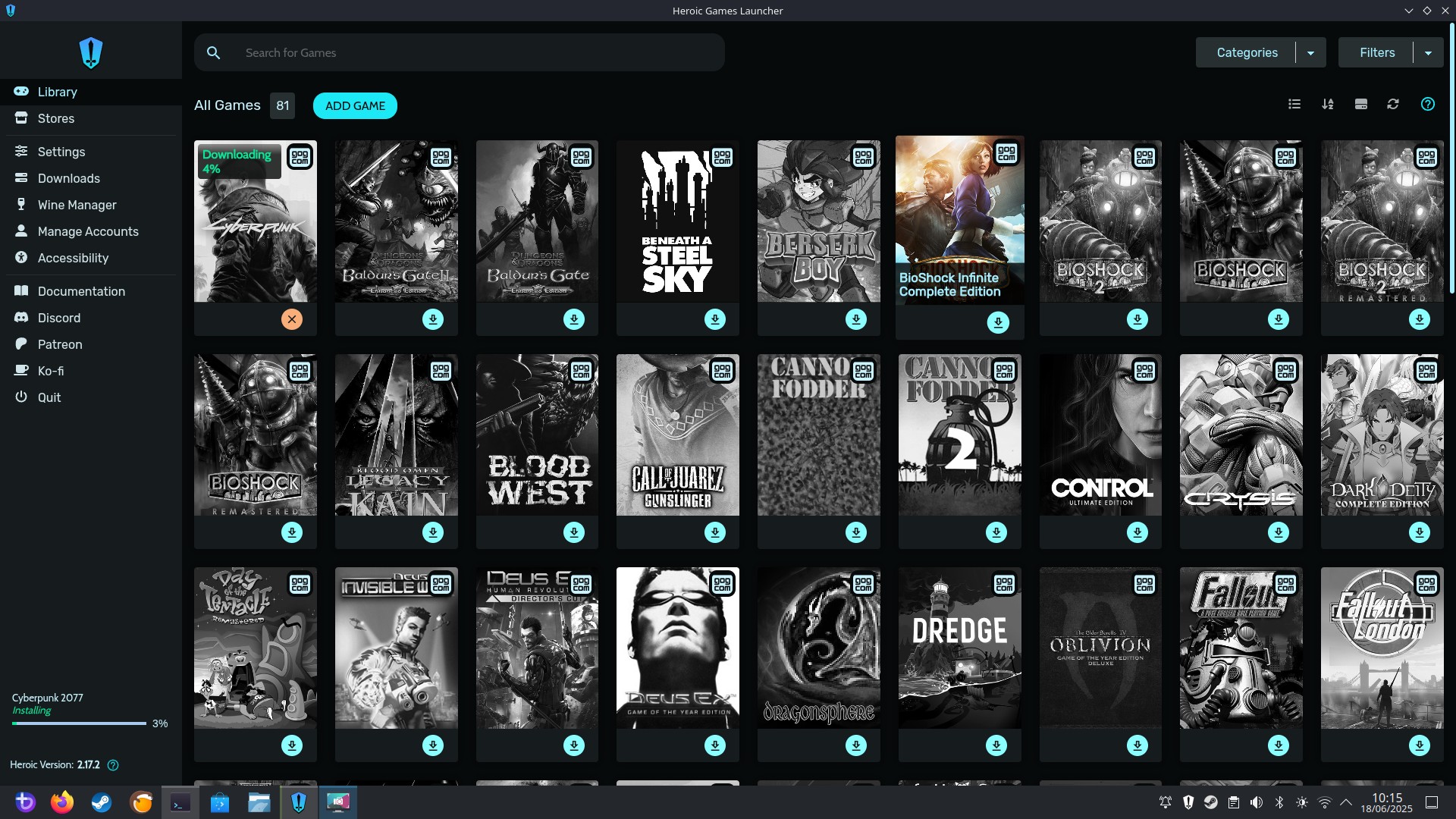
I’ve downloaded and installed the Heroic Games Launcher via the Discover software center and so far it has been frictionless.
I’ve connected my GoG account and I can see all of my games in the library.
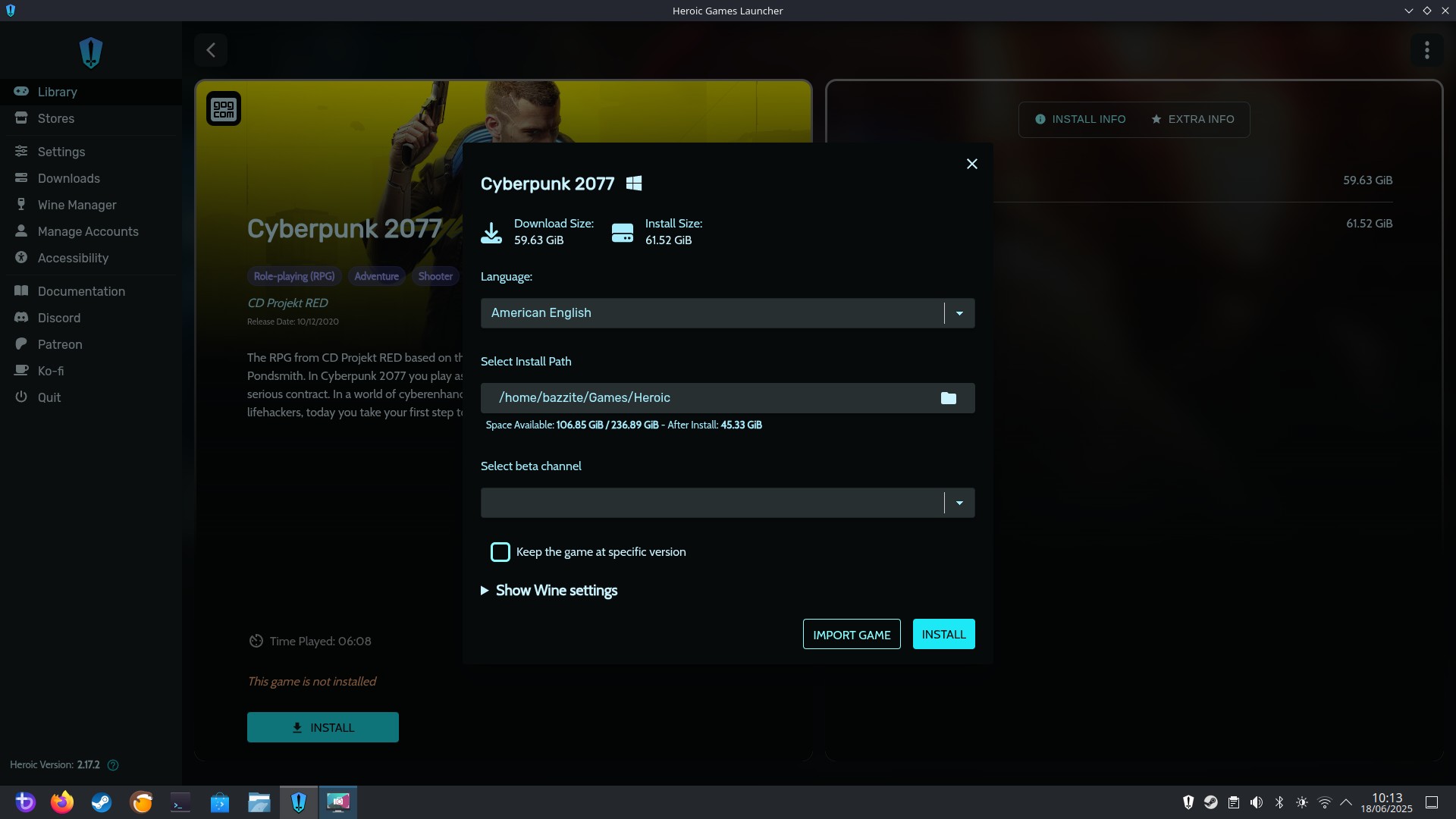
What is the first game that I am choosing to install? Cyberpunk 2077, just waiting for the 60GB download to be done. I’ve set the Wine settings (the layer that interacts with Windows files, it is not an emulator) to use Proton Experimental, just like I did with the previous two games. Fingers crossed this all works.
In the meantime, coffee and contemplation. Oh, and lets see if my Xbox controller works, because I really want to play Hades!
I’ve begun benchmarking Cyberpunk 2077… on Linux!
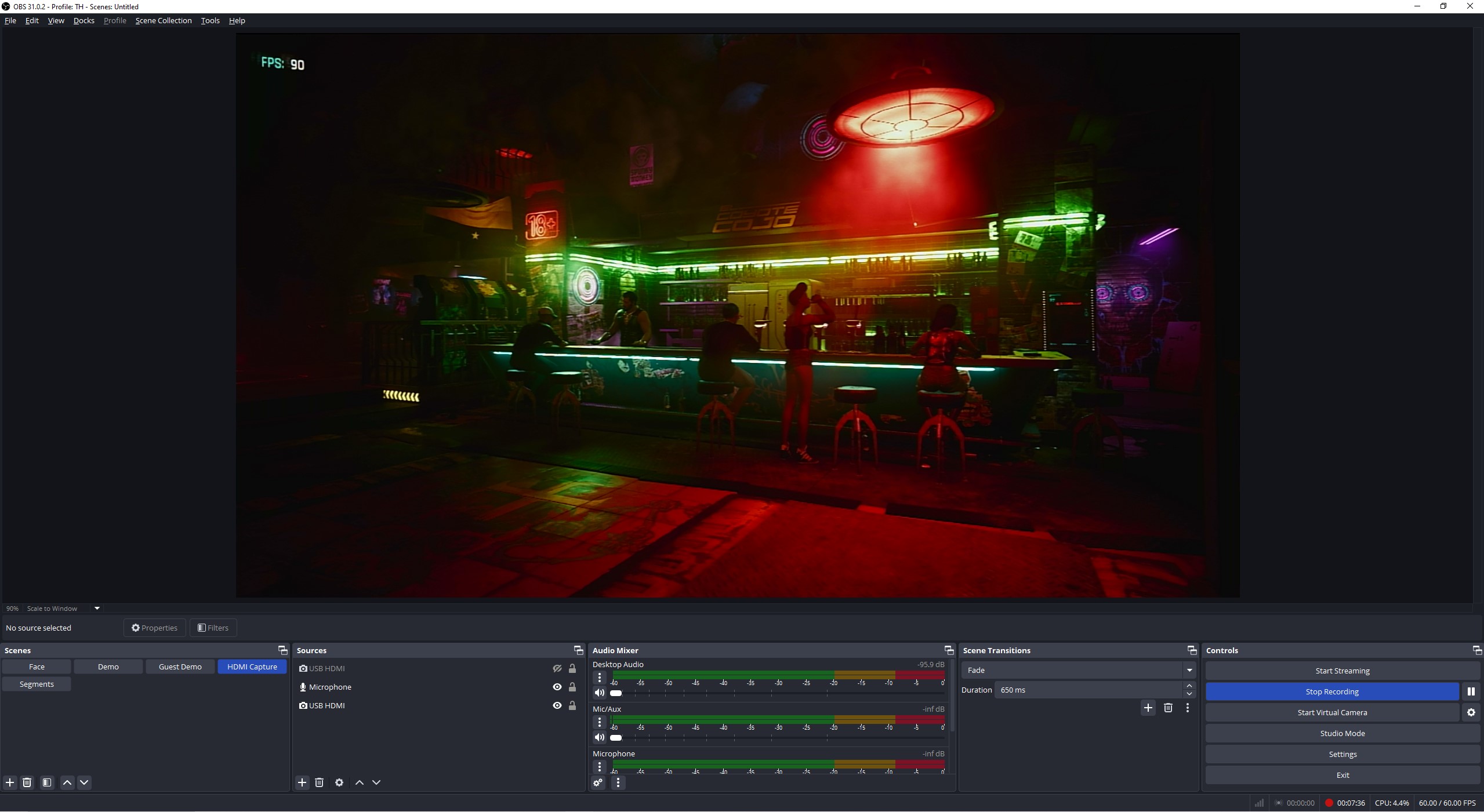
You read that right! Using the Heroic Games Launcher and my GoG copy of Cyberpunk 2077 I am benchmarking the Linux gaming rig. I’m capturing the output to my Windows work PC via the Mirabox USB HD video capture device.
My initial reaction is that I could happily lock this at 60Hz and play all day! Installation for Cyberpunk 2077 was long, but once installed I was ready to go.
Next update will be benchmark results!
I hit 107 FPS benchmarking Cyberpunk 2077 on Linux!
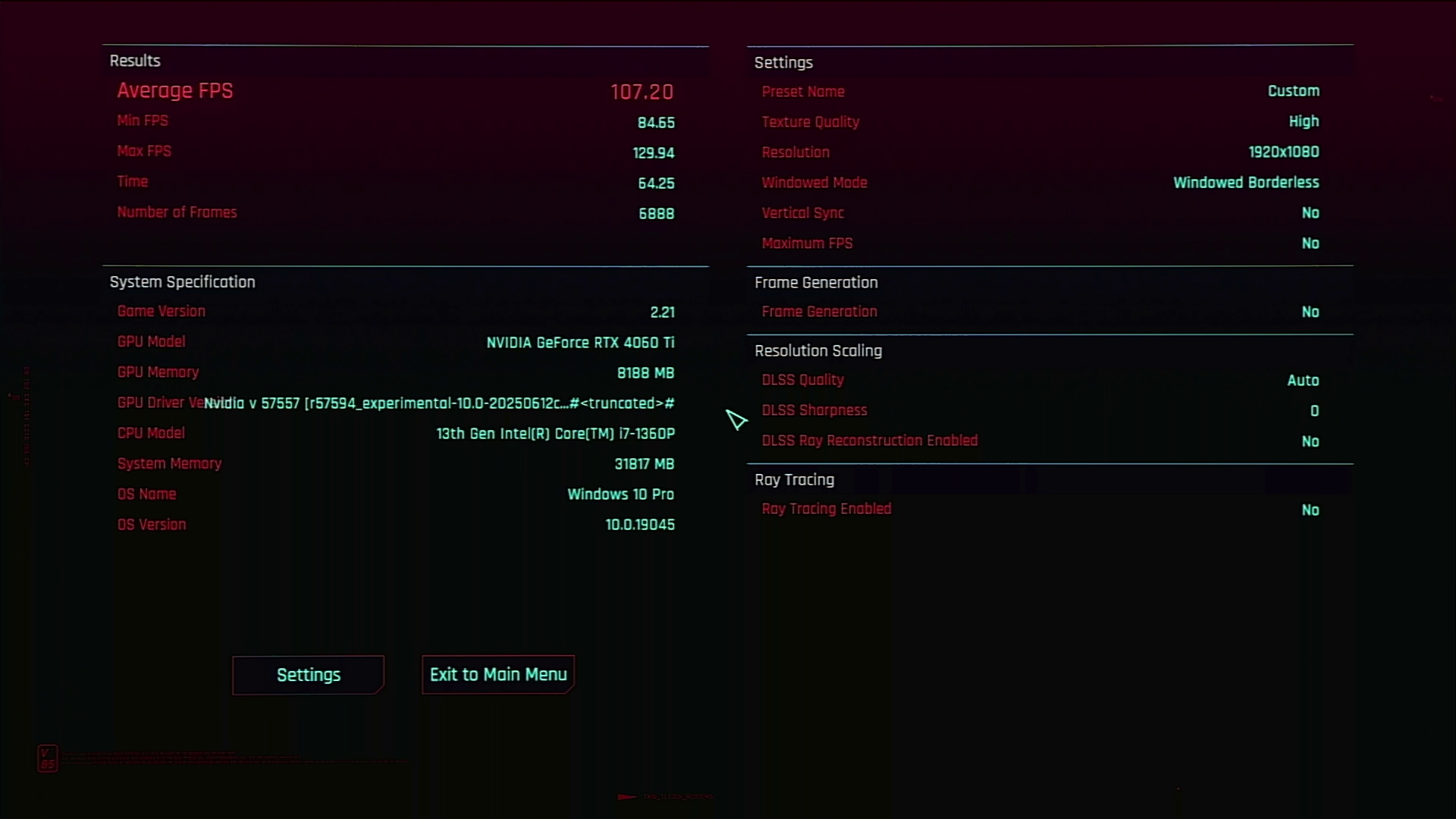
Let me be clear, I was not expecting Cyberpunk 2077 to run so well on Linux. I typically play it on Windows using my AMD Ryzen 5600X system with 32GB of DDR and an Nvidia 4070 GPU system. So when I was seeing 80+ FPS on the Khadas Mind running Bazzite, I was amazed. Seriously. Lock this at 60 FPS and you have a solid gaming experience, with none of the cost involved from a Windows license, and perhaps a little extra performance given that Linux is typically easier on system resources.
I ran through a few benchmarks, using Cyberpunk 2077’s own benchmarking tool.
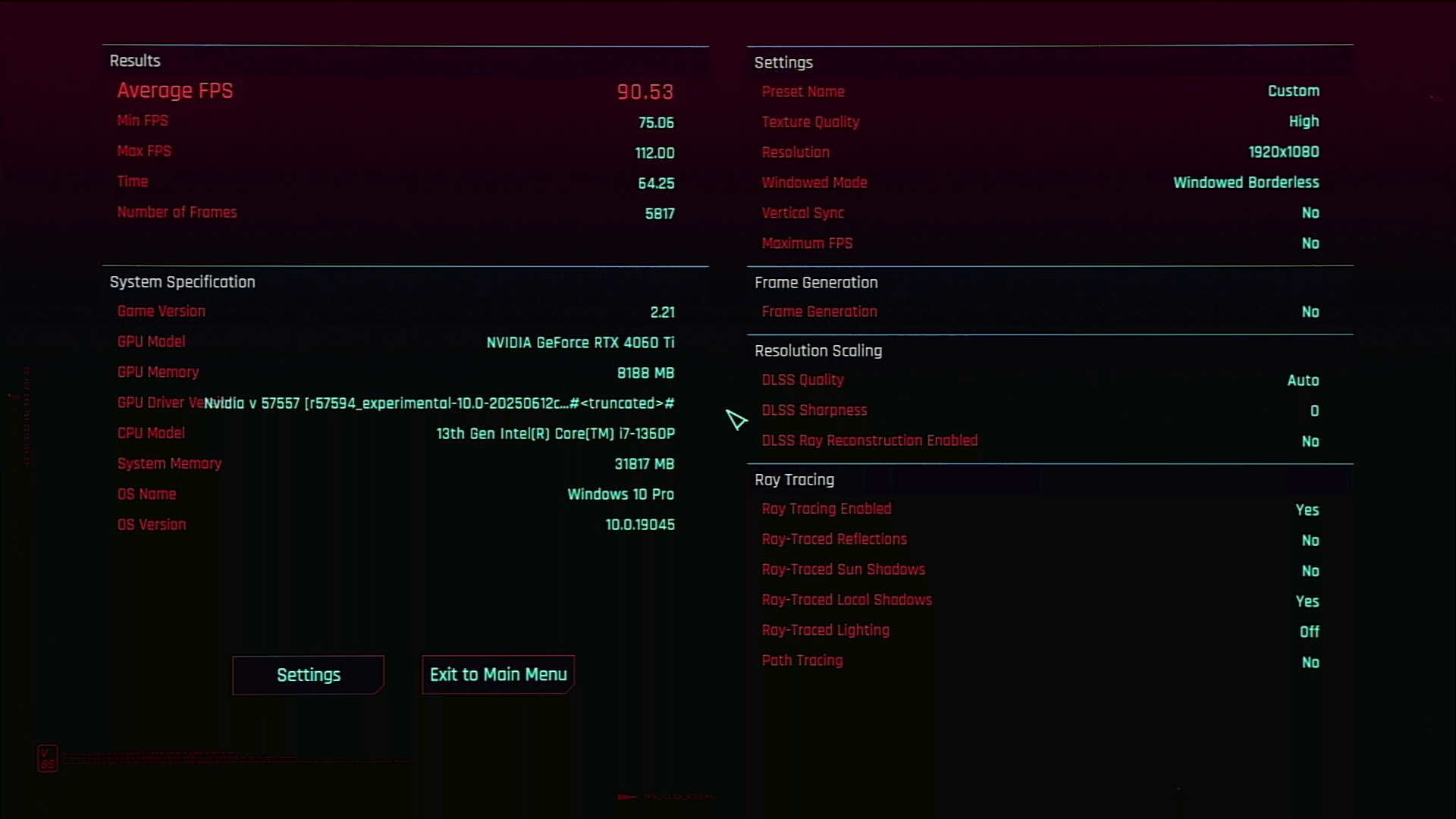
The first benchmark used the Ray Tracing Low preset, with DLSS set to quality and no frame generation. I saw an average of 90.53 FPS, more than enough for a great gaming experience!
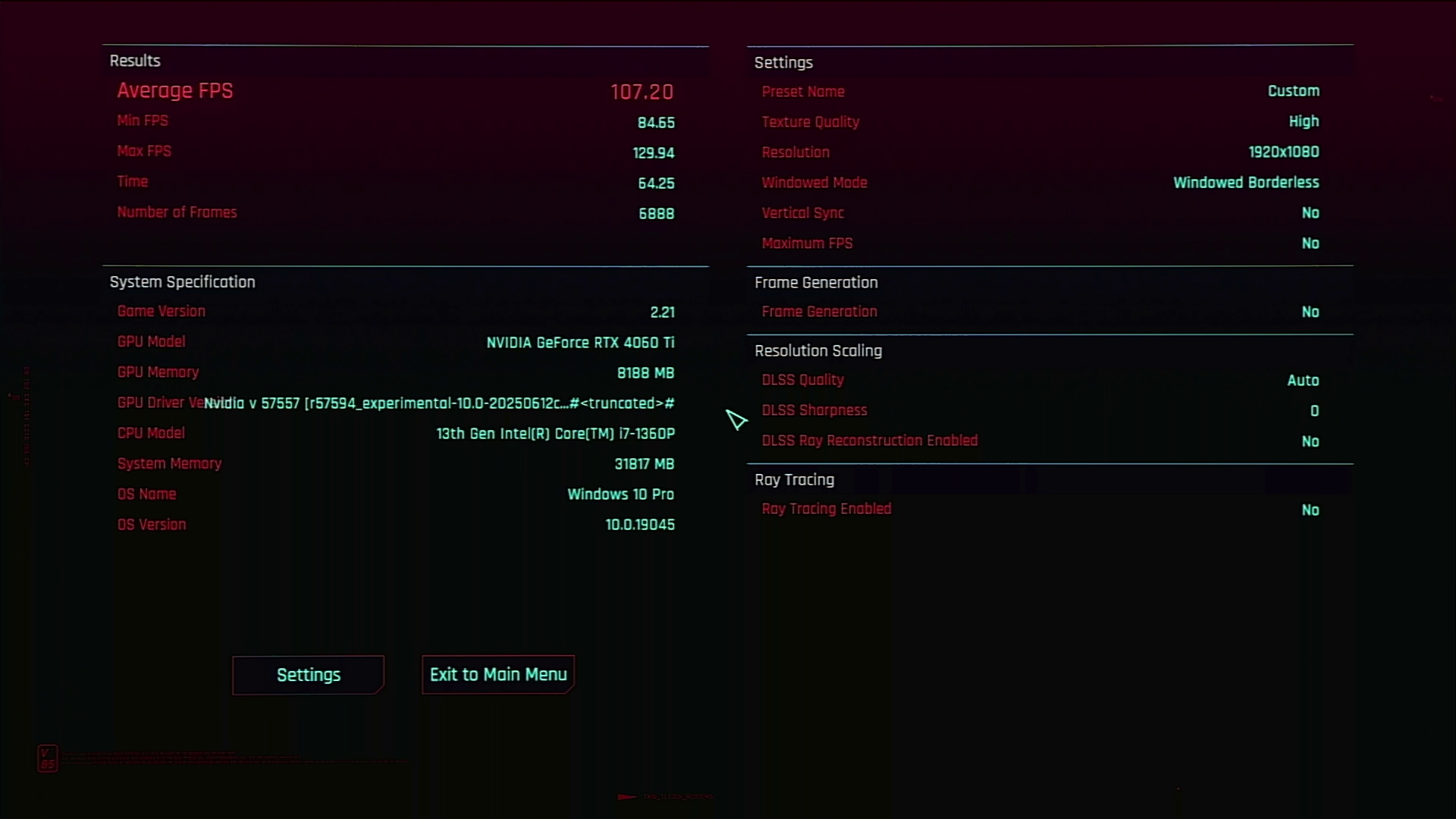
I tweaked the settings and managed 107.20 FPS! What did I change? I’m glad that you asked.
- Preset
- Ray Tracing Low
- Resolution Scaling
- DLSS Super Resolution
- DLSS Super Resolution Preset
- Transformer Model
- DLSS Super Resolution
- Auto
- DLSS Sharpness
- 0
- DLSS Super Resolution Preset
- DLSS Super Resolution
- Frame Generation
- Off
- Texture Quality
- High
- Ray Tracing
- Off
- Advanced
- Volumetric Fog Resolution
- High
- Volumetric Cloud Quality
- High
- Max Dynamic Decals
- High
- Screen Space Reflections Quality
- High
- Volumetric Fog Resolution
After that, I ran the benchmark and saw the magic 107 FPS! But even the standard Ray Tracing Low preset offers way over 60 FPS and that means we will have a great gaming experience.

Just for the hell of it I ran the Ray Tracing Overdrive preset and saw that it actually ran with an average of 34 FPS. Not great, but I was expecting 15 FPS at best.
It is fair to say that Bazzite has impressed me!
I expected adding a Bluetooth controller to be difficult, it wasn’t!

My favorite controller, an Xbox controller that I have had for five years now, can connect via USB or Bluetooth. I chose it because it feels similar to my beloved Xbox 360 controller, but without the need for weird dongles and connectors. It just works on my Windows machine.
Well, now I can confirm that it just works with Bazzite too!
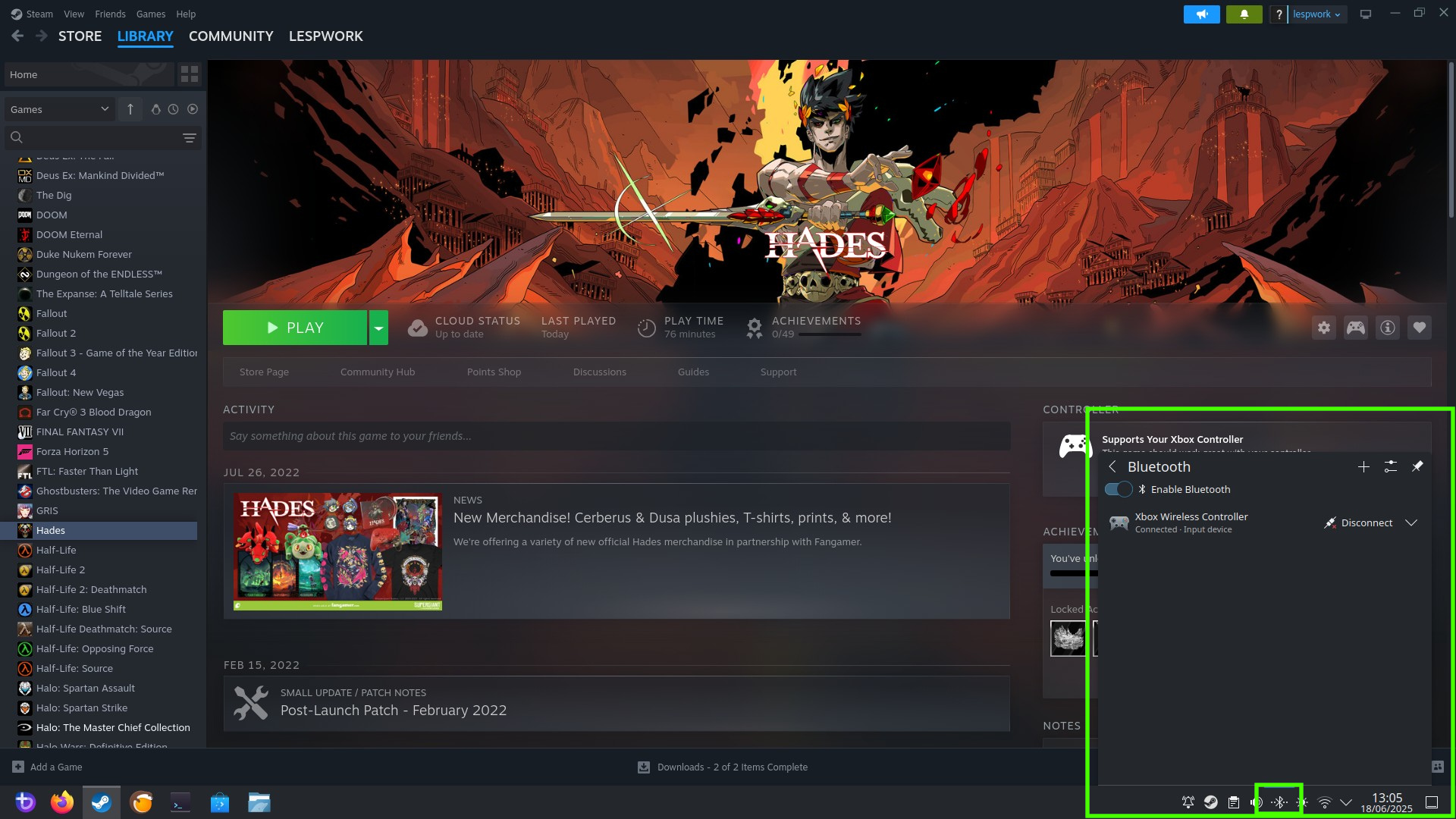
In the bottom right of the screen is the Bluetooth logo, and clicking on that enables pairing to a device. So, I set my controller ready to connect, and Bazzite found it. Connected and there we go. Steam could see it too, and I could play Hades with my favorite controller.
So that is what I am going to do over lunch.
Hades hit 600 and broke Steam’s FPS counter!

I love Hades on my Steam Deck. The rogue-like dungeon crawler is the right mix of action and story. Hades looks great and it performs exceptionally well on Steam Deck and my main gaming rig. So, how does it fare on Bazzite?
I played Hades using my favorite controller, the way it is meant to be played. After setting the display to 1080P and unlocking the FPS, I was hitting well over 500 FPS, sometimes hitting 600, where the Steam FPS counter just stopped!
I’ve thrown a plethora of games at Bazzite and it has far exceeded my expectations. So where do I go from here? Got anything that you would like me to try out? Drop me an email les.pounder@futurenet.com.
Testing out Waydroid — Running Android in Bazzite
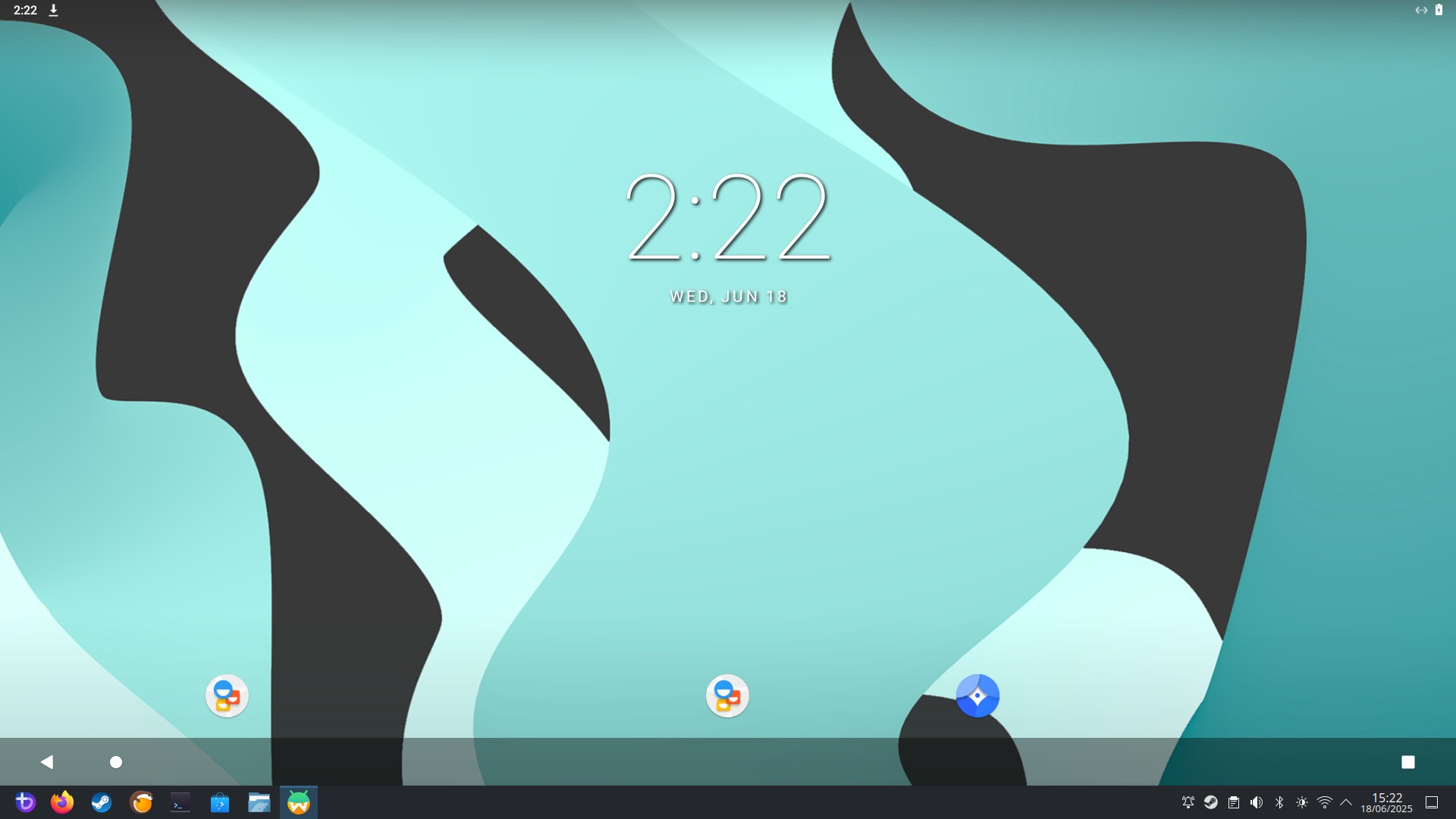
Bazzite is packed full of surprises. Steam client, Heroic Games Launcher, and now Android virtual machines!
Waydroid is a container based application to run Android applications inside of the host Linux OS. I’m just getting my hands dirty with it while I am in a meeting. So I’ll do some testing and give you a full update later today.
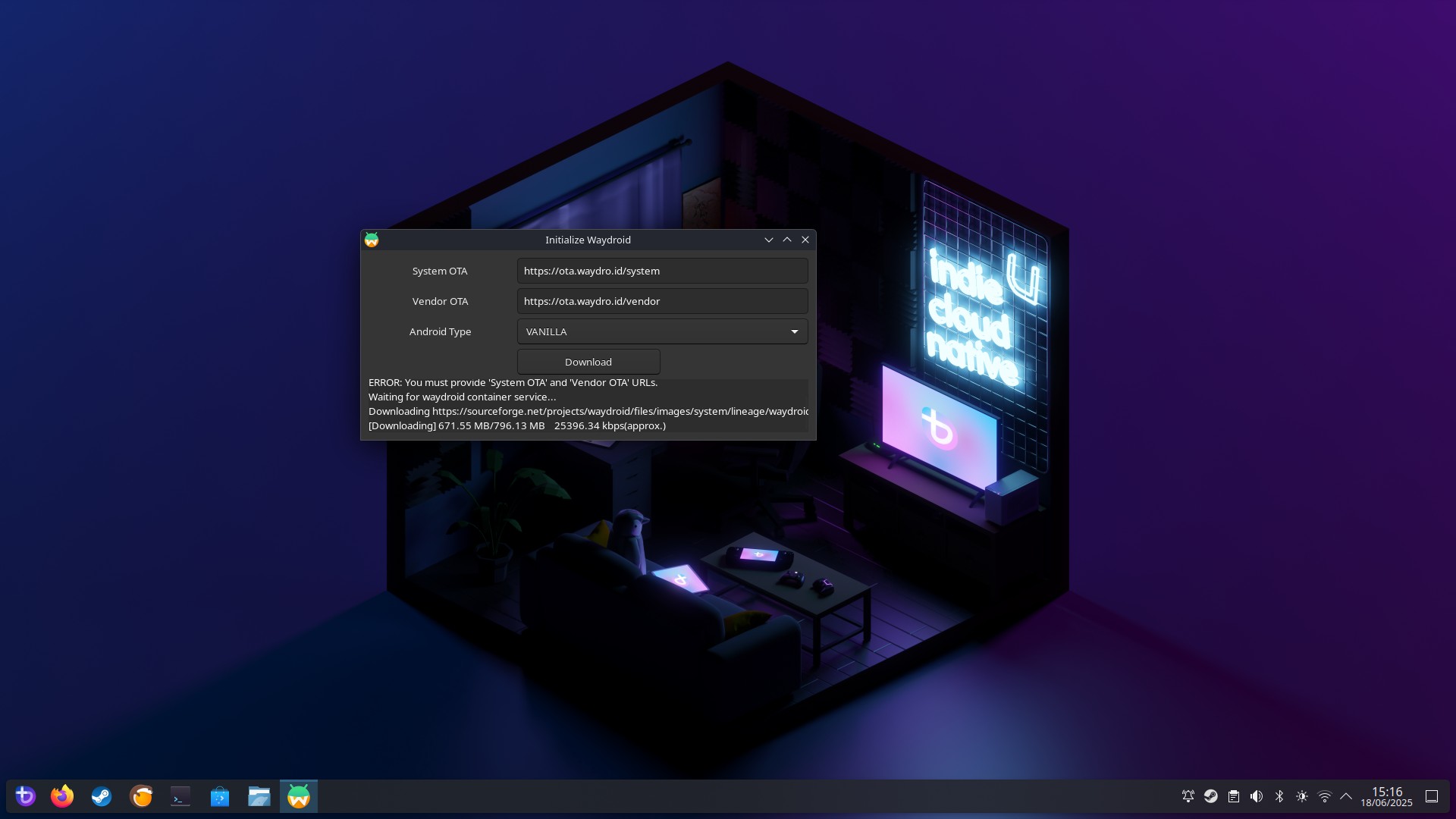
So far, installation was easy, but I did have to read the instructions. I thought it would just work, but hey, I’m all for reading the manual!
Setting up Waydroid — I made a mistake!
First boot of Waydroid and I used the vanilla Android experience and that was a mistake it seems. No Google apps (yes, I should’ve remembered that, I used to root my old phones) or app store means that I had to side load apps. So I am correcting the problem using a little Linux magic.
Opening a terminal, I run this command to use GApps with Waydroid.
sudo waydroid init -f -s GAPPS -v https://ota.waydro.id/vendor -c https://ota.waydro.id/systemThe download is slow. I’ll report back once I have a working system!
Linux gaming PC with a 4060 Ti – YouTube 
I’m a bit behind with Waydroid, I hit some issues with the container not being a certified Google device, so I am following the excellent Waydroid documentation to make it work.
In the meantime, here is 41 seconds of me playing Hades via Bazzite.
Waydroid — Its not you, its me!
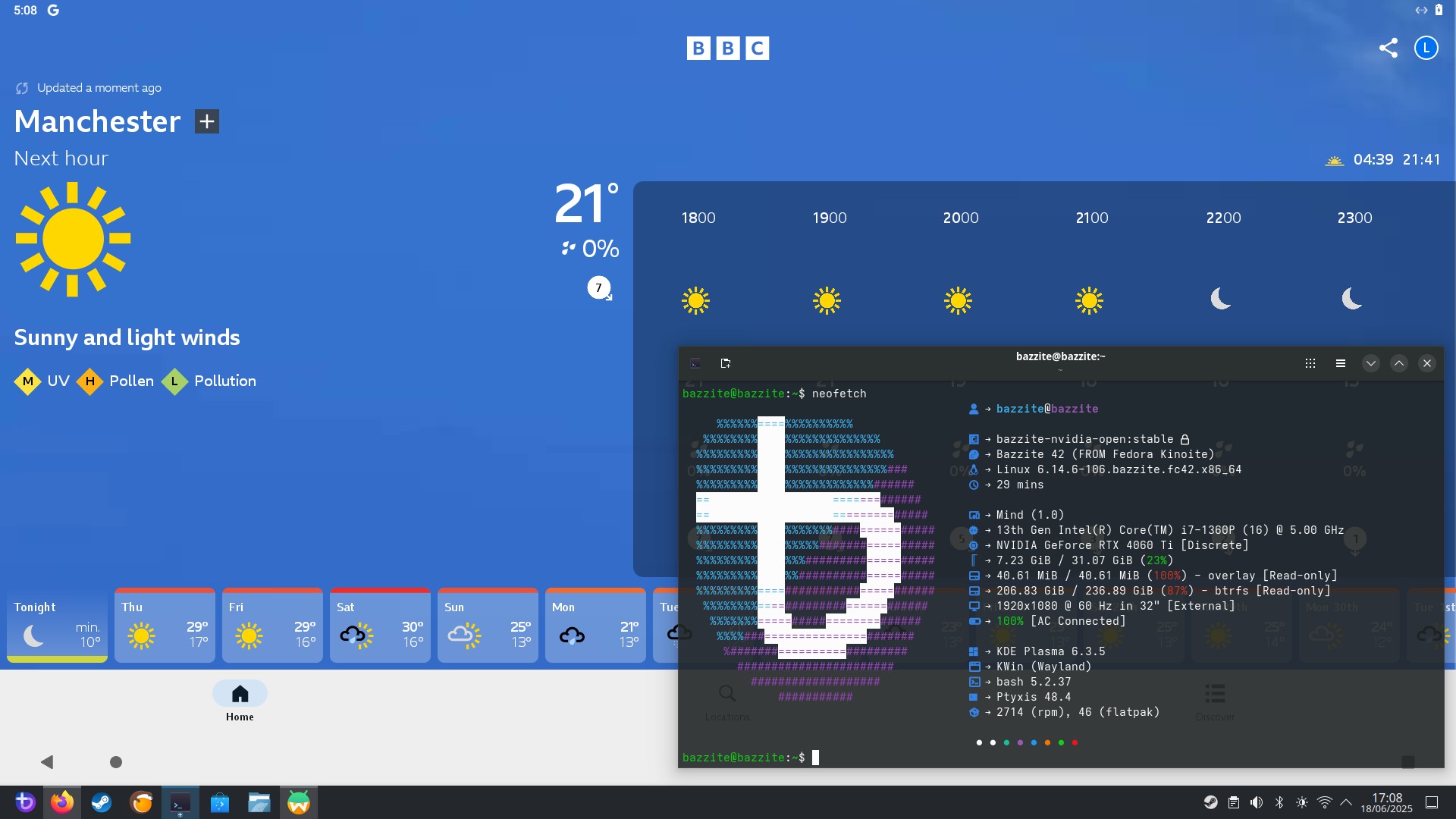
Ok Waydroid is great and I love the idea of running Android apps in Linux. After some initial teething problems, chiefly I installed a vanilla version of Android, when I really wanted a version with access to Google’s app store.
I fixed that, but then I had to certify the device so that the store knew to trust it. Then I had to reboot the container so that it would register the device and give me access to the store. I’m not knocking it, this is a security step to keep our accounts safe.
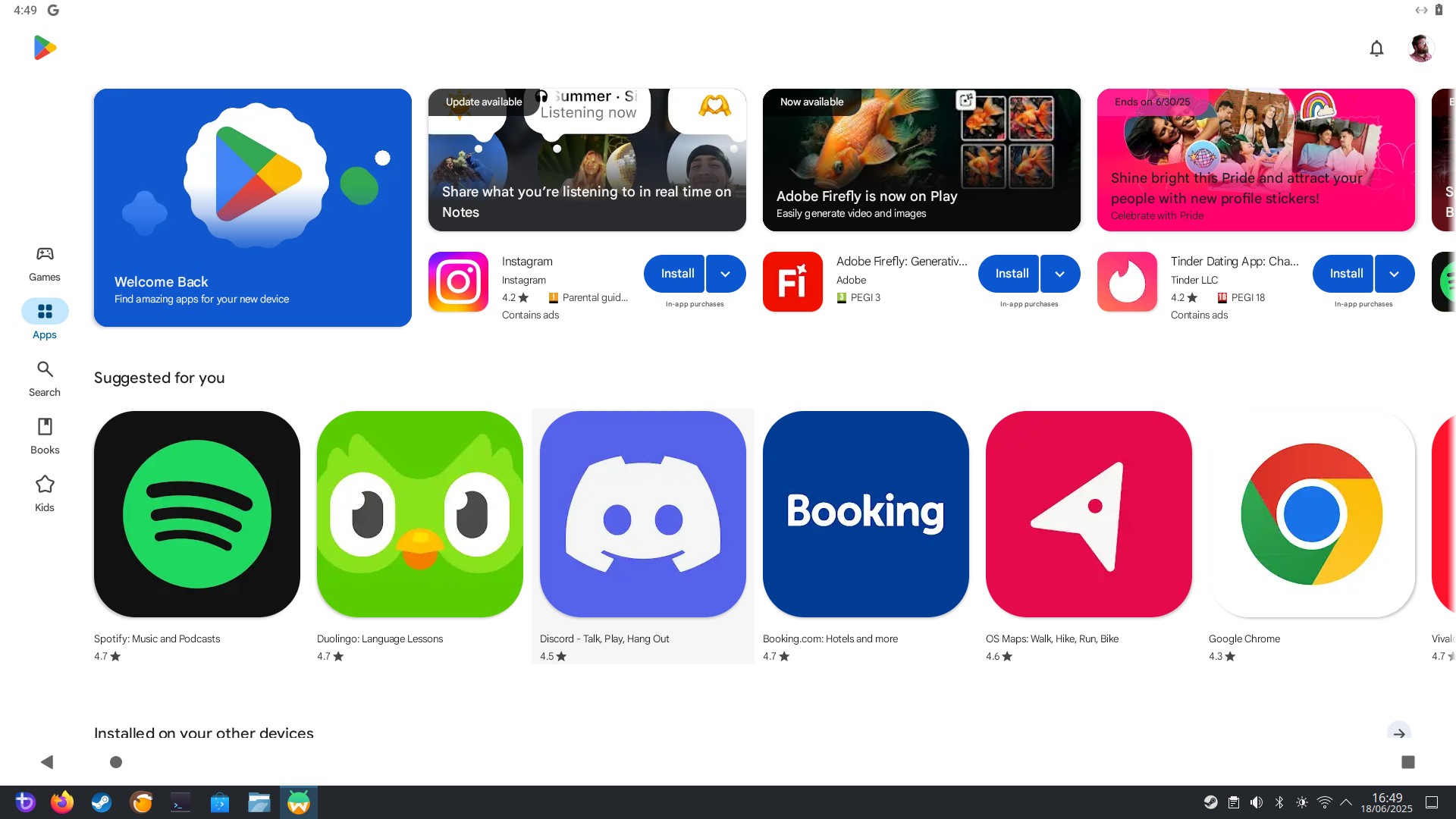
Finally I had access to what I wanted! So I installed YouTube to play some music while I work. I’m currently listening to Wet Leg and I wanted to play their latest single, CPR, it played, but no video. I got all the ads and the button to skip, but no video. The audio was there though, so that was good.
I installed the BBC Weather app and that worked fine. The TP-Link Tapo app for my smart plug sockets had no installable app. Remember this is an x86 PC, not an Arm powered handheld device.
Waydroid has proven to be a fun distraction, but I think I need to get back to Linux gaming.
The future of this experiment
I’m not done yet! There is still a few more things to test, and over the next couple of days I’ll be covering.
- Heroic Games Launcher
- Epic games store
- Amazon games store
- Moonlight / Sunshine games streaming
- Can I play multiplayer games on Linux? (I suck at these)
- Can I get a incompatible game to run on Linux?
- What performance monitors can I use?
- Is 8GB of RAM enough for Linux gaming?
Plus anything else that catches my eye!
I got 2FPS running Cyberpunk 2077 at 4K!
You read that correctly! 2FPS and a whopping 15 minutes and 44 seconds to complete the Cyberpunk 2077 benchmark at 4K. So this leads me to think, is 8GB of GPU RAM enough for gaming?
The short answer is no, but looking further into it, the answer is more nebulous.
- What games do you play?
- Do you really need the absolute best graphics?
- What is your base system?
If you play older titles or indie games, then you could get away with 8GB of RAM as long as manage the resolution and your settings. I played Hades at 2K and it was still reporting well over 500 FPS. I couldn’t push it to 4K as the option was not present. Halo: The Master Chief Collection, and older game now, also played great at 2K.
If I am playing simulations, Microsoft Flight Simulator for example, then I want ultra realism and an 8GB 4060 Ti cannot provide that. I’d need a higher end RTX 40 series, or even pony up the cash for a 50 series.
For me, I mainly play Warhammer 40K Boltgun, and now Robocop: Rogue City (I still suck, but I am getting there) so the graphics don’t need to be ultra crisp, just good enough to make the game look nice.
My work PC is an AMD Ryzen 5 5600X with an Nvidia 4070, and even after four years, this machine still performs great when playing games via Windows. But, Bazzite and the Khadas Mind has shown me that Linux gaming is more than feasible, heck it has blown away my expectations and I am now considering running Bazzite on my work PC.
Testing Epic Games Store with Heroic Games Launcher
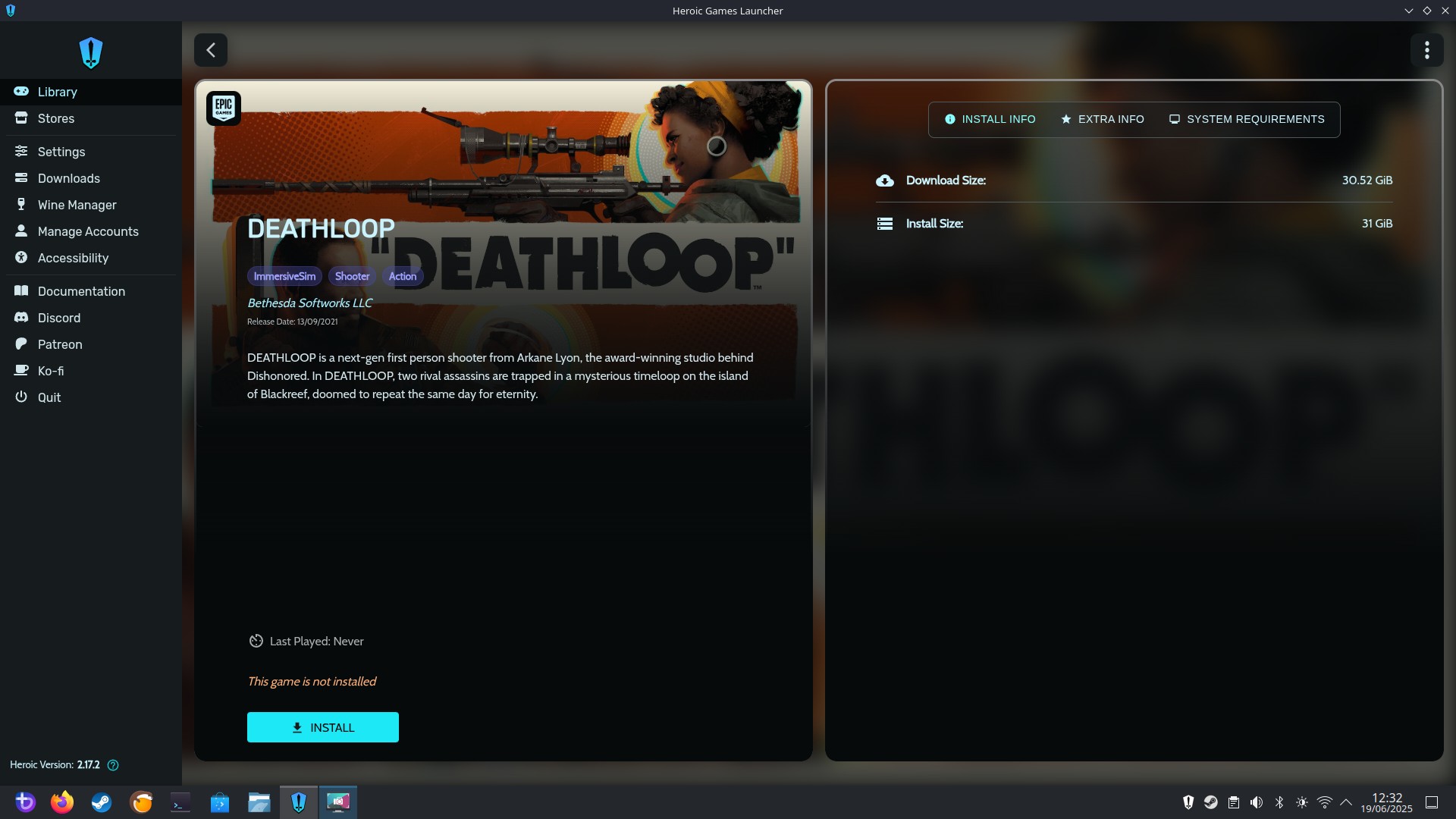
I’m configured the Heroic Games Launcher to use my Epic account and I am now (finally) ready to play all those games that Amazon gives away each month.
My test subject is Deathloop, another FPS but with a twist. This time the main character, Colt Vahn, is locked in a time loop and the player has to kill eight targets before the loop resets.
I’m going to keep this test simple, download the game and get it running well enough so that I get a constant 60FPS. If I can do that, then all is good.
After testing Epic, I’ll move on to Amazon.
Deathloop ‘Benchmark’ — It plays beautifully in Linux
After downloading and then signing up for a Bethesda account, I was soon waking up on a beach with no memory of the night before. Then I started playing Deathloop, and the visuals were fluid and there was no glitches or issues to be seen. I couldn’t see an FPS counter so you’ll have to take my word for it, or just watch the video.
I think we can say that the Epic Game Store works well with Heroic Games Launcher.
The Codex Astartes Supports Linux Gaming
Space Marine Benchmark – YouTube 
Space Marine, based on the world of Games Workshop’s Warhammer 40,000, is a dark and foreboding place, and I love it! As a teenager I used to paint the miniatures for the Blood Angels. The old school metal miniatures, not the plastic ones of today (old man shouts at cloud.gif)! I loved painting the terminator miniatures, nothing to do with James Cameron’s awesome movies, just heavily armoured walking tanks.
I setup the Amazon Prime Gaming store in Heroic, and after downloading the 10GB game files, this is the older version of the game and not the recent remaster, I was soon jumping into combat against the orcs!
There was no FPS counter, but the game was fluid and responsive at 1080P, no issues at all.
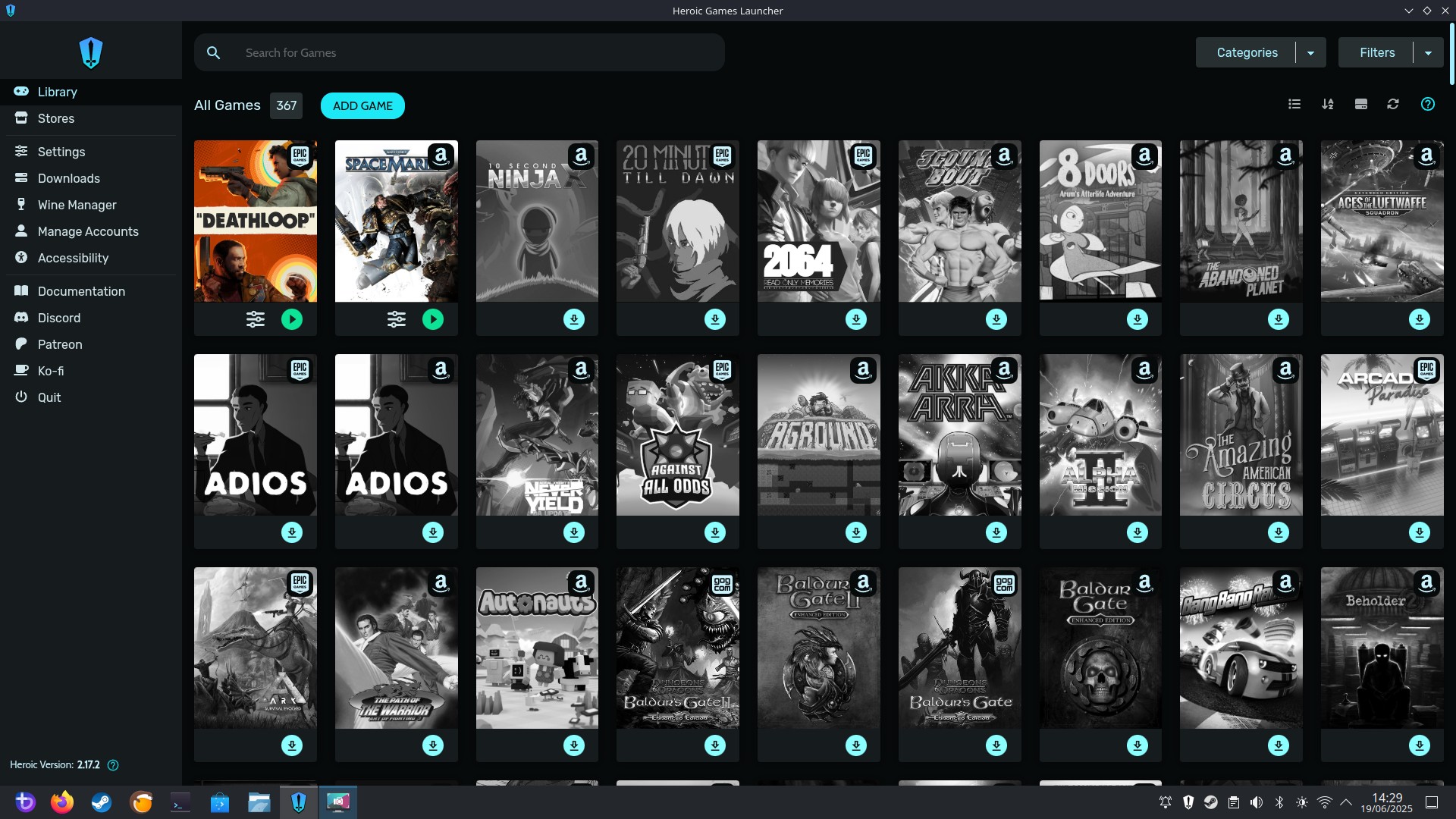
The Heroic Games Launcher puts all of the games from the three libraries (Amazon, Epic and GoG) into one big library, but using the filter in the top right I can dig through my games catalogue for something to play.
This is the end of my time with Heroic, and I have been thoroughly spoilt by how frictionless the process has been. Bazzite continues to impress me.
So what is Lutris?
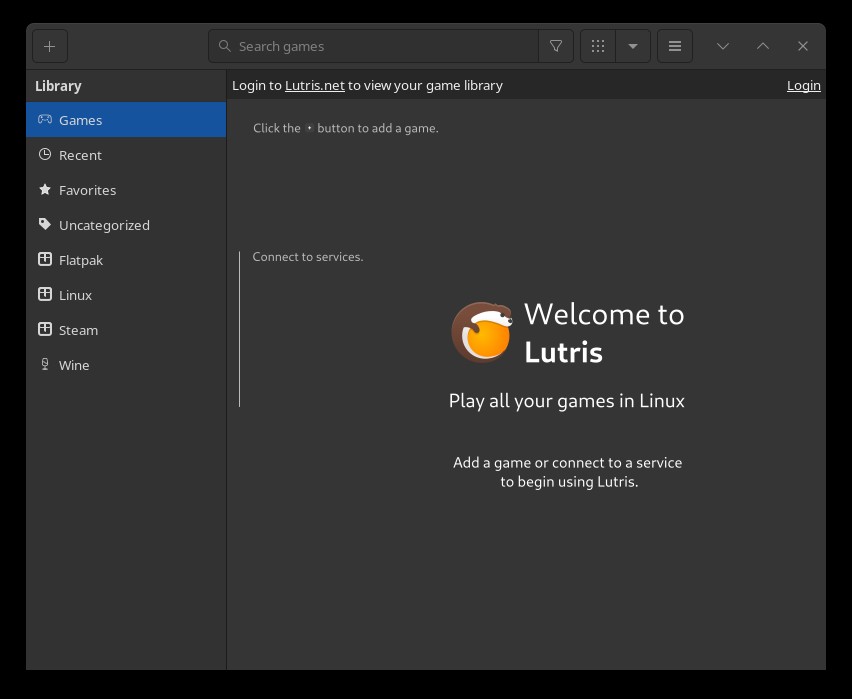
According to the Lutris website, “Lutris is a video game preservation platform aiming to keep your video game collection up and running for the years to come.”
It apparently can access Humble Bundle, Steam, Epic and GoG game libraries. Plus, it can run emulators for all of the ROMs that you have backed up.
Lutris angles itself as an open gaming platform for Linux and covers all eras for most of the history of gaming.
I need to read up on this and see how it works. So keep watching the live blog for more information. It would be fun to add a load of MAME and Genesis ROMs to this build.
Lutris is fun, if a little buggy
I really wanted to play some MAME games with Lutris, but every attempt was thwarted. And I really did want to play a few levels of Konami’s Aliens shoot-em-up because I love it! I’ve got that on my Steam Deck and I love lazing on the sofa, destroying xenos on LV426, including the weird ones with really long necks that never appeared in the movies.
I digress! Lutris is your one-stop shop for gaming.
- GoG
- Humble Bundle
- Epic Games Store
- itch.io
- EA
- Ubisoft Connect
- Amazon
- Flathub
- Battle.net
- Local Games
- Steam
You can install your legally owned ROM files into the library, add your Steam games directly from Steam, or install a local executable.
My experience was a little buggy, largely down to having no knowledge of how Lutris works, and unfortunately not the time to properly explore it. Perhaps a future how to will remedy this issue.
I did get Super Nintendo emulation to work. Lutris chose to use snes9x emulator and played Street Fighter 2 and Teenage Mutant Ninja Turtles IV: Turtles in Time perfectly.
Lutris looks like a great place to store all of your games. For emulation, it checks your ROM files, and suggests the correct application to launch them. Taking away some of the complexity. I just wish that I had more time to tinker with it, alas I have to move on as I have only a few hours left, and multiple meetings today.
How much power does the Khadas Mind and Mind Graphics use?
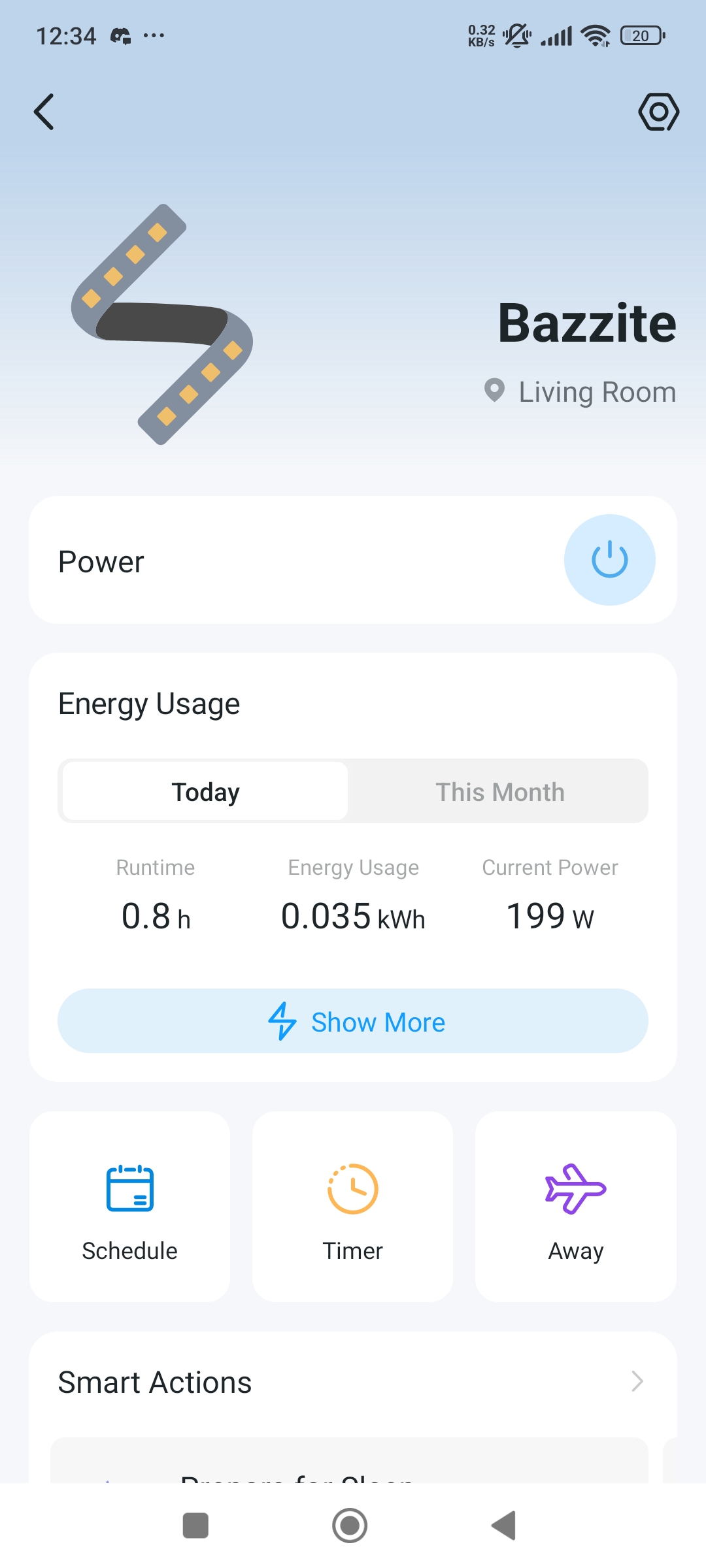
I wanted to see how power hungry the Khadas Mind and the Mind Graphics (4060 Ti) add on were, so I connected up a TP-Link Tapo P110 energy monitor plug and watched the stats!
Swipe to scroll horizontally
|
Boot |
50W |
|
Desktop |
29W |
|
Deathloop |
111W |
|
Space Marine |
58W |
|
Cyberpunk 2077 |
199W |
|
Work PC |
141W |
It seems that the biggest power hog was Cyberpunk 2077, pulling 199W at its peak. This is to be expected given how good looking Cyberpunk 2077, even after all these years.
The 29W “desktop” result is when the system has booted, and settled with no user input.
How does it compare to my work PC? Well 29W is 112W lower than the 141W of my normal desktop (AMD Ryzen 5 5600X, 32GB DDR4, RTX 4070) and that is great news as the price of electricity is not cheap in the United Kingdom.
How to install MangoHud
MangoHud Halo 4 on Bazzite – YouTube 
If you want a more advanced means to measure your gaming performance, MangoHud is for you. MangoHud is a Vulkan OpenGL overlay that can monitor:
- FPS
- System temperatures
- CPU load
- GPU load
Installation is relatively simple as MangoHud is available via the Discover software center. Click to install and wait for it to finish.
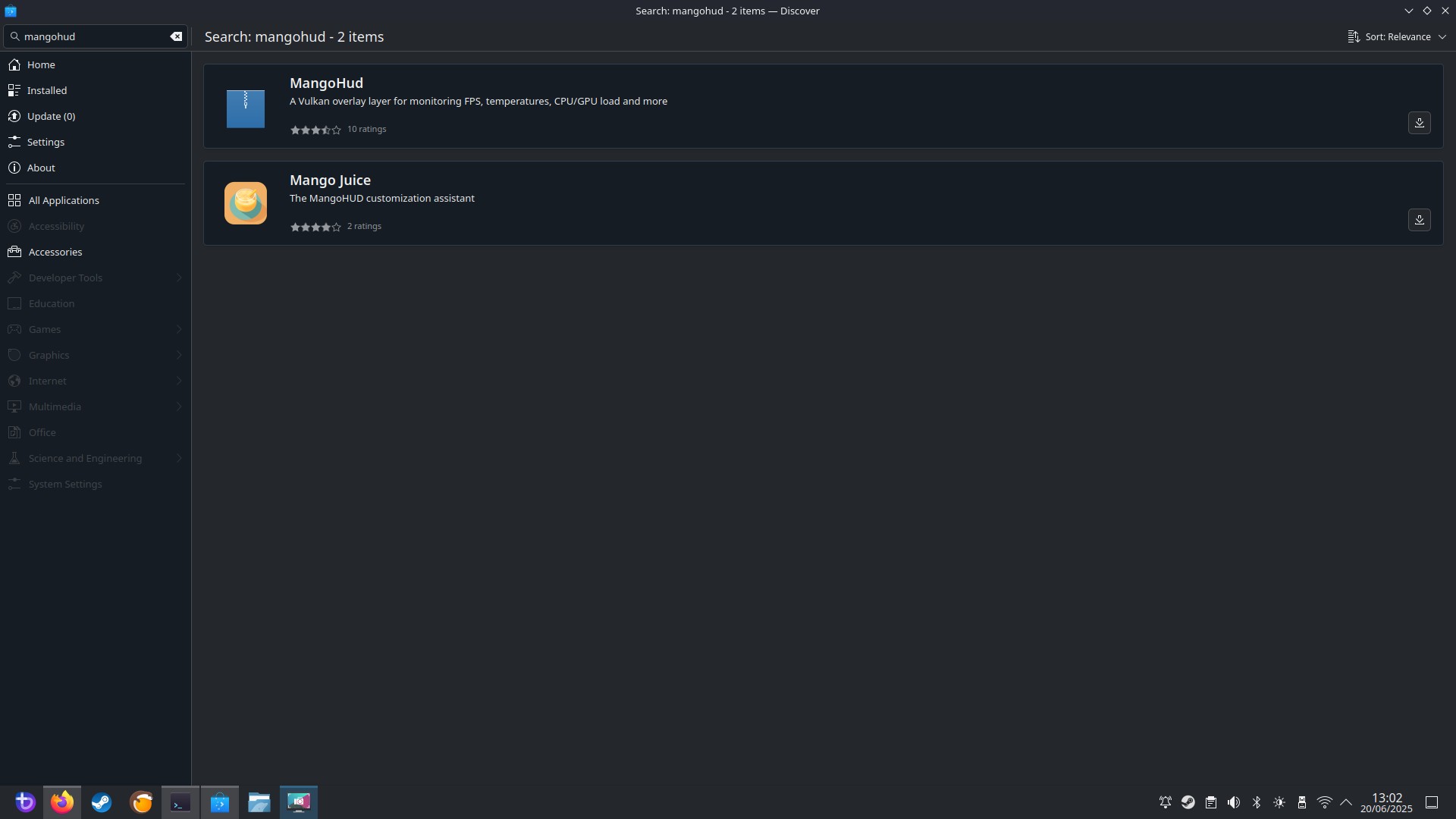
1. Go into Steam and select your game. I chose Halo 4.
2. Click on the cog icon to the far right of the screen to manage the game.
3. Select Properties.
4. Under General, go to Selected Launch Option and in the text box enter the following.
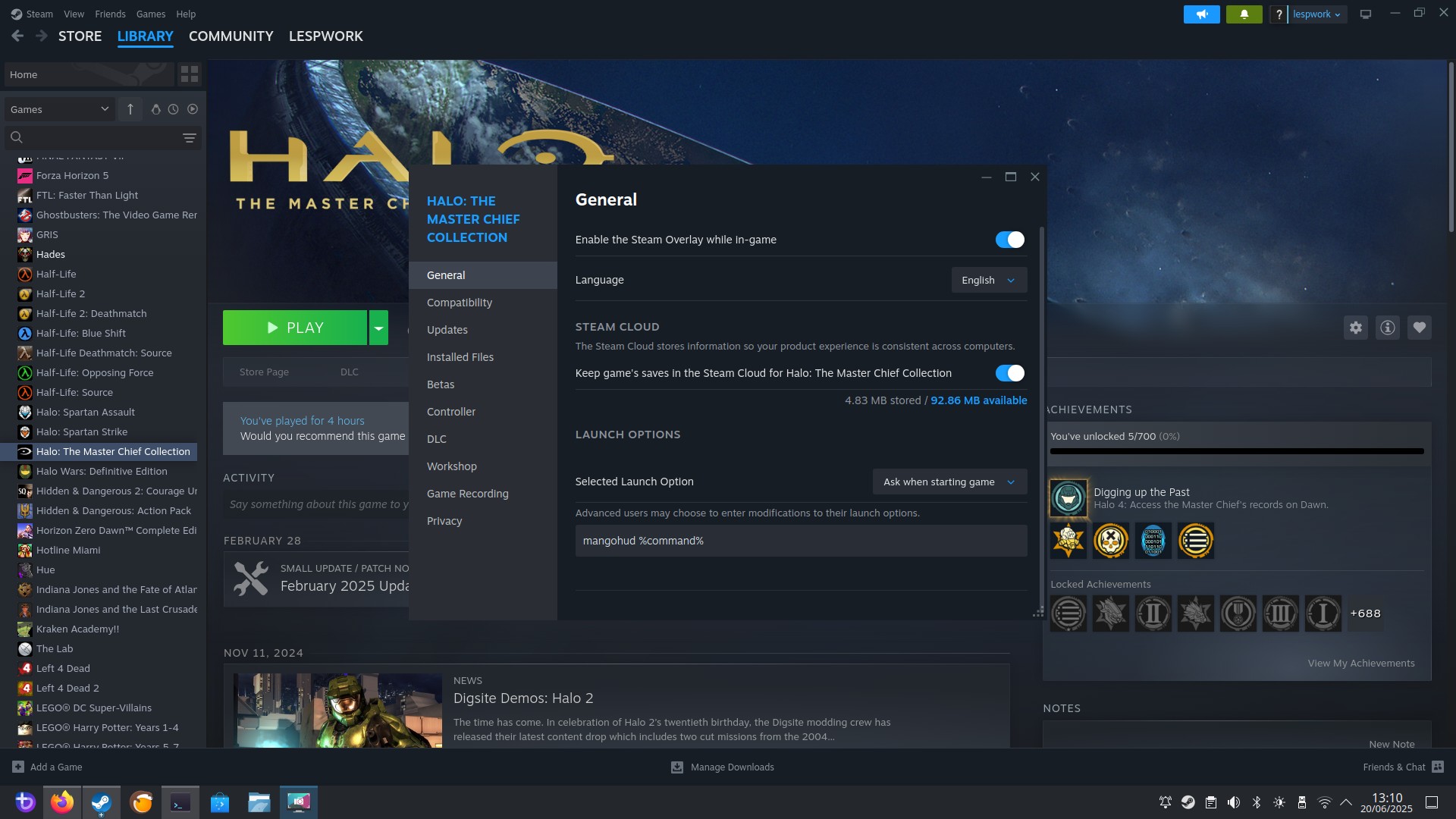
mangohud %command%Now run the game and watch as MangoHud appears in the top left of the screen. MangoHud also works with Heroic Games Launcher.
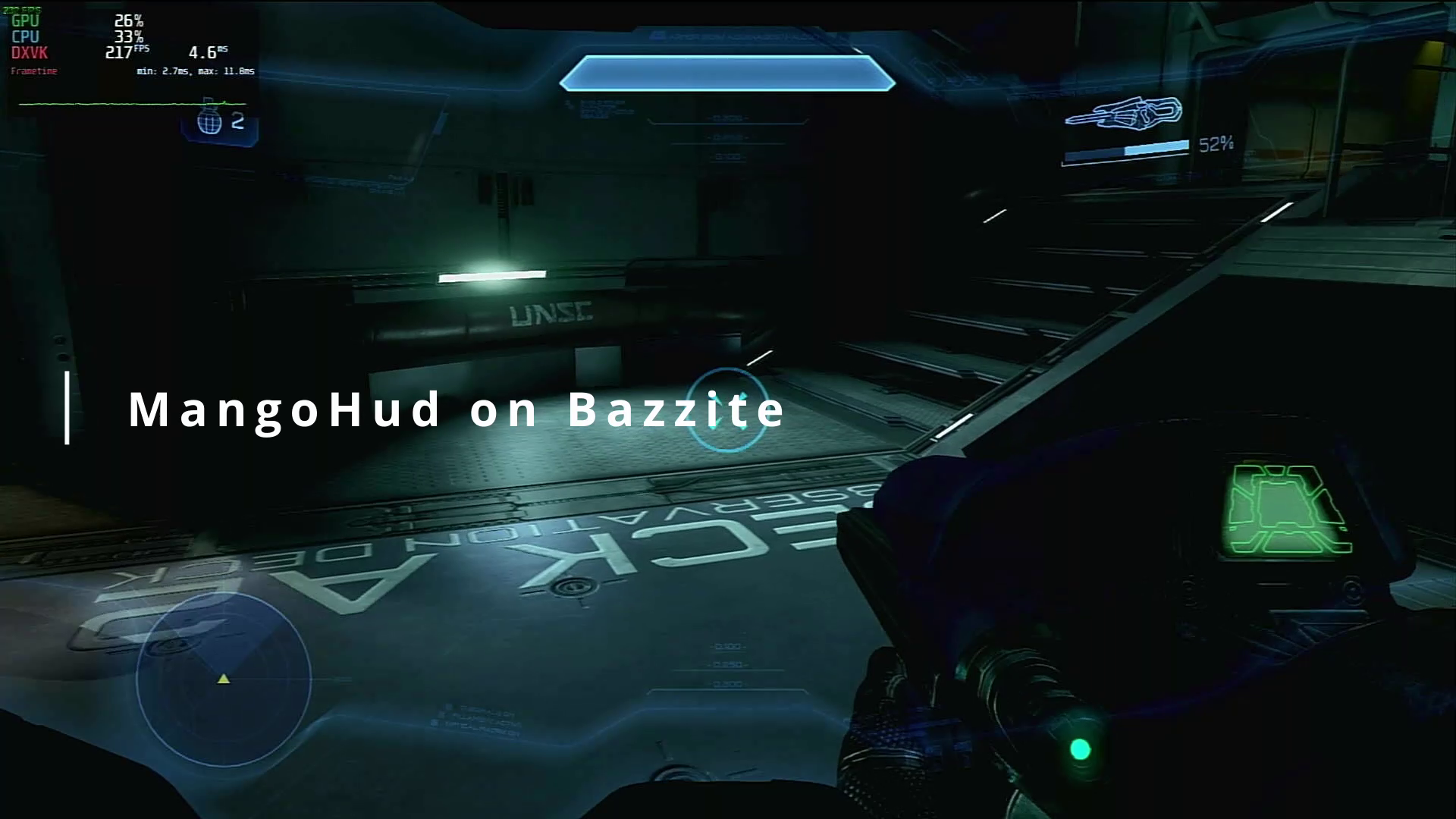
Can I play multiplayer games with Bazzite?
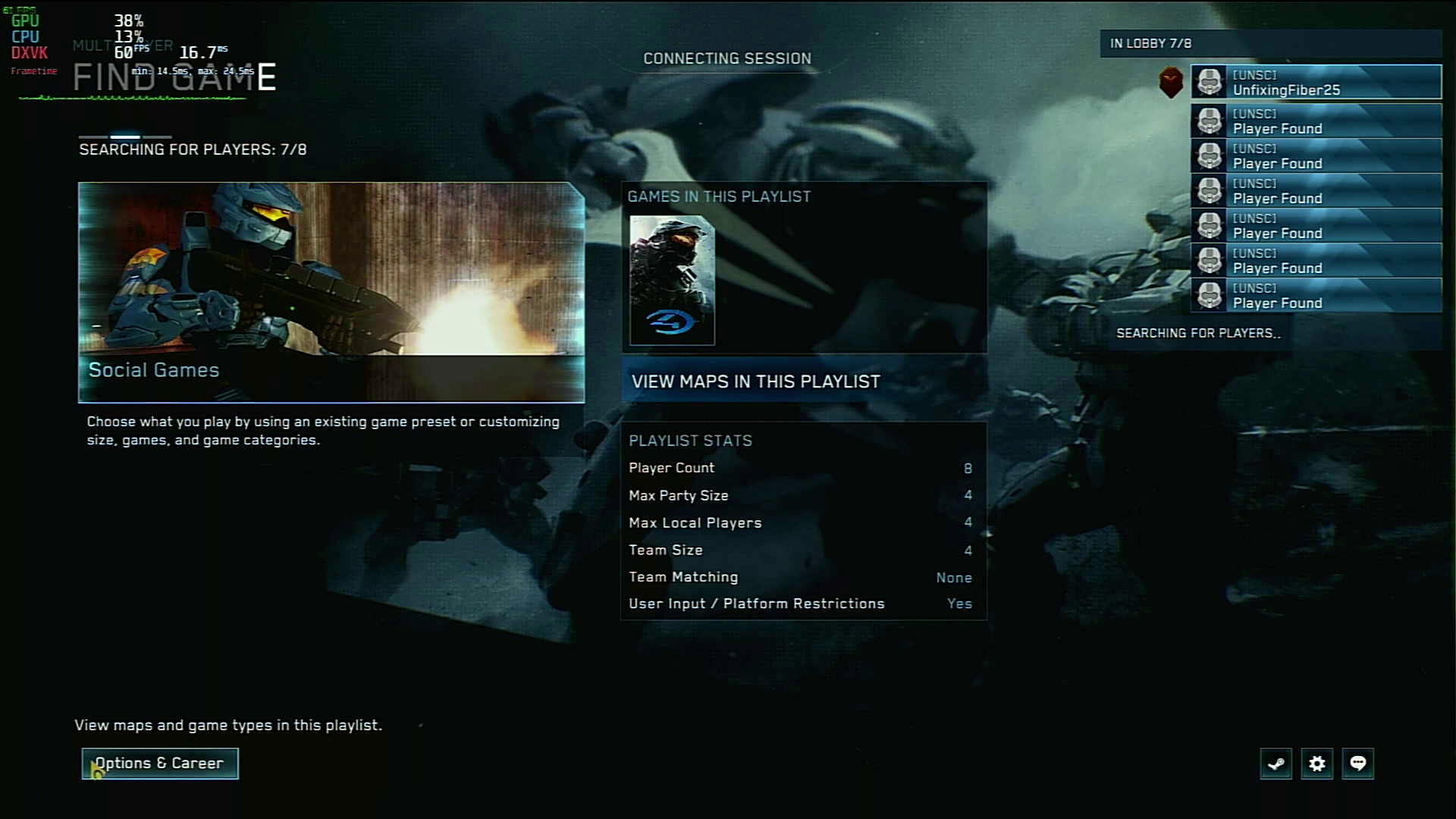
The short answer is yes you can, for Halo: The Master Chief Collection on Steam anyway. Unless the game you wish to play has some Windows-centric anti-cheat software, you should be good to go. Can I test this at 2:30pm on a Friday? Not really. I couldn’t find enough players to join my game. Probably for the best as I suck at multiplayer Halo.
I’m testing Sunshine / Moonlight integration and using my own tutorial
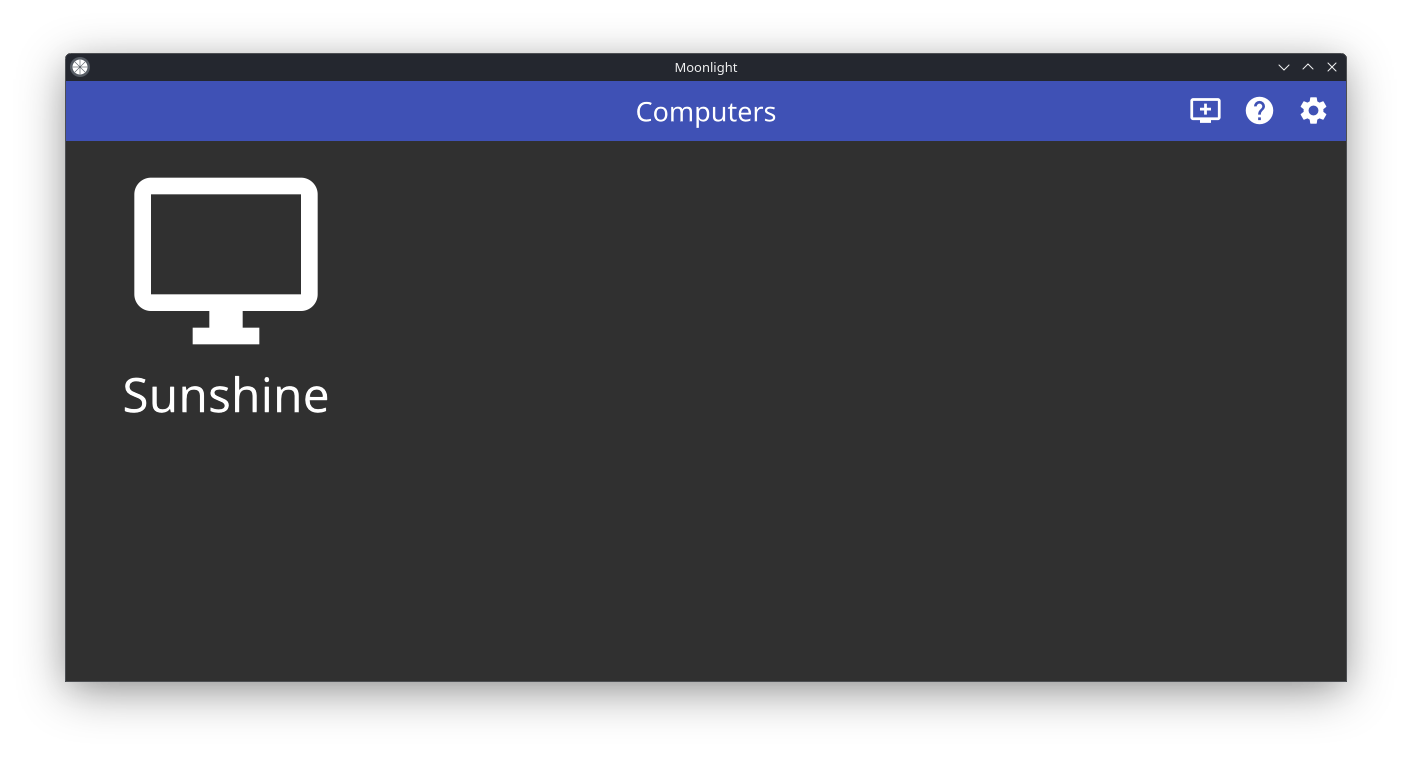
Moonlight / Sunshine are two applications to stream games from a machine. Sunshine is the server, installed on the machine that you want to stream the games from. Moonlight is the client, installed on the low-power machine.
I’ve done this setup using a Raspberry Pi with Moonlight to stream games from my main PC. It worked back in 2023, but today in 2025, I am struggling.
The Bazzite PC can see the Sunshine server, and the games that I have setup to play. But, clicking on a game, it starts the connection, and then just hangs.
I think I need to reboot the Sunshine PC, but I am stuck in meetings!
🎵Don’t blame it on Moonlight…🎵 oh wait it was Moonlight
It seems that my Moonlight install on Bazzite is borked. I tested an Android Moonlight client on my phone and it connected and showed the desktop. But on Bazzite I get nothing.
The fault is clearly between the keyboard and the user, but time grows short so I will have to abandon this test. A shame, as Moonlight works great on the Raspberry Pi, and Steam Deck.
The final update — Is Linux Gaming Feasible in 2025?

The short answer is yes. Bazzite has proven that you can play triple-A games on Linux.
What I loved about Bazzite was
- Easy to install and use
- Software / package management is a breeze via the GUI
- Steam is ready to go out of the box
- Heroic Games Launcher makes short work of using other game libraries
- Game performance was stellar
- Multiplayer gaming is possible
But it wasn’t always a bed of roses, there were a few rough edges, but these were external applications.
- Moonlight client is borked for me
- Waydroid is useful but tricky
So would I build a real gaming rig with Linux? Yes! Not because of my love for Linux, more because the games that I play work with Bazzite.
The FPS in games has been great. Like I’ve said a few times, for single player games, lock it at 60 and enjoy yourself! If you enjoy multiplayer games then unlock the FPS and go for it.
A Linux gaming rig could be the ideal use for a PC that doesn’t match Microsoft’s spec for Windows 11. Remember that Windows 10 is going EOL on October 14 2025 so you’ll get little or no support in the future. Your Bazzite gaming PC might just eek out a few more years of gaming without risking your personal security.
All of this fantastic work is made possible by the many communities that are part of and on the periphery of Linux. Wine, Proton, Lutris, Heroic, Bazzite and of course Valve’s Steam Deck have paved the way for a better Linux gaming experience. In fact, the whole process has been relatively painless. If I hadn’t of dabbled with Moonlight / Waydroid then everything would’ve been peachy. These projects deserve some love too, I am sure that the problem is down to me.
So let’s wrap this up. I’ve had a lot of fun writing this. Hopefully that shows? Not because I got to play games and get paid. Seriously, I didn’t play too much and it probably shows in the videos as I get fragged by a Covenant Elite, or get lost on Deathloop’s beach. I’ve always been a Linux user, at home in the Linux environment, terminal and my beloved Bash scripts. But gaming was always something that I had to use Windows for, and that assumption has been clearly smashed by this week.
The year of the Linux Gaming PC has already arrived.
